
Funniest Zoom Backgrounds & Wallpapers of 2023 (Free to Download)
Let's face it - Zoom meetings can be tedious. Maybe it's time you added a virtual wallpaper to jazz up your Zoom background! Here are some fun options.
Learn | Webcam Guides | By Ana Mireles
Spice up your next video call with these funny Zoom backgrounds you can download and start using today.
Zoom meetings can be dull – we get it – so why not lighten the mood with a funny background that will put a smile on your coworkers’ faces?!
Changing virtual backgrounds on Zoom is simple and quick – we’ll show you how in this guide so you’ll be ready for your next Zoom meeting.
(Did you know you can even install a funny Zoom background on the mobile app? Beats just using a blurred background!)
So even if you’re taking a video meeting in your messy kitchen, install one of these funny backgrounds to make it look like you’re on Mars… on a desert island… or even on Sex and the City!
You get the idea, so fire up your webcam and let’s check out the funniest virtual backgrounds for Zoom, Microsoft Teams and Google Meet 2023.
Table of Contents
174 Creative, Nerdy & Funny Zoom Backgrounds & Wallpapers
If you’re looking for Zoom virtual backgrounds without a green screen that will put a smile on your face, here are our favourites for you to download and install.
The Office Zoom Backgrounds (UK)
If you and your workmates are big fans of The Office (UK), using a few screen grabs from the hit show would be funny backgrounds for Zoom.





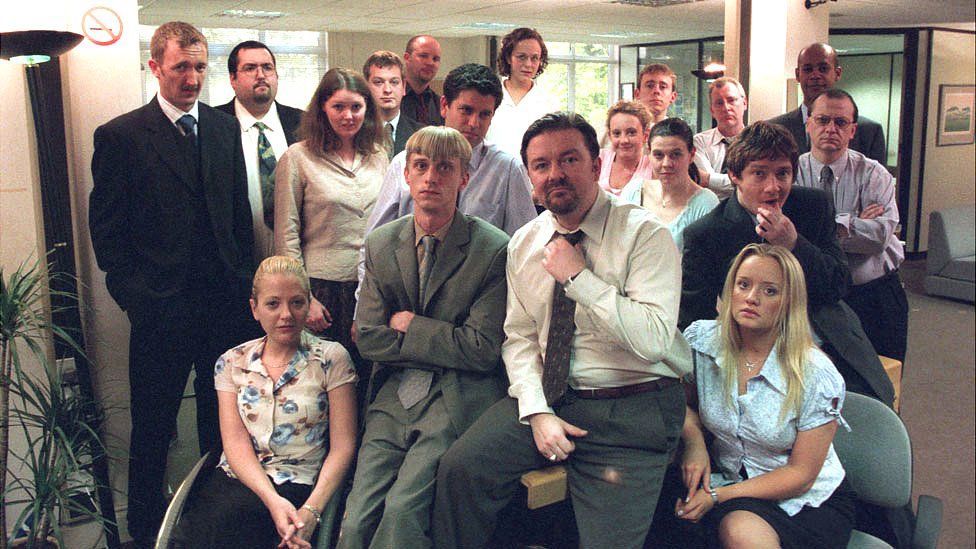




The Office Zoom Backgrounds (USA)
If you want to get cheeky, various The Office screen grabs can be fun Zoom backgrounds.





These relatable, on-brand, and funny zoom backgrounds for work will surely get some good chuckles.
Friends Zoom Backgrounds
This iconic 90s sitcom has some really good-looking sets. For fans of the show, these would make the best Zoom backgrounds!













Funny Beach Zoom Backgrounds
Liven up a mundane virtual meeting with these funny Teams backgrounds.
Depending on the crowd, you can go as wild or as tame as you can with these funny backgrounds.











TV Show Zoom Backgrounds
If you and your work buddies are massive TV fans, use these funny Zoom video backgrounds to spice up your meetings.

American Idol

Big Brother

Downtown Abbey

Family Feud

Game of Thrones

It’s Always Sunny In Philadelphia

Love Island

Love Island

Modern Family

Outlander

Parks and Recreation

Schitt’s Creek

Schitt’s Creek

Star Trek

Stranger Things

The Bachelor

The Tonight Show

Wheel of Fortune

Who Wants to be a Millionaire
Iconic Zoom Backgrounds
These easily recognizable images make for some funny Zoom background images. Perfect for surprising unsuspecting coworkers on an otherwise boring meeting.
![]()
![]()
![]()
![]()
![]()
![]()
![]()
![]()
![]()
![]()
![]()
![]()
![]()
Oval Office Zoom Backgrounds
Want to show your coworkers who’s the real boss? These funny meeting backgrounds should do the trick!
these would make great funny wallpapers too to psych you up throughout the day, presidential style.








Tacky Christmas Zoom Backgrounds
















The Grinch Zoom Backgrounds
These Zoom funny backgrounds will let your coworkers know the joy of the holiday!
















Whoville Zoom Backgrounds











Funny Meme Zoom Backgrounds












Creative Zoom Backgrounds










Cool Zoom Backgrounds for Work










Beautiful Zoom Backgrounds












Animated Zoom Backgrounds








How to Change your Zoom Virtual Background
Changing your virtual background on Zoom is simple whether you’re using the desktop app or mobile – just follow these steps:
On Desktop
- Download the Zoom app for Mac or Windows & sign in with your username and password
- Click your profile picture and choose the Settings option
- In the left menu, click on the Virtual Background tab – if you don’t see this tab, log in to the Zoom website, go to Settings and toggle on Virtual Background).
- Select one of the default Zoom images or upload your own funny Zoom backgrounds by pressing the + icon
On Mobile
- Download the Zoom app to your smartphone
- Open the app, sign in and join a meeting
- Tap the three dots at the bottom right to open the More menu.
- Tap Virtual Background
- Select one of Zoom’s default images or upload your own funny zoom background.
Where are Zoom backgrounds stored?
If you have a mac OS system, then the backgrounds included in the app are stored in User/User-Name/Library/Application Support/zoom.us/data/VirtualBkgnd_Default/
For Win10 users, you’ll find the preset backgrounds in C:\Users\User-Name\AppData\Roaming\Zoom\data\VirtualBkgnd_Default/
Instead, if you upload a background that you created or downloaded, then you’ll find them in Users/User-Name/Library/Application Support/zoom.us/data/VirtualBkgnd_Custom if you’re a mac user.
For Win10 users, go to C:\Users\User-Name\AppData\Roaming\Zoom\data\VirtualBkgnd_Custom.
However, we recommend that for any changes you want to make, do them from inside the app and not in these folders.
Make sure you keep a backup of any funny Zoom backgrounds you particularly like, just incase they get lost within the app.
How do I Create a Virtual Background?
One of the easiest (and free) ways to create a virtual zoom background is using Adobe Express. You can start your project here. Simply scroll down to find Zoom virtual background templates for desktop or Zoom virtual background templates for mobile.
Do keep in mind that you’ll need to be connected to the Internet and logged in to your Adobe account.
The link above will take you directly, but if you’re starting from the Home page of Adobe Express, simply create a new project and type ‘zoom background template’ in the search bar.
Click on any element to change it or personalize it. You can upload your own photos or choose from the many available in Adobe Stock. Keep in mind that some of them are only for premium users, though.
You can also change the text, colors, etc. It’s possible to add animated stickers from GIPHY too – whatever it takes to look good on Zoom, right?!
If you have a Premium account, you can auto-apply your brand’s assets (logo, fonts, colors) to make your work easier and more efficient.
It’s also possible to create a zoom background from scratch using a blank template. To add elements go to the dedicated section by clicking on the tabs from the menu bar on the left (Photos, Text, Shapes, Background, etc.).
On the right side of the screen, you’ll find the panel where you can change the settings of each element.
If you did your project on a different size, or you want to convert an old project to use as a funny zoom background, you can resize it. To do this, click on the three dots you’ll find on the top left menu. From the drop-down menu, choose Duplicate.
Now, save the new version with a different name. For example, add a ‘-zoom background’ to the original name. Then, click on the Resize button you’ll find on the menu bar on the right of your screen.
Here, you can enter a custom size or choose one of the presets – just make sure that the aspect ratio is 16:9 – otherwise, you’ll see white bars on the top and bottom of the right and left – depending on the format. The ideal size for a zoom background is 1920 by 1080.
Once you’re satisfied, you can save your funny backgrounds for your next Zoom meeting on your device by clicking the Download button. Then, upload it to Zoom.
Zoom Background FAQs
How do I get more virtual backgrounds in Zoom?
To get new meeting backgrounds, you can download them from the web or create your own. In this article, you’ll find a list of backgrounds and a guide on how to create them using Adobe Express. Just make sure the file is JPG, PNG, or GIF, and it has an aspect ratio of 16:9. Then, inside Zoom, go to Preferences > Backgrounds and Filters. Finally, click on the plus sign to upload your new backgrounds.
Can you use YouTube for a Zoom background?
While it is possible to add a video as a background, Zoom doesn’t support the use of a YouTube video.
Can I use a GIF as a Zoom background?
Yes, GIF is one of the file formats supported by Zoom. Also, suppose you’re using Adobe Express to create your zoom background (as explained earlier in the article). In that case, you can download your project as MP4 Video to save the GIF or any other animation included in it.
Did You Find a Funny Zoom Background for Your Next Video Call?
We spend so much time on zoom calls, often to meet people we’ve never seen before, that choosing the right background helps us to communicate part of our personality.
Here we shared some funny virtual backgrounds, but you might prefer something more serious for video chats with co-workers, for example – see what else not to do on Zoom.
In any case, I hope you found a funny zoom background that tickles your fancy. Let us know in the comments what’s your favorite zoom background for your next video chat.














