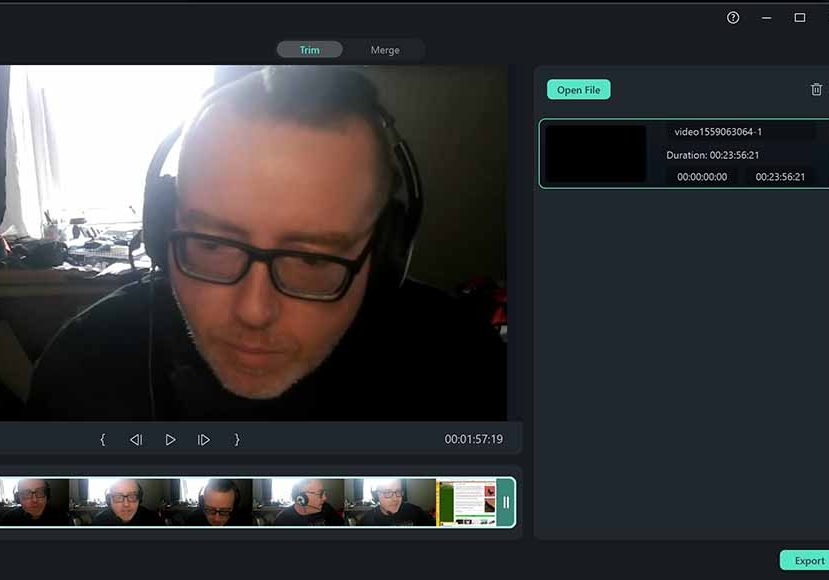
How to Edit a Zoom Recording on Your Computer (for Free)
After making a Zoom recording, it's common to want to trim or edit it before you share it with your colleagues or friends. Here are the easiest ways to do that.
Learn | By Jeff Collier
Learning how to edit a Zoom recording on your computer is a useful skill for anyone who is regularly participating in important meetings crammed with useful information they need to parse.
Fortunately, there are plenty of excellent free tools you can use to edit Zoom videos with ease, ranging from websites that allow users to edit a Zoom recording online to free video editing programs that offer more comprehensive options.
I’ve used a variety of video editing software to trim Zoom recordings and focus on the information from a Zoom meeting that matters the most, using everything from cloud recordings to editing the audio and video files taken directly from Zoom.
I enlisted the help of a friend to help me create this complete breakdown of the best video editing software and online tools you can use to easily edit a Zoom recording for free.
Table of Contents
How to Edit a Zoom Recording for Free
With a long list of free video editing tools and online services for both PC and Mac that can be used to edit a Zoom recording, it can be difficult to know which option to go for.
Fortunately, you don’t need to have extensive experience using a video editor to transform long Zoom meetings into usable video recordings that omit all the irrelevant chit-chat and deliver the information you need to hear.
In this guide, I’ll break down how you can locate the local recording from the Zoom application, some of the best video editors worth considering for PC and Mac, and take you through the process of editing Zoom using the free Filmora video editor.
Locating your Zoom recording

Local recordings are stored on the Zoom web browser
Before you can get started editing your Zoom meeting, you’ll need to track down the video in the Zoom app. Before you can do this, you’ll need to ensure you’ve set Zoom to record the meeting, otherwise it won’t be saved to their system.
Here’s how you can locate your Zoom recording:
- Log into your Zoom account on the Zoom website.
- Click on Recordings on the left-hand sidebar.
- Select Local Recordings from the page of options.
- Choose the recording you wish to edit from the list and click Open to view the file’s location on your computer.
Alternatively, you can go straight to the dedicated Zoom folder on your computer where recorded videos are stored, with both audio and video files available here to edit.
Choosing the best software to edit a Zoom recording
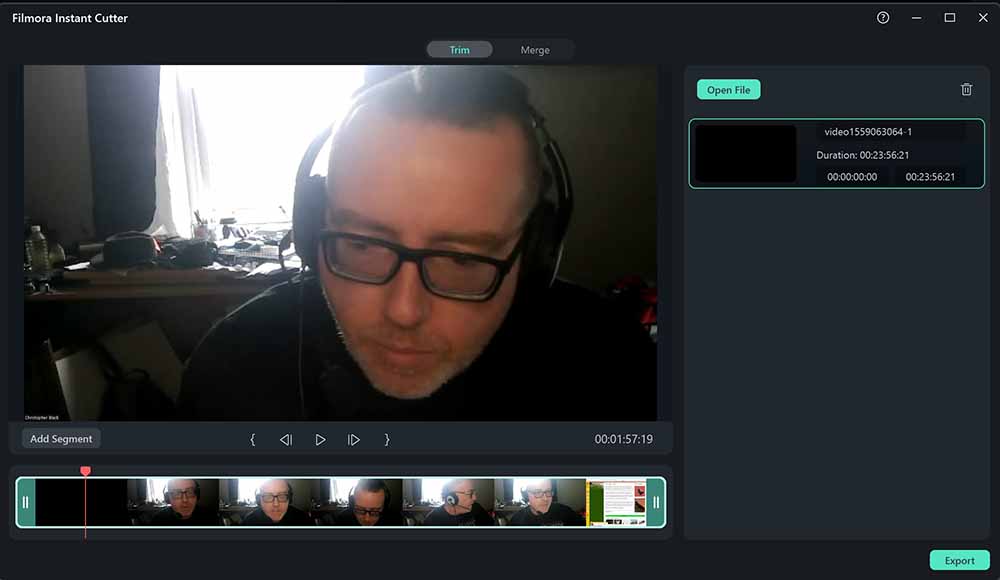
Filmora is one of the easiest-to-use editing tools for Zoom recording
Once you’ve located the video clip of your Zoom recording to edit, you’ll need to import it into a third-party video editor where you can trim the clip down to size.
Some of the popular editing programs that can be used to edit a Zoom recording include:
- Filmora
- Camtasia
- iMovie
- ScreenFlow
- Adobe Creative Cloud software (for instance, Adobe Premiere)
- Vegas Pro
- Blackmagic DaVinci Resolve
These programs offer a wide range of editing tools and features, with Adobe Premiere and DaVinci Resolve widely used by professional video editors who require a comprehensive suite of options and advanced tools such as colour grading.
Most of them offer a free trial, allowing you to edit your Zoom meeting for free as long as the trial is underway. You can also check the best free video editing apps for beginners.
For editing a Zoom recording, I recommend choosing a more basic video editing suite that can be learned in a short period of time since many of the options found in more advanced packages can be daunting, to say the least.
For the purposes of this guide, let’s focus on Filmora, as this is an intuitive video editor that can be used for free on both Windows desktop PCs and Apple Mac computers.
Editing a Zoom recording using Filmora – step by step
Filmora offers all the basic editing tools required to trim Zoom recordings and save them ready for sharing with colleagues.
You can download a free trial of Filmora here.
Once you’ve installed the program, you can do this by following these steps.
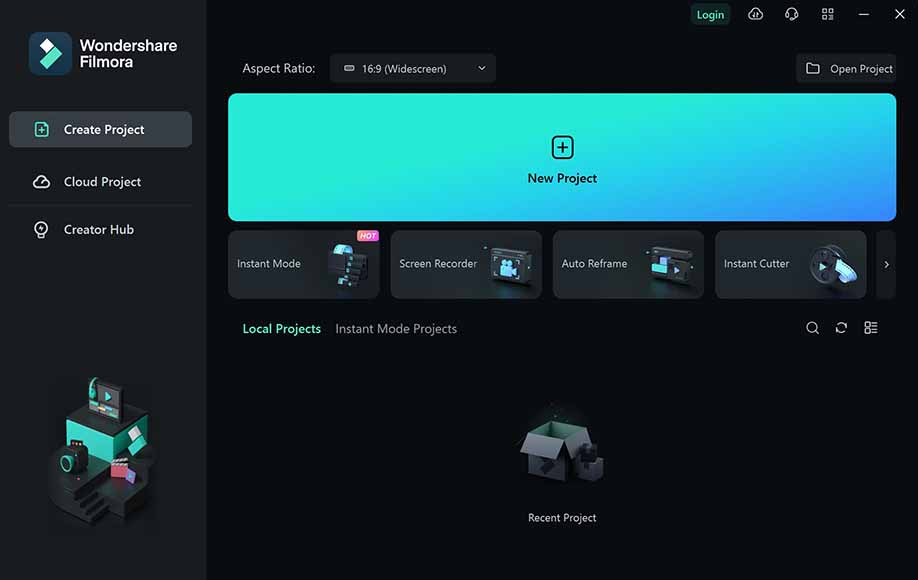
Fillmora gives users the option to start a new project on launch
Once you’ve installed and launched Filmora, you’ll need to create a new project where you can edit your Zoom video. Select the New Project option from the main page, along with the aspect ratio of the video you’re creating.

Choose from multiple edit options when importing a recording
With a new project created, Filmora’s editor will automatically load up ready for you to import your Zoom recording to edit. To bring this into the program, tap the Import button in the upper left corner of the video editor, selecting “Import with Instant Cutter Tool”.
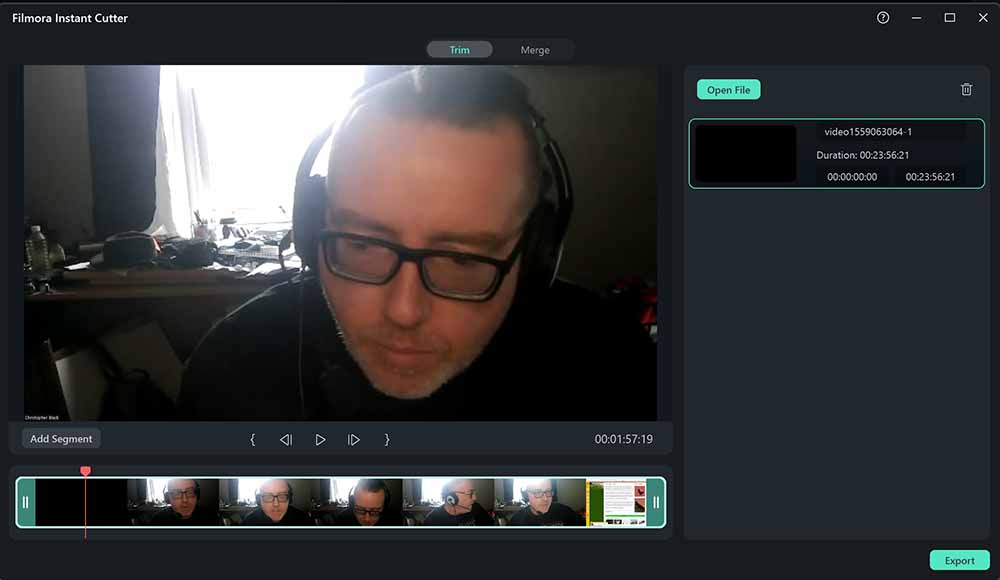
Drag the markers to set the start and end points for your edit
Once your video has been imported into the program, you can get to work editing it down to size. Using the red marker line allows you to scan through and video any portion of the video to find the start and end points you wish to edit from.
Once you’ve decided which elements of the video to trim, you can drag the double line markers at either end of the timeline to set the beginning and end markers of the edited video.
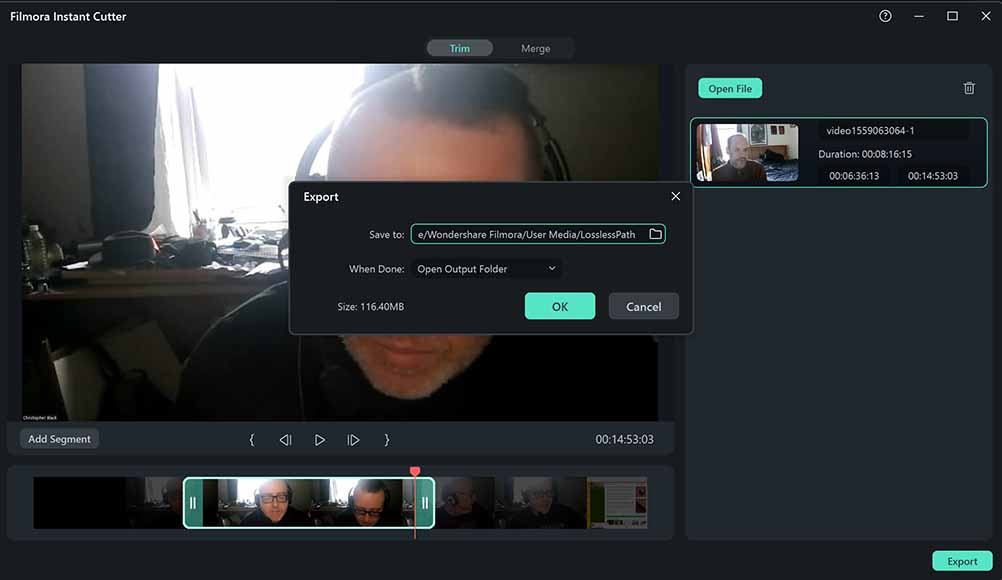
Export the video to your desired folder
With your video edits selected and implemented, it’s time to export the final cut.
Click on the Export button to bring up the options. You can set the folder you wish to export the video file to and choose whether or not you wish the destination folder to automatically open once Filmora has completed the export process.
- Related: How to look good on Zoom
How Do You Share a Zoom Recording on Whatsapp?
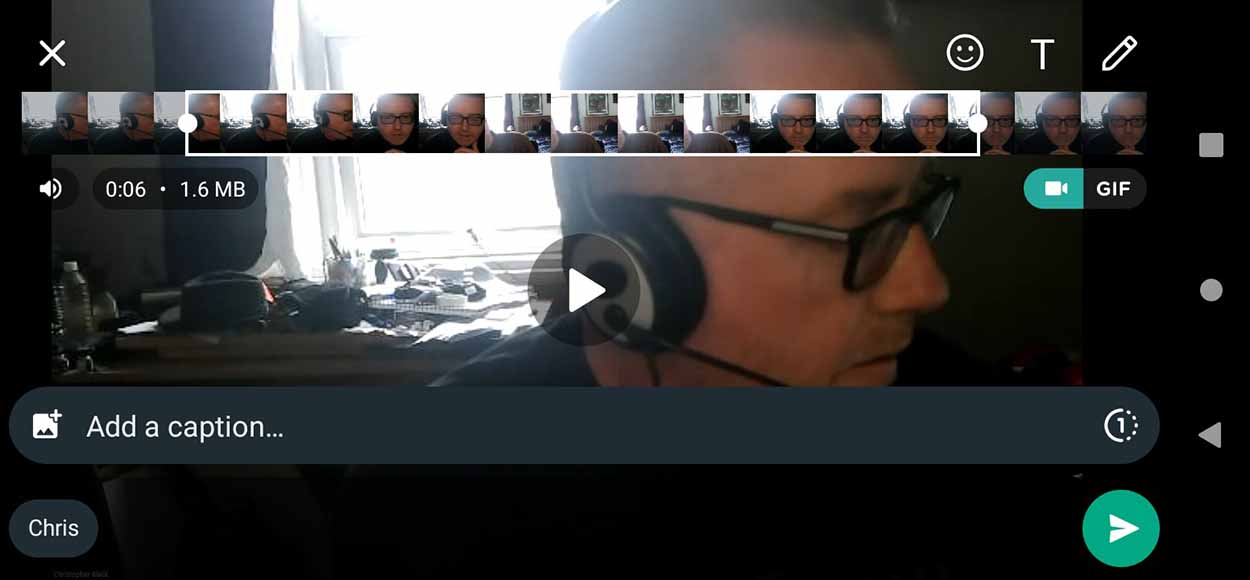
WhatsApp can also be used to trim videos quickly
Once you’ve created your edited Zoom recording, you may wish to share this with colleagues or other interested parties, and there are several ways you can do this.
One of the more popular ways people like to share their Zoom recordings is through WhatsApp, which can be accomplished by following a few simple steps.
WhatsApp can be used to access a variety of cloud recordings stored in Dropbox, Google Drive, iCloud, or Microsoft OneDrive on Android smartphones, with Google Drive also available as an app for iPhone users.
From Google Drive, you can simply right-click on the video you wish to share in WhatsApp, select the “Get Link” option, and paste the link into a message on WhatsApp for the desired recipient.
Alternatively, you can upload the video directly to a message in WhatsApp by tapping the camera icon in a chat to bring up your gallery of files, browse to the relevant video then tap the Send button.
WhatsApp also allows you to trim your videos before you send them, so if you haven’t already done this using one of the aforementioned free video editors, you can do this here.
Can You Edit Zoom Recordings Online?
There are a variety of methods that can be used to edit a Zoom recording on your computer without the need to install software, with a selection of free services that are up to the task in your web browser.
These services allow you to quickly import your Zoom recordings from your personal library onto their website, then use their tools to edit a Zoom recording by trimming the video’s timeline and saving the results.
Here are a couple of online web services you can use to edit Zoom recordings without the need to install any programs on your device
Editing Zoom recordings with Flexclip
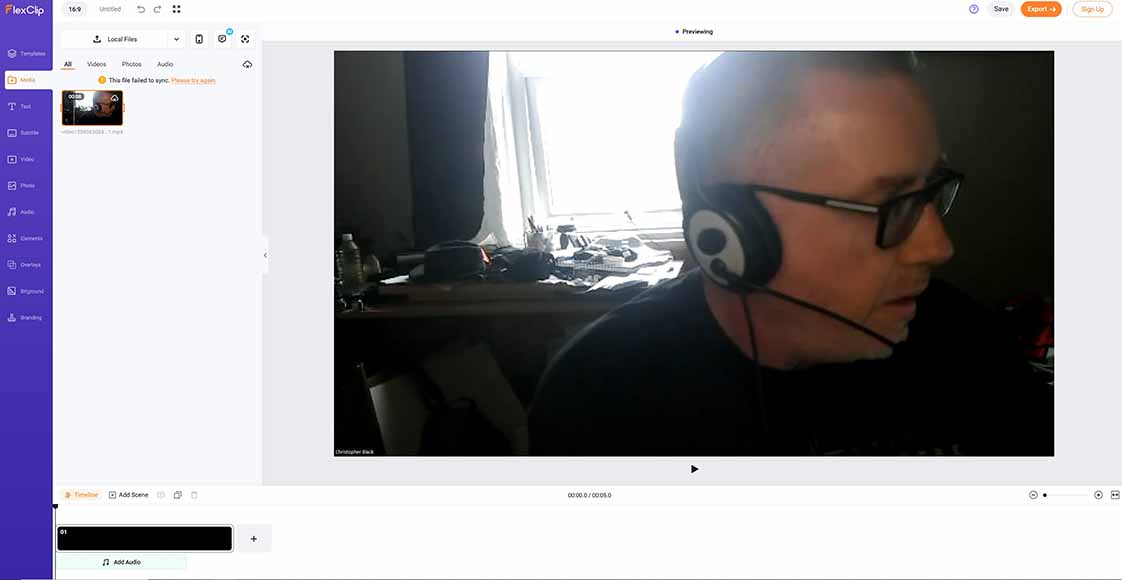
Flexiclip is an easy-to-use online video editor
The Flexclip free online video maker service is a great alternative to dedicated editing software, allowing users to import their media and perform a wide range of editing functions.
Importing video and audio files is simple. Once they’re loaded up in Flexclip, there’s a broad selection of tools ranging from basic editing and trimming to including text and subtitles, adding new elements, and introducing overlays.
There’s also the option to start off with one of Flexclip’s many free templates, which range from templates for online courses and business presentations to promotions and lifestyle videos.
Using Flixier to edit video from your Zoom recordings

Flixier’s website offers another free online video editing tool for Zoom recordings
Like Flexclip, Flixier is another fast and simple online service that allows you to edit Zoom videos, trimming, cutting, and cropping the video as well as add transitions, motion graphics, and subtitles.
You won’t need to set up an account to use their service, and the interface presents the various editing options in an easy-to-use way that makes editing Zoom recordings a breeze.
Flixier’s editing system is also cloud-based, so whether you’re using a Windows PC or Mac, you can use their platform to edit and export your Zoom recordings ready to download and publish online instantly.
You can also use a YouTube account to edit Zoom recordings if you have one, simply uploading the Zoom video recording into the video editing software featured in the platform and saving the finished result.
FAQ’s
I’ve explored a number of quick and easy ways you can edit Zoom recordings, from taking advantage of free video editing software to editing your Zoom recording online and using their free video editing tools.
In case you still have any questions about the different ways you can edit Zoom recordings, here are some answers to the most common questions surrounding this topic.
How do I trim a Zoom recording for free?
I’ve explored a variety of free editing tools and online services that can be used to quickly trim a Zoom meeting video for free, whether using a local recording via downloadable software or directly in your web browser.
In addition to the programs and websites listed above, other options you can consider using for free include Windows Movie Maker, OBS Studio, and VideoPad’s free video editor, each of which uses simple editing tools that can be learned in a short space of time.
What is the best free app to edit Zoom recordings?
If you’re looking into how to edit a Zoom recording on a smartphone or tablet, there are several free apps that offer the basic trimming and exporting tools found in desktop programs for PC and Mac.
PowerDirector is an award-winning application available for iOS and Android devices that allows users to perform multi-track editing and includes many templates, effects, filters, and overlays to enhance the finished result.
Apple’s iMovie video editor app is better suited for beginners who are using iPhones and iPads, with great performance and an incredibly easy-to-use interface that can be mastered in a few minutes.
Can you edit recordings on Zoom?
If you want to edit your Zoom meeting videos directly in Zoom, there are tools here you can use that allow trimming the beginning and end of a cloud recording if you don’t want to download these to your local drive.
This can be achieved by clicking on the thumbnail of your meeting in the Recordings section of the navigation menu of Zoom’s web portal and then selecting the Trim option.
Bear in mind that this feature is only available to Zoom users who have a paid subscription, so if you haven’t signed up for one of their packages, you’ll need to use one of the other methods outlined above to edit your Zoom local recording.














