
iPhone Wide Angle Lens: Usage Tips & Buyers Guide
A guide to using the wide-angle lenses built into the newer iPhones, plus a buyer's guide for those wanting to add a wide-angle lens to their older iPhone.
iPhone Photography | Learn | Lens Guides | By Ashley Darrow
Do you feel like you’re getting the most out of your wide angle lens iPhone photography?
I definitely wasn’t getting the most out of my iPhone photography until I started using the ultra wide lens for more than just landscapes.
I’m going to be walking you through everything from the basics to some advanced tricks for making the most of the ultra wide lens on your smartphone.

Want to learn how to take AMAZING photos with your iPhone? Discover hundreds of exciting secrets to totally transform your iPhone photography with this course!
Tap red button to save 80%
Trust me when I say it’s one of the best features on the iPhone for photographers!
A big part of my journey in iPhone photography and videography has been making the most of the different cameras on offer.
Wide angle photography is a great way to capture an expansive scene, and including a tiny subject in it is so popular on Instagram right now.
It’s time to make the most of the iPhone ultra wide lens, so let’s dive in.
Table of Contents
How to Use the Ultra Wide Camera Lens on iPhone
Alright, this wouldn’t be a proper guide on the ultra wide iPhone lens without starting with the absolute basics.
Even seasoned iPhone photography pros might be surprised by a few of the points I’m going to cover when it comes to the basic operation of this iPhone lens.
Just like the telephoto lens on the iPhone, you’ve got to master the basic controls before we can move on to the more advanced concepts.
Step 1: Open the Camera App
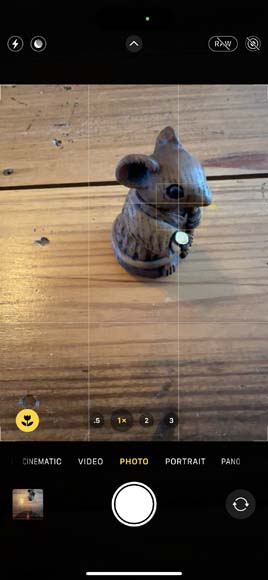
The first step is simply to open up your camera app. I know, this might seem obvious, but there’s actually a very important point here.
How often do you actually play around with all of the different buttons and settings in the iPhone camera app?
There is a lot to learn by playing around with these settings and taking more pictures. The only way that we get better as photographers is to get behind the camera and start shooting.
This is just as true for mastering the basics of the different iPhone cameras as it is for the most advanced concepts in photography.
Step 2: Tap the 0.5x Button

The quickest, and my preferred, way to access the ultra-wide iPhone camera is to tap the 0.5x button on the bottom of the screen.
This is right next to the other buttons you have for each of the iPhone’s different lenses.
Quickly tapping between the ultra-wide option and the telephoto lens can give you fast insight into how you frame your shots.
Step 3: Fine Tune With the Zoom Wheel
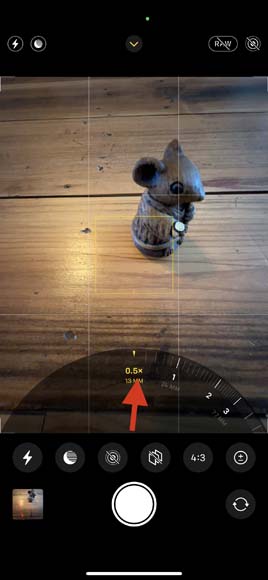
There’s another way to switch between lenses and that’s the zoom wheel.
Simply swipe up from the camera select buttons and the zoom wheel will appear. This wheel lets you switch cameras and allows you to pick zoom values between these physical lenses.
This is perfect for getting the right shot when 0.5x is too wide, but the standard wide angle lens is just too tight.
Step 4: Enable Lens Correction
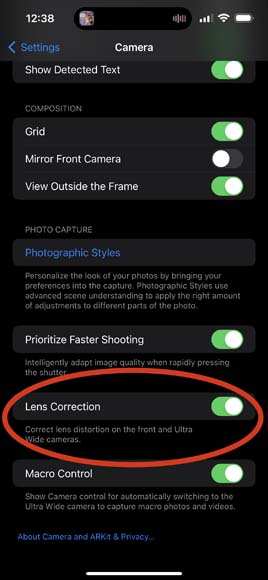
If you have an iPhone 12 or newer, you have the ability to enable lens correction on the ultra-wide camera as well as the front-facing selfie camera.
Both of these cameras have types of lenses that have some natural distortion. You can see this distortion clearly by using your ultra wide lens to snap a quick picture of something with a lot of straight lines like a fence.
Lens correction mitigates the less aesthetically pleasing qualities of this distortion without taking away the unique visual appeal of shooting with ultra-wide lenses.
Lens correction is enabled by default, but you can toggle it on and off as you please by following these steps.
Navigate to Settings > Camera, and then turn off Lens Correction.
Turning off lens correction might be beneficial if you do most of your editing in Lightroom or another app and you don’t want Apple’s software messing with the photo too much before you can start working with it.
When to Use the Wide and Ultra-Wide Angle Lenses on iPhone

Image Credit: Jason Weingardt | Shot on iPhone 11
Now that you’ve had a quick tour of the ultra wide iPhone lens, it’s time to put those basic principles to use. I want to quickly discuss when you want to use this ultra wide lens—and when it’s best to stick with one of the telephoto lenses.
The wide angle and ultra wide smartphone lenses on your iPhone are some of the best tools in your mobile photography toolkit. They really shine when it comes to a particular subset of photographic styles.
I’m talking about landscape photography, astrophotography, architectural photography—really any style where you have an expansive scene that you need to capture in a single shot.
Wide-angle lenses do not offer as much compression as telephoto lenses. This means they capture a sense of distance between objects and frame.
These wide-angle lenses are also a great choice if you’re taking pics out in nature or working with street photography. The wide-angle lens especially has a very naturalistic visual style which is also why it’s the default lens on the iPhone.
The ultra wide lens is also an amazing choice if you’re trying to capture interior photography. This lens really helps to give a sense of the detail and the size of a room whereas other lenses leave interiors feeling cramped and stuffy.
Ultra wide-angle distortion also has a beautiful aesthetic appeal. It’s nowhere near as dramatic as a fisheye lens, but it does offer some subtle curvature with plenty of creative utility.
Here are a few quick scenarios where the ultra-wide and wide angle iPhone lenses really shine:
- Landscape photography
- Astrophotography
- Architectural photography
- Street photography
- Nature photography
- Interior photography and videography
- Whenever you want to intentionally use that ultra-wide distortion
When Not to Use the Ultra Wide iPhone Lens

Image Credit: Marie-Michèle Bouchard | This image is a great example of breaking the rules to capture a stunning fisheye portrait!
There are a few scenarios where you should avoid using that ultra-wide iPhone lens.
The types of distortion that an ultra-wide lens creates in an image are pretty unflattering for the human face. Your standard portraits are going to look much better when using telephoto lenses than when using a wide or ultra wide camera.
Wildlife and Sports Photography also rely on telephoto lenses. It’s very difficult to get close to the action with a wide-angle lens when you’re working with wild animals or athletes in the middle of a game.
There is definitely a place for ultra wide-angle shots when it comes to animals and athletes, but you’ll be reaching for your telephoto lens more often than your wide angle with these subjects.
You also need to keep the ultra wide distortion in mind. yes, it might help you capture an expansive interior, but it’s also going to be curving lines and adding a distortion that might not be capturing the scene the way you want to.
Here’s my cheat sheet for when to avoid using the ultra-wide lens:
- Portrait photography
- Wildlife photography
- Sports and action photography
- Whenever the ultra-wide distortion is more of a discretion than an aesthetic benefit
Never forget that photography is an art form. All artistic rules were meant to be broken at some point, but you need to bend and break them with intention.
Treat the dos and don’ts of using the ultra wide and wide angle iPhone lenses as a starting point well you build up your skills and work on your personal style.
5 Tips for Getting Great Images with the iPhone Wide Angle Lens

Image Credit: Jason Weingardt | Shot on iPhone 11
I’m a firm believer that all good photography tips start with getting a grasp on the basics.
I’m going to start with a few fundamentals of shooting with wide angle and ultra wide angle camera on your iPhone before moving on to some more advanced tips and tricks.
1. Ultra Wide Angle Lens Framing Tips
Framing and composition is important no matter what lens you’re working with, but it’s especially important when you’re working with these wide lenses.
In the case of the standard wide-angle lens, you have a larger field of view to manage inside of the frame of your photograph. This means longer leading lines and more complex dynamics when it comes to how all of the angles within your shot work together.
The ultra wide iPhone camera has the same concerns, but it also brings some unique distortion to the image. Distortion isn’t always a bad thing, but you do need to be aware of how it’s changing the shapes and framing of your image.
2. The Wide Angle Lens and Depth of Field
Ultra wide and wide-angle lenses have much less compression than telephoto lenses. This means that your depth of field is just that much deeper when you’re shooting with the ultra wide iPhone camera.
This has the effect of making objects in the foreground, mid-ground, and background appear much farther apart from each other. You can use this to great effect to make things seem more isolated or more adventurous and expansive depending on the type of photos you are shooting.
3. Subject Up Front and in Focus
I’m going to be honest, it’s a lot harder to use the ultra wide iPhone lens for portraiture than it is the standard telephoto lens.
However, I’ve got one quick tip to make sure that your ultra-wide portraits are always looking great. Always try to keep the face of your subject as close to the center of the frame as you can.
The center of the frame has the least distortion when shooting with ultra-wide lenses and will offer the most flattering portraits.
4. Distortion Can Be Your Friend
I spent a good part of this article dancing around one of the biggest topics when it comes to shooting with the ultra wide iPhone camera. Distortion.
You’ll notice that the lines that appear on the edges of your images are going to be slightly curved. This is a very mild version of the fisheye lens distortion that you can find on much wider lenses.
This type of distortion has a lot of aesthetic appeal. Think of retro skateboarding videos or stylized portraiture for some great examples of how you can use this distortion to your advantage.
One of my favorite iPhone photography tips for using this distortion is to shoot skyscrapers or even large trees from a low angle using the ultra wide iPhone camera. This lets them curve inwards slightly at the top of the image creating a looming, imposing aesthetic.
That’s just one example, but I would love to see your favorite ways of using wide-angle lens distortion.
5. Shoot More With Your Ultra-wide Camera
My last tip is a universal for any type of photography. If you want to get better at shooting with your Ultra wide iPhone camera, then you just need to get out there and take more photographs.
Ultra wide photography doesn’t just have to be reserved for mountain ranges and cityscapes. You can use ultrawide photography to capture unique angles on a still life in your home today. It’s time to get those creative juices flowing!
What Wide-Angle Lens to Buy (for Older iPhones)
I take my mobile photography pretty seriously which means I have a bunch of interchangeable lenses as well as lens filters to pair with my iPhone.
I’m going to walk you through a few of my personal favorites to give you a good jumping-off point if you wanted to explore the world of interchangeable iPhone lenses.
• Moment Wide Lens
Moment makes a wide range of lenses for smartphone photographers. They offer telephoto lenses, a macro lens, and even a Moment anamorphic lens which is a huge find for the mobile videographer.
Moment has two wide-angle lenses for smartphones. Both of these cost around $100, but Moment often has sales and specials that’ll bring that price a little down.
The 18 mm wide angle moment lens is perfect for augmenting the standard iPhone lens and the ultra wide lens. This gives you a 100° field of view with much less distortion than the ultra wide lens has on its own.
Moment also offers a 14 mm fisheye lens. This has an impressive 200° field of view with edge-to-edge sharpness.
It is a fisheye lens which means there is a noticeable distortion, but if you’re shopping for a fisheye lens you’re probably looking for that visual style anyway.
I almost never leave my house without at least one of my Moment lenses. These are my go-to choices for mobile photography even if they do cost a little bit more than other brands.
If you want the best of the best in mobile lenses, go with Moment.
• Xenvo Pro Lens Kit (Macro and Wide Angle)
The Xenovo Pro Lens is a unique wide-angle lens that clips onto your smartphone. This makes it nearly universal and can work with your existing phone case.
Best of all, the Xenovo lens kit also works with the front facing camera so that you can use this wide-angle lens when taking a selfie.
The Xenovo kit has a much more modest price tag of around $40. This makes it a more accessible choice if budget is a big concern.
• Ztylus Designer Revolver 4-In-1 Lens Kit
The Ztylus Revolver Is the most budget-friendly option out there because it gives you a 4 in 1 lens kit for the price of about 40 bucks.
The Ztylus Revolver has a unique design that works with an included case. All you need to do is clip a central hub onto the back of your phone case and then you can rotate out a variety of different lens options.
Not only is this the most cost-effective lens option, but it’s also the easiest to quickly change out.
It might be worth exploring the Ztylus Revolver as a mobile lens option if you really want to focus on value and mobility.
FAQs on Wide Angle Lens iPhone
Which iPhone models have a wide-angle lens built in?
The wide-angle lens is included on iPhone SE 2, iPhone SE 3, and all models of iPhone 11, 12, 13, and 14 smartphones. It’s likely that future iPhone models will also stick with tradition and have a wide-angle lens as well.
Is there a wide angle lens app for iPhone?
The native Camera app on iPhone has wide-angle lens features that allow you to use the built-in lens to take wide-angle pics. You can also use third-party iPhone camera apps like Moment Pro Camera or fisheye apps to take wide-angle photographs.
What’s the difference between a fisheye lens and a wide-angle lens?
All fisheye lenses are wide-angle, but not all wide-angle lenses count as fisheye. A fisheye lens does not try to keep straight lines and has a strongly pronounced bowing from the center of the image outward. Companies like Moment make fisheye lenses for iPhone and there are iPhone image editing apps that can emulate a fisheye effect on your pics.
Wrapping Up Your Guide to the iPhone Ultra Wide Lens
Today, I’ve covered everything from how to adjust the basic settings on your iPhone wide-angle lens to advanced topics like wide-angle photography tips and external lenses for your iPhone.
What more could you want to know about using the wide-angle and ultra wide angle cameras on the back of your iPhone?
Well, there’s actually a lot more to discuss when it comes to shooting ultra wide on your smartphone. Let me know if you have any questions about mobile photography in the comments and I’ll make sure to cover your most asked questions in an upcoming guide.

Want to learn how to take AMAZING photos with your iPhone? Discover hundreds of exciting secrets to totally transform your iPhone photography with this course!
Tap red button to save 80%














