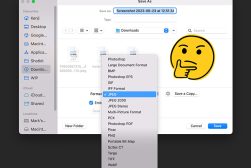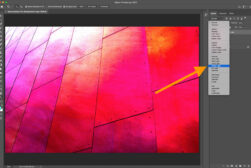Guide to PSD Files: How to Open, Edit & Convert
Dive into the world of Photoshop's signature file format, learning how to open, edit and convert PSD files and make the most of your image editing projects.
Image File Formats | Learn | By Jeff Collier
The PSD file format is one of the most common image formats you’ll come across in photo editing and digital design.
That’s because PSD files are native to Adobe Photoshop, the most popular and well-known image editing software out there.
In this guide, we’ll take you through all you need to know about the PSD format, including how to open a PSD file (with or without Photoshop), how to convert PSD files, and how to edit them.
We’ll also explain exactly what PSD files are and when to use them, including their advantages and disadvantages.
Ready? Read on.
What Is A PSD File?
PSD, denoted by the .psd file extension, is the default file format for Adobe Photoshop.
PSD stands for “Photoshop Document.” Unique to Photoshop, this file format allows for the storage of images along with layers, masks, text, and more, preserving the depth of your edits.
A PSD file can support dimensions up to 30,000 pixels in both height and width, showcasing the format’s impressive range in capturing image depth and expansive color variations.
This capability, plus the ability to preserve intricate layers of editing, has cemented the PSD as the industry standard for creatives worldwide.
A Brief History of PSD Files
PSD files have been a cornerstone of the graphic design world for some time.
Introduced with the early versions of Adobe Photoshop, the PSD format was created to allow designers to save their layered compositions.
It’s evolved over the years but remains a fundamental aspect of Photoshop’s heritage.
What are PSD Files Used For?
PSD files serve as a storage format for works-in-progress within Adobe Photoshop. They’re indispensable for designs that require multiple edits, as they maintain all layers, text, adjustments, and effects in their original state.
Whether you’re crafting a design, touching up photography, or working on digital art, the PSD format ensures you can pick up right where you left off.
The Magic of Layers in PSD Files
Layers are the heart and soul of any PSD file. Think of them as transparent sheets stacked on top of each other, each containing different elements of your image or design. Here’s why they’re so crucial:
- Non-Destructive Editing: With layers, you can adjust, delete, or add elements without affecting the rest of your image. This makes edits reversible and flexible.
- Organization: Working on a complex design? Layers can be named, grouped, hidden, or locked, helping you stay organized and efficient.
- Effects & Styles: Each layer can have its own set of effects and styles. Want to add a shadow to one element or a glow to another? No problem. Layers handle these with ease.
- Blend Modes: These determine how the contents of one layer interact with the layers beneath it. From making layers blend seamlessly to creating interesting visual effects, blend modes are a powerful tool in the hands of a designer.
- Adjustment Layers: These are special layers that allow you to apply color and tonal adjustments to your image without permanently changing pixel values. Think of them as filters that can be tweaked or removed at any point.
In essence, layers offer unparalleled flexibility. As you navigate the Photoshop file format, a strong grasp of layers is invaluable, whether you’re creating a simple graphic or a complex digital masterpiece.
- Related: How To Blend Layers in Photoshop
Pros & Cons of PSD Files
Understanding the strengths and limitations of the PSD format can help users make the most of it.
Pros:
- Layer Preservation: Individual edits remain separate, making future adjustments straightforward.
- High-Quality: The format ensures images retain their original quality.
- Compatibility: Seamlessly integrates with other Adobe suite products.
- Versatility: Supports a variety of image modes, including RGB, CMYK, and grayscale.
Cons:
- File Size: Given their comprehensive nature, PSD files can become large and consume significant storage.
- Specialized Software: Typically, one requires Adobe Photoshop or compatible software to fully open and edit a PSD file.
- Not Directly Web-Friendly: For online sharing or use, PSD files often need to be converted to a more universally accessible format.
How to Open PSD Files
Do you have a PSD file on your hands?
While PSD files are special Adobe Photoshop documents, opening them is easy if you have the right tools.
Adobe Photoshop is, of course, the most obvious option. Just double-click the PSD, and if you have Photoshop installed, it’ll pop right open.
This is the same on Windows or Mac.
But if you don’t have Photoshop, you can still open PSD files. Adobe Photoshop Elements, CorelDraw, PaintShop Pro, and Adobe Illustrator can all open a PSD file without hassles.
If you want free photo editing software that lets you open PSD files, we recommend checking out GIMP or Canva.
Both are powerful alternatives to Photoshop that support importing a PSD file.
How to Open a PSD File Online
In addition to the above, there are many other online tools you can use to open PSD files.
Look up an online “PSD file viewer,” and you’ll find nifty platforms where you can upload and view your Photoshop file.
Some popular ones include Photopea, IrfanView, and PSD Viewer. Just upload your file, and then you can peek inside or even make some basic tweaks without needing Adobe Photoshop.
These are handy for when you’re on a different device or just need a quick glance.
How to Create and Edit a PSD File
Starting from scratch with a PSD file or making edits to one? It’s quite straightforward.
Launch Adobe Photoshop and create a new document to begin your design journey.
Once you’ve got your design or image ready, save it as a PSD to retain all its layers and details. This way, you can always come back to make tweaks, add layers, or change effects.
Editing an existing PSD file? Just open it up in Photoshop, and all the layers and elements are right there, ready for any adjustments you’d like to make.
How to Convert PSD Files
Sometimes, you need your PSD in a different file format, be it JPEG, PNG, or something else. Converting is simple with the right tools.
While Adobe Photoshop offers a built-in ‘Save As’ feature to switch formats, there are dedicated PSD file converter tools available online.
These converters let you upload your PSD and choose your desired format.
In moments, you get a downloadable link with your converted file.
Remember, converting a PSD file might flatten the image – in other words, it will merge all the layers into one and make them uneditable. So, always keep the original PSD file safe if you might need to edit layers later.
PSD File FAQs
How do I open a PSD file without Photoshop?
You have several options to open PSD files without Photoshop. Tools like GIMP, Photopea, and IrfanView are popular choices. These programs can read the Photoshop document and display its content, allowing for image editing and viewing of layers.
Is a PSD the same as a PNG?
No, they’re different file formats. A PSD file is a layered Photoshop document specific to Adobe Photoshop. In contrast, a PNG (Portable Network Graphics) is a universally recognized image file format that supports transparency but doesn’t maintain layers like a PSD file does.
Can I edit PSD files without Photoshop?
Absolutely! While Photoshop is a standard for image editing, there are alternatives like GIMP, Canva, and Photopea that can open PSD files and allow for edits, including working with layers.
Is there any free version of Photoshop?
While Adobe Photoshop itself isn’t free, Adobe does offer a limited version called Photoshop Express. Additionally, you can obtain a free trial of the full version of Photoshop, but this is time-limited.
How do I open a PSD file in Windows?
By default, Windows does not have a built-in tool to display the content of PSD files. However, if you have Adobe Photoshop or other compatible software like GIMP installed, you can open PSD files with them. Alternatively, you can use dedicated PSD viewers or convert the PSD to a universally viewable format.