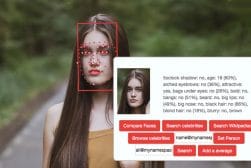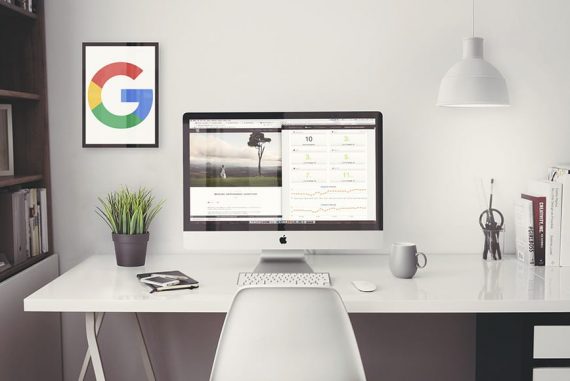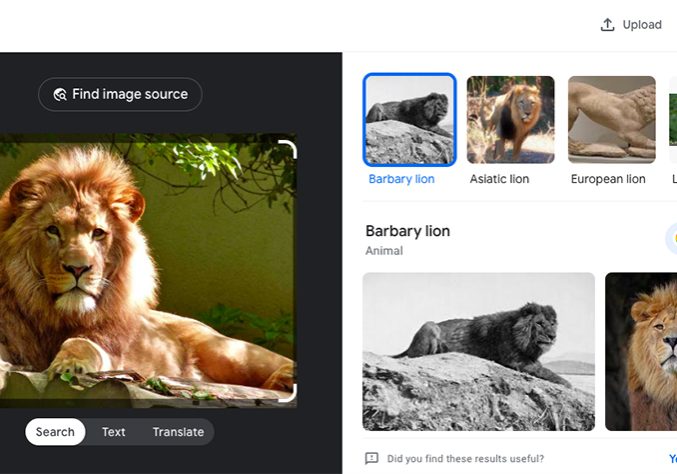
How To Do a Reverse Image Search of Instagram Pictures
This guide will teach you how to do a reverse image search of Instagram pictures to locate the origins of an image, it's creator, and who holds the copyright.
Instagram Guides | Learn | By Judyth Satyn
This guide will teach you how to reverse image search Instagram pictures.
A reverse Instagram image search will help you locate the origins of a picture and who holds the image copyright.
Read on and learn how to conduct reverse image searches using Google Images, Bing, and other image search tools.
Plus, discover some powerful reverse image search mobile apps to use when you are on the go.
Table of Contents
How to do an Instagram Reverse Image Search for Free Online
To perform a reverse image search for an Instagram image, here are the steps:
1. Save the Instagram Image
On a desktop: Right-click on the image and select “Save image as” to download it to your computer.
On mobile: Press and hold the image, then select “Save” or take a screenshot.
2. Use a reverse image search engine
There are plenty of tools to choose from, including Google Images, TinEye and others.
Let’s take a closer look at each one:
Option 1: Google Reverse Image Search
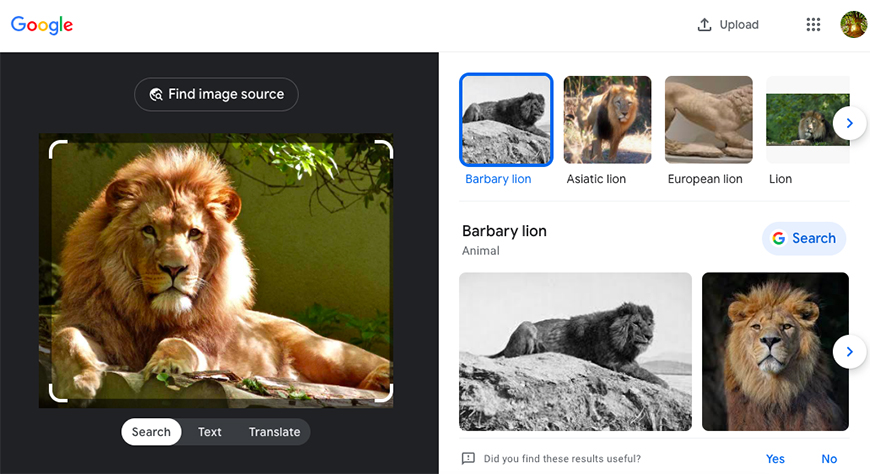
Google is the most popular search engine, with over 85% of the market share.
It’s free, easy, and simple to use. It is also compatible with every browser.
Here’s how to use Google to reverse Instagram image search using Google Images.
The first step is to take a screenshot of the Instagram image.
Then, click on the camera icon in the Google image search bar.
This will bring you to the Google image search option.
The Google image search gives you three options to upload your Instagram image.
You can paste the image link or drag and drop an image into the search bar from your desktop.
Otherwise, you can click the “Upload a file” and upload the image.
When the image is uploaded, hit “Search” to find results related to your image search.
Google’s image search will present you with results of web pages where the image is displayed. It will also show results of similar-looking photos.
When you upload the image, click “Find image source.” This will refine the Google image search to find only web pages using the exact image.
Google image search will display the size of the image, the date the image was uploaded, and the website.
You can use your mobile device to access Google’s reverse search of trillions of images.
However, Google’s image search isn’t straightforward to navigate from your device.
- Related: How to use facial recognition search
Optin 2: Bing Reverse Image Search
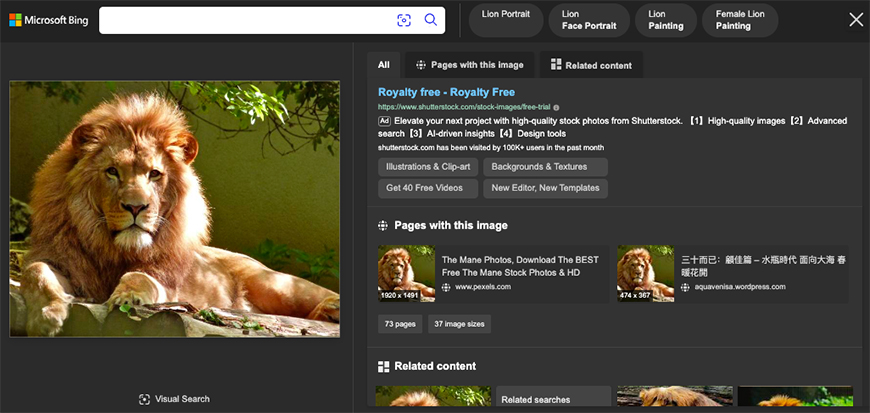
Microsoft explicitly introduced Bing visual search to do reverse image searches.
You can use this to see if anyone is using your Instagram images without your permission.
Bing has a feed of trending images to see the latest hot off the press.
Drag and drop the Instagram image into the image search box to conduct an Instagram reverse image search on Bing.
Copy and paste the image or its URL into Bing’s search bar or upload the image.
When the image is uploaded, you don’t have to hit search. Bing will immediately locate all web pages where the image appears.
Bing will also provide searches related to the image. “Pages with this image,” “Related products,” and “Related content.”
In the “Pages with this image,” the image size will be displayed. You will have the option to filter the results by “By website,” “Oldest first,” or “Newest first.”
Finding the oldest source can help locate the original upload of the Instagram photo.
It is possible to use Bing on mobile devices.
Option 3: TinEye Reverse Image Search
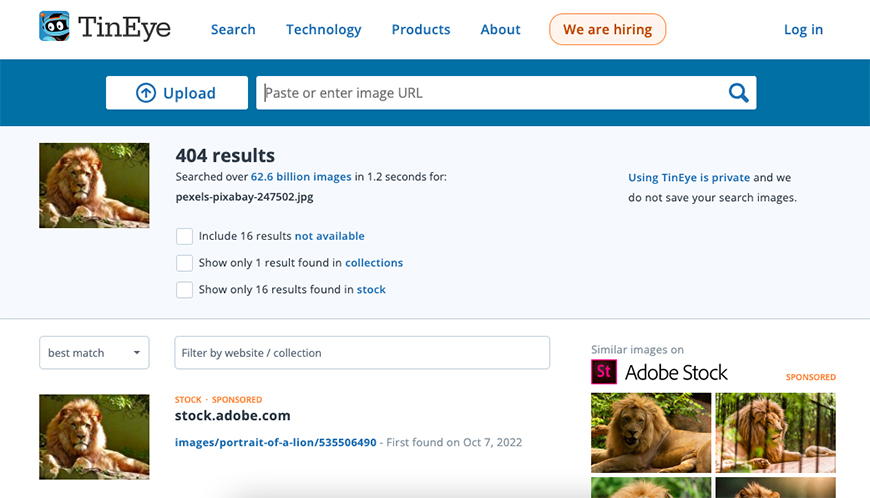
From the get-go, Tineye has been one of the major players in reverse image searches.
TinEye has the claim to reverse search fame. They are the first company to use images as a basis for a search rather than keywords.
Tineye claims to deliver superior image search results to Google.
Tineye also believes it beats Google at locating images based on a section of the image.
Even a small cropped section of an image is enough for Tineye to discover and find the original.
This is something worth remembering when you are conducting a reverse image search. Put it to the test and see which site delivers the best results.
Tineye is dedicated to offering thorough and concise search results.
They are continuously updating their image database.
However, Tineye has one drawback: you can only search images less than 20 megabytes. Although the majority of the time, this won’t be a problem.
This can be remedied by downsizing the image and uploading it to Tinteye.
Tineye doesn’t have a dedicated app for reverse image searches.
However, it does have a very mobile-friendly format. This is a massive bonus for people who don’t want to download an app.
It is free for non-commercial use, but there is a price tag for those who want to use it for commercial purposes.
To do an Instagram reverse image search on Tineye, simply upload the image to Tineye’s search bar.
Tineye will immediately source and deliver the image’s origin.
Option 4: Pinterest Reverse Image Search
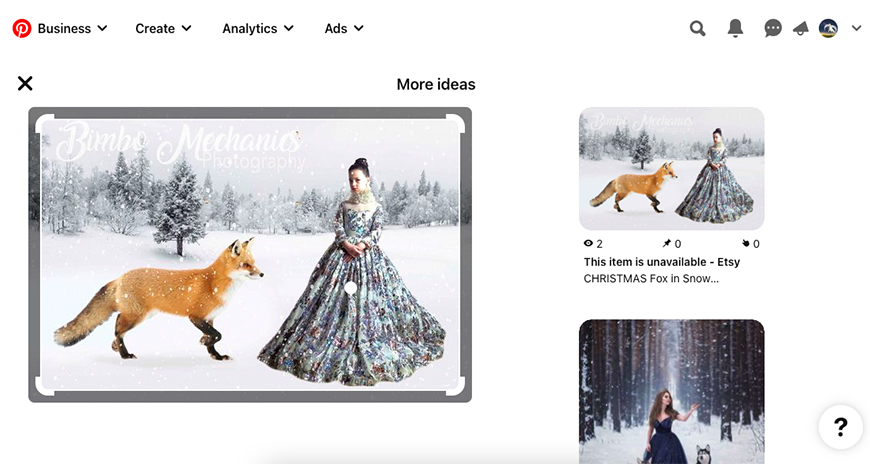
Pinterest is a visual social media platform where members can share their favorite images.
It has a snazzy addition of a reverse image search tool, so its users can source similar images.
However, this doesn’t mean that Pinterest will locate the original image.
Instead, it can successfully locate similar images.
This allows Pintrest users to snap a shot of a fashionable accessory they want to buy and upload it to Pintrest.
On Pinterest, they can source similar products or the actual product.
Rather than an image locator, Pinterest could be viewed as a product locator.
You will need a Pinterest account to reverse search an Instagram photo on Pinterest.
Take a screenshot of the Instagram photo and upload it to Pinterest.
Then click on the magnifying glass icon in the bottom right-hand corner of the photo.
This will open up Pinterest’s search results for similar or related images.
Option 5: Getty Images Reverse Image Search
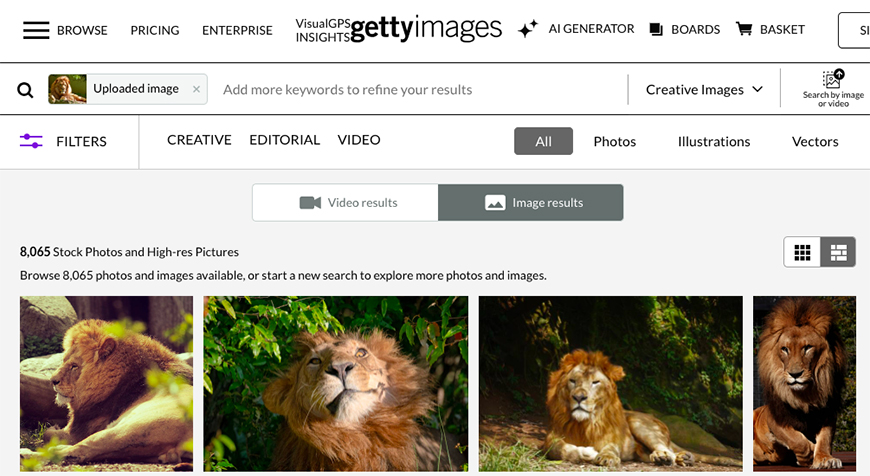
Getty Images has the option to do a reverse image search to find an Instagram picture.
However, it does not have access to the trillions of images Google or other search engines have.
Getty Images will search its database, not images from the World Wide Web.
It is still worth a shot as it’s free to give it a go, and if you are attempting to locate an image, it might bear fruits.
To do a reverse image search, click the “Search by image or video” button on the right side of the search bar.
You can drag and drop an image or choose a file.
Once the image is uploaded, Getty Images will immediately match the image. Finding and displaying similar images from its database.
Getty Images allows you to add keywords to refine your search.
Even with the option to add keywords, Getty Image struggles to compete with the search giants.
When I conducted a reverse search on Getty Images, it failed to locate the Pablo Picasso image.
I found this strange as the Pablo Picasso image was from its database.
It might not be the best option to rely on for accurate results.
If you have found an image you want to use but are unsure about its copyright details, don’t get in trouble.
You can avoid unnecessary hassle by using images from websites offering copyright-free images.
Or go a step further and create your own using AI.
Why Would Photographers Want to do a Reverse Image Search on Instagram?
1. A reverse image search can track unauthorized use of images.
Tracking image usage helps photographers identify copyright infringement and report image theft.
2. It is useful when you need to find a higher-resolution version of an image.
If your image is low quality, you can search for one with higher resolution.
3. Discovering the source of an image is essential if you want to use the image legally.
Reverse image search allows users to search for the source of an image to identify who owns the copyright.
4. Reverse image search also allows you to find content related to a specific image.
5. Photographers can use a reverse image search to find manipulated versions, compilations and derivative copies of their work.
A reverse image search will reveal if people are stealing your intellectual property.
How to Do a Reverse Search for Images Using Smartphone Apps
Why not use your phone to conduct an Instagram reverse image search?
Websites can be cumbersome or even impossible to use on a mobile device.
There are some powerful and easy-to-use apps dedicated to image searches.
This means you will have the option to search images when out and about.
Here are some of the best apps for reverse image searches.
Reverse Image Search App
Reverse Image Search App, true to its name, is an app dedicated to reverse image searches.
The image can be uploaded to the app, or the URL can be entered.
Reverse Search Image is free to use and pumps out extensive search results.
It uses not just one search engine but multiple.
Search by Image
Search by Image is a free reverse search app that uses multiple search engines to find results.
Images can be uploaded from the mobile device or by entering the URL.
Search By Image allows users to refine their search by color, size, or format.
Photo Sherlock
Named after a famous detective, Photo Sherlock will hunt down sources of an image for you.
This app uses Google and Bing to match images.
A nifty feature allows you to search for people by their pictures.
For a small fee, you can remove Photo Sherlock’s annoying advertisements.
Google Lens
Google Lens is an app integrated with Google Photos. It reverse searches photos using AI.
Google Lens can identify information about an object in the image.
This is useful when identifying creatures, plants, foreign text, and barcodes.
It is available for use on both Android and iOS. However, iOS users will find they must access it through Google Photos.
Google Lens is most beneficial for product suggestions or identifying objects.
Veracity
Veracity is free to use and available for iOS users.
Using AI, you can reverse search any image. It will locate the source of an image and text. It will also find similar photos.
You can select photos from your photo library or use Dropbox to upload images to Veracity.