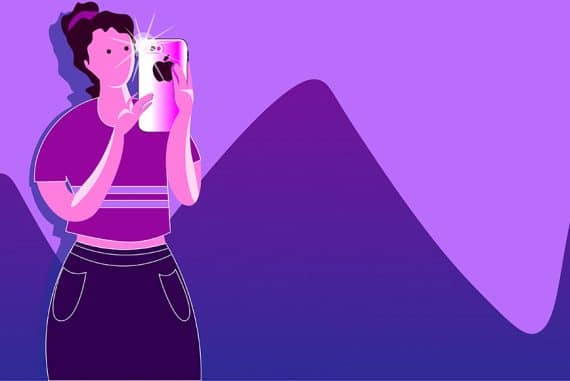Is Your iPhone Camera Shaking? Here’s How to Fix It
Discover comprehensive solutions to address the issue of your iPhone camera shaking and restore its optimal performance.
iPhone Photography | Learn | By Jeff Collier
There’s a common iPhone camera shaking issue that usually occurs after an iOS update.
If your iPhone camera has gone wobbly, don’t worry – it’s happened to me on several occasions too.

The fastest, simplest and most fun way to improve your smartphone photography skills this year.
Use link to save 80%
Chances are, there isn’t anything physically wrong with your camera lens.
The iPhone camera shaking problem is often due to iOS software.
How to Fix the iPhone Camera Shaking Issue
- Clean your iPhone camera lens.
- Reset all settings (Settings > General > Reset)
- Restart your iPhone.
- Check for available software updates.
- Toggle on Lock Camera in Settings.
- Try using a different camera app.
- Use the phone without a case.
- Turn off optical image stabilization.
- Consult Apple Support or an authorized service provider.
Table of Contents
4 Reasons Why Your iPhone Camera is Shaking
If you’re wondering where your iPhone’s shakiness is coming from, here are several culprits that may be causing the unusual sensation:
1. Software Bugs and Compatibility Issues
Many iPhone users experience camera vibrations, specifically when using third-party apps such as TikTok, Instagram, and Snapchat. Upon opening the apps, users report their rear cameras shaking and creating buzzing noises, resulting in blurry photos.
Apple has publicly acknowledged the iPhone camera shaking issue in a statement with CNBC and mentioned that a bug fix would be released to resolve the flaw.
2. Optical Image Stabilization Feature
Optical image stabilization (OIS) is a feature found in most smartphones and cameras, allowing users to take crisp and clear shots even when they’re moving or have shaky hands.
A news report from The Guardian suggested that a major bug has been causing the iPhone’s OIS motor to malfunction and is the root cause of the camera’s shakiness.
Apple has also published a note warning users that their phones’ OIS system can get damaged from high-amplitude vibrations, such as those coming from high-powered motorcycle engines.
3. Dirty Camera Lenses
Did you know that a build-up of dust and debris can affect your iPhone’s AutoFocus and sensitive image sensors, preventing your camera from functioning normally?
Foreign particles not only contribute to the blurred effect on your photos, but they can also get inside the camera lens and cause blockage, display misalignment, or trigger vibrations.
4. Phone Case Interference
Some phone cases, especially those with magnetic accessories, can interfere with your iPhone camera’s optical image stabilization (OIS) and AutoFocus, according to Apple Support.
Internal magnets in these accessories produce strong magnetic fields that trigger your iPhone’s lens-position sensors, resulting in loss of stabilization and potential vibrations.
9 Ways to Fix the iPhone Camera Shaking Problem
These fast and simple solutions are effective for most iPhone users when it comes to getting rid of the camera shaking:
1. Clean your iPhone camera lens.

Credit: Marco Verch Professional Photographer, CC BY 2.0 DEED, via Flickr
According to an Apple Community Specialist, cleaning your front and back camera lenses using a microfiber cloth is one of the first steps you can take to stop your iPhone camera from shaking. Then, restart your device and test the camera again by snapping a photo.
Avoid using liquid cleaning products as they can diminish your phone’s fingerprint-resistant and oil-repellent coating. You should also stay away from abrasive cleaning cloths as they might scratch the camera lens.
2. Reset all settings (Settings > General > Reset)
In some cases, user configurations involving different apps and settings can conflict with each other and cause device malfunctions, like camera shaking.
Resetting your iPhone camera settings restores them to their defaults and removes any customizations you’ve made in the past that might be triggering the shaking.
Simply open the Settings app on your iPhone, tap on the General button, and select Reset. You’ll then be given the option to “Reset All Settings,” which solves the shaking issue for some users.
3. Restart your iPhone.
Restarting your iPhone is a frequently overlooked solution, but it’s a quick and easy fix to many iPhone issues and may be the key to stopping your iPhone camera from shaking.
To restart an iPhone X, 11, 12, 13, or later models, all you have to do is press and hold either one of the volume buttons plus the side button until the power-off slider shows on your screen.
Drag the slider and wait for 30 seconds for your phone to fully turn off. Turn it back on by pressing and holding the side button until the Apple logo appears.
4. Check for available software updates.
Apple is constantly releasing new software updates to fix bugs, add features, and resolve compatibility issues between iPhones and third-party apps.
Updating to the latest iOS version is another iPhone camera shaking fix that’s worth trying.
To check if there’s a recent software update for your phone, go to your Settings app, tap on General, and select Software Update. Choose the “Download and Install” option, if available.
5. Toggle on Lock Camera in Settings.
You can also access your camera app’s Settings and activate a feature called Lock Camera. This option prevents automatic switching between your lenses, which may be the reason behind the unexpected shaking.
Lock Camera is off by default. To turn it on, go to your Settings app, select Camera, tap on Record Video, and then toggle on Lock Camera.
6. Try using a different camera app.
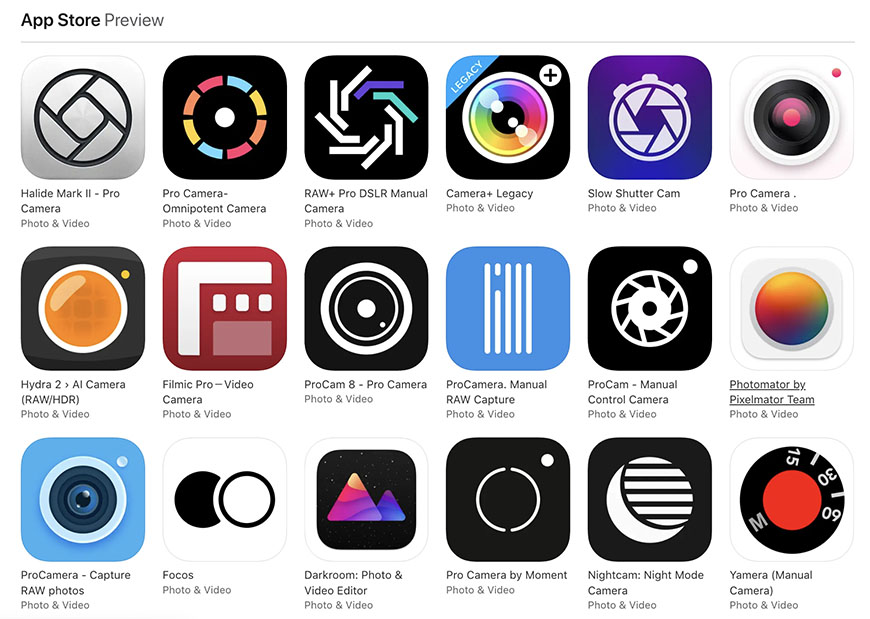
Credit: App Store
Third-party camera apps can conflict with your iPhone’s native camera. If you experience phone vibrations only when using a particular third-party app, uninstalling the app and switching to another may eliminate the shakiness.
A second option would be to take your photos using the official iOS camera app and import them into the third-party app of your choice for further editing while waiting for Apple to release an update that addresses the compatibility issue.
7. Use the phone without a case.
If you’re fond of using phone cases and accessories with strong magnets or metal plates near the camera, try taking a photo without them. Your iPhone case could be the one that’s causing the shakiness all along!
Metal plates and internal magnets on your phone case create magnetic fields that interfere with your camera, specifically the sensors, optical image stabilization, and AutoFocus.
8. Turn off optical image stabilization.
Your iPhone’s optical image stabilization (OIS) system’s main function is to counteract motion while you’re taking photos and videos, ensuring a sharp result. However, software updates, glitches, and app compatibility issues can disrupt this system, causing unintended shaking.
This feature is turned on by default, and disabling it can be the solution to your camera vibrations. Go to your Settings app, tap on Camera, select Record Video, and turn off Enhanced Stabilization.
9. Consult Apple Support or an authorized service provider.
If you’ve tried most of the previous solutions and still have a shaky iPhone camera in your hands, it might be time to contact Apple Support and get an online consultation.
You can talk to an Apple specialist through a phone call, chat, and email, among others. They’ll also help you schedule a repair with your nearest Apple-authorized service provider.
If you want to share your concerns with other users and receive their insights, starting a discussion on the Apple Support Community page is another option you can try. Apple Support also has plenty of helpful guides, videos, and online resources on their official website.