
How to Connect a Camera to a TV (5 Easy Ways)
Learn the step-by-step process to seamlessly connect your camera to a TV, ensuring crisp visuals and a flawless viewing experience.
Learn Filmmaking | Learn | By Ana Mireles
Did you know that you can connect a camera to TV?
In this article, I’ll show you how you can connect any camera to a TV. It doesn’t matter if it’s a compact camera, a DSLR, or a GoPro.
Some of the methods to connect camera to TV are wireless, so you’ll need an Internet connection.
However, you usually just need a cable to connect the camera to a Smart TV.
I’ll also show you which cable you need to use for older TVs. So, let’s get started.
Table of Contents
5 Ways to Connect Your Camera to a TV
Whether you want to connect a security camera or you simply want to see your photos on a bigger screen, you can use your TV and any photographic camera.
There are several ways to connect them. Let’s see how you can do this.
1. HDMI
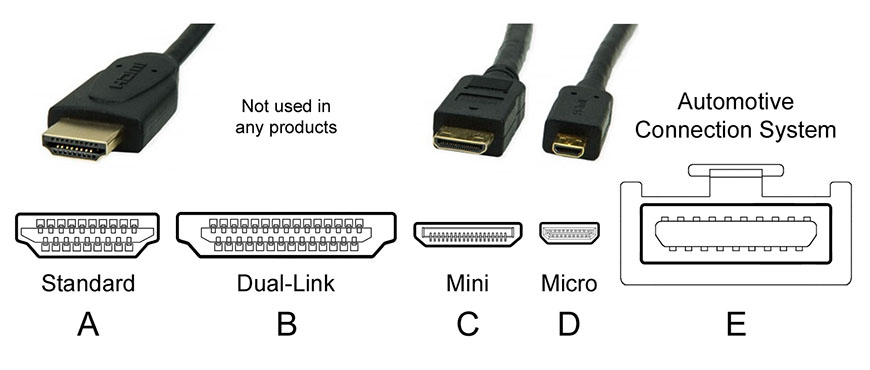
Credit: C0nanPayne, CC0, via Wikimedia Commons
If you’re looking for easy management surveillance systems, you can connect security cameras to a TV set.
It’s easy to connect IP cameras or CCTV cameras to a TV monitor using the HDMI ports. You can also do this with any photographic camera.
This is the setup process.
Look for the HDMI output port on the camera. If it has a mini-HDMI connection, you’ll need an HDMI adapter.
Then, look for the HDMI input on the TV and plug the other end of the cable.
Next, turn on both devices. On your TV, you’ll need to find the correct HDMI source by pressing the Input or Source button on the TV remote control.
Now, you’ll be able to stream IP videos, play camera footage, etc.
If you’re not seeing the camera feeds, check the manual to see if you need a decoder. This often happens when connecting IP cameras to certain TV models. If you need one, make sure you get one that’s compatible with the camera brand.
Instead, when you’re setting up a security system with CCTV cameras, you’ll need a CCTV multiplexer. You can connect the multiple cameras to this device and then connect this one to the TV via the HDMI port.
Why is HDMI the Best Way to Connect Camera to TV?
Connecting cameras using HDMI ensures a stable signal – this is because it can handle a lot of data at the highest frame rate. Plus, most cameras and TVs have HDMI ports.
2. USB
Another possibility is to connect the camera to TV using a USB cable. Most cameras come with a USB cable because you can use it for tether shooting or to download your images to the computer.
Just plug the USB connector to the TV and the Micro-B connector to the camera and turn on the devices.
Once the TV recognizes the USB signal, it will give you the choice to open the browser. If not, you should manually look for the USB input signal.
Now you’ll get the video feed from the cameras, you’ll be able to browse your photos on a larger screen, etc.
Which USB Cable Should I Use?
Most cameras come with a USB cable when you buy them. If not, look in your user manual which type of connection you need. For example, I have a Canon 90D, which uses a USB-2 to Micro-B 5-pin cable.
3. Insert the SD Card
Most TVs don’t have an SD card slot, but you can connect a memory card reader with a USB connection. Then, you simply need to take out the memory card from your camera and plug it into the adapter.
Note that some USB ports on TVs don’t read media. If this is the case, use any of the alternative methods in this article.
4. Connect Via a Composite RCA to HDMI Cable (Older TVs)

Credit: Namazu-tron, CC BY-SA 3.0, via Wikimedia Commons
Older TVs don’t have an HDMI or a USB port. So, you can try using an RCA cable. These are the ones with three colored ends, like the one in the picture above.
To connect the TV, you just need to match the color of the cable to the color of the receiving port. On the other end, it should be HDMI that you can plug to the camera.
5. Screen Mirroring & Video Casting (Phones and Tablets Only)
This method is not for CCTV cameras or other security cameras directly. However, if you get the streaming of those on your phone or you have an IP address, you can see it on the TV using screen mirroring or casting.
These methods work with phones, tablets, and laptops. The difference between screen mirroring and video casting is that mirroring shows exactly what you have on your device.
Instead, casting sends to the monitor only the video, and the phone remains available for other tasks, or you can turn off the screen to save battery.
Screen Mirroring
Connecting your device to a TV using Screen mirroring may be different according to the type of device. For all of them, you need the TV and the device connected to the same network.
- Samsung – use Smart View, which may be built-in, or you might have to download from the Google Play Store. Swipe down for the Quick Settings and choose Smart View. Select the TV from the available devices.
- Android – use a third-party app such as Apower Mirror, MirrorGo, or Screen Mirroring (Castto). Follow the instructions from the app.
- iPhone / iPad – use Air Play if you have Apple TV or a smart TV that supports AirPlay 2. Swipe to open the control center. Tap on Screen Mirroring. Choose the device you want and enter the passcode.
Video Casting
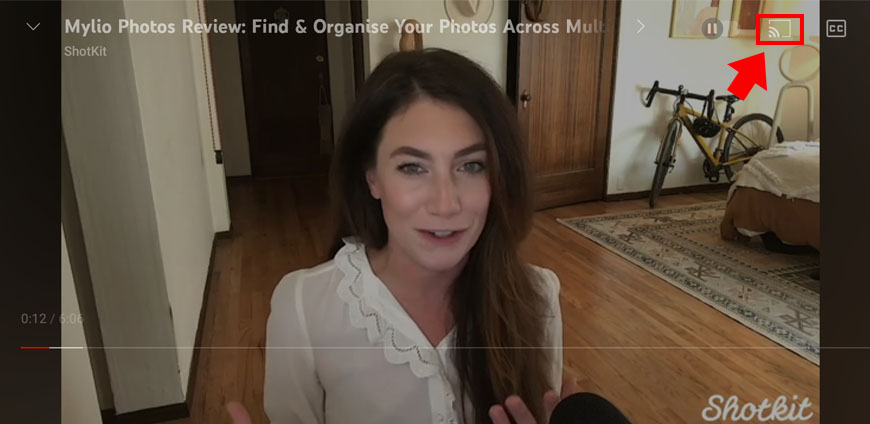
Video casting icon is shown in top corner of screen.
Not all apps support video casting, but if they do, you’ll see the video cast icon. It’s a rectangle with the WiFi symbol in the bottom left corner.
You can also try using streaming apps, or you can get Google Chromecast.
What If I Can’t Get My Camera to Connect to My TV?
Unfortunately, connecting camera to TV is not always supported. You can try using external devices such as Google Chromecast, Fire TV, Apple TV, etc.
Otherwise, it’s time to look for alternative ways – the best one is to use a computer monitor.
Best Alternative: Use Your Computer Monitor Instead
You can connect CCTV cameras, IP cameras, and photographic cameras to a computer monitor.
To do so, you can use an HDMI or a USB cable – or you can insert an SD card. Depending on your choice, look for the instructions in the previous sections of this article.
Brand Specific Instructions
If you’re using a photographic camera as a security camera, or you simply want to connect the camera to TV to playback videos and photos, here’s how you can do it on different camera models.
How to Connect a Canon Camera to a TV
You’ll need a cable HDMI to mini-HDMI – this isn’t normally included when you buy your camera. Alternatively, use the USB cable included with the camera.
There’s no setup process – you’ll just need to plug it into the HDMI port or the USB port and set the input source on the TV.
How to Connect a Nikon Camera to a TV
You can connect your Nikon camera to TV using the A/V cable that comes with the camera or using an HDMI / mini HDMI cable which you usually have to buy separately.
On the camera, go to the Setup menu > HDMI and select the resolution – use Auto if you’re not sure which one is best. Then, turn OFF the Device Control feature.
Now, connect the camera to TV, and you’re done.
How to Connect a Sony Camera to a TV
You’ll need an HDMI to mini – HDMI cable to connect the camera to the TV. Once you do this, turn on the camera and set the right input source on the TV.
How to Connect a Fujifilm Camera to a TV
Fujifilm cameras also allow you to connect them to a TV using an HDMI cable. Note that you’ll only be able to playback photos and video, but Fujifilm cameras won’t allow you to shoot.
How to Connect an Olympus Camera to a TV
Olympus cameras connect to a TV with a HDMI to mini-HDMI cable. Just plug in both devices and turn them on.
How to Connect a Panasonic Camera to a TV
Panasonic cameras connect to smart TVs using HDMI to mini-HDMI cables. You’ll need to buy the cable separately as it is not included with the camera.
How to Connect a GoPro Camera to a TV
The easiest way to connect a GoPro camera to TV is to use an HDMI to mini-HDMI cable. Other methods are also possible, but they are less stable or require more steps.
How to Connect Camera to a TV for Live View
Simply connect the camera with an HDMI cable. Turn on both devices and activate the Live View of the camera.
How to Connect Camera a Wireless Camera to a TV
You can connect a wireless CCTV camera to a TV using HDMI. So, the cameras are linked wirelessly to the network video recorder. However, you’ll need to plug it into the TV using an HDMI cable.
FAQ
Can I watch my security cameras on my TV?
Yes, you can connect a security camera to the TV or many security cameras to a multiplexer which then connects to the TV. You can also use wireless streaming.
What kind of HDMI do cameras use?
Most security cameras have a Type A HDMI port. Some have Type B or C – please check the user’s manual to see which one you need.
How do I connect my Canon camera to my TV using USB?
Plug the USB end of the cable on the TV and the Micro-B end on the camera. This cable should be included with your camera. Then, turn on both devices.
Can cameras do screencasting?
Screencasting is usually done using software on your computer. You can include a camera input if you want, but it’s not necessary.














