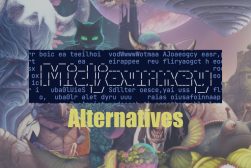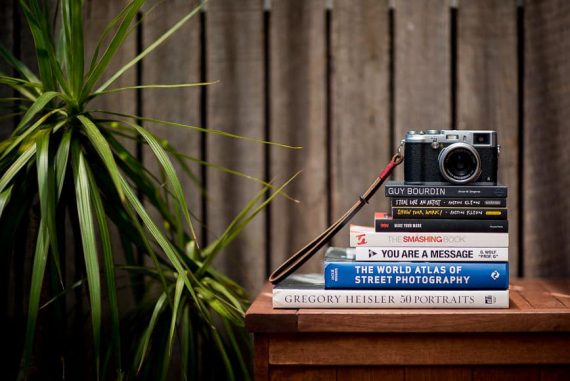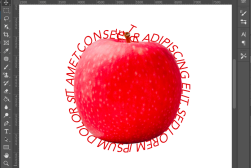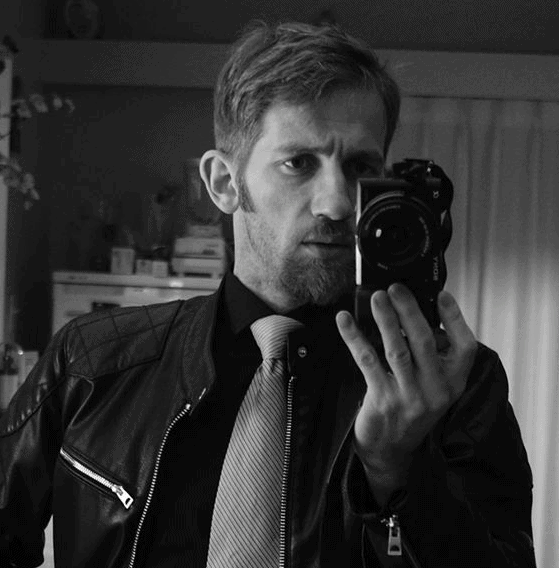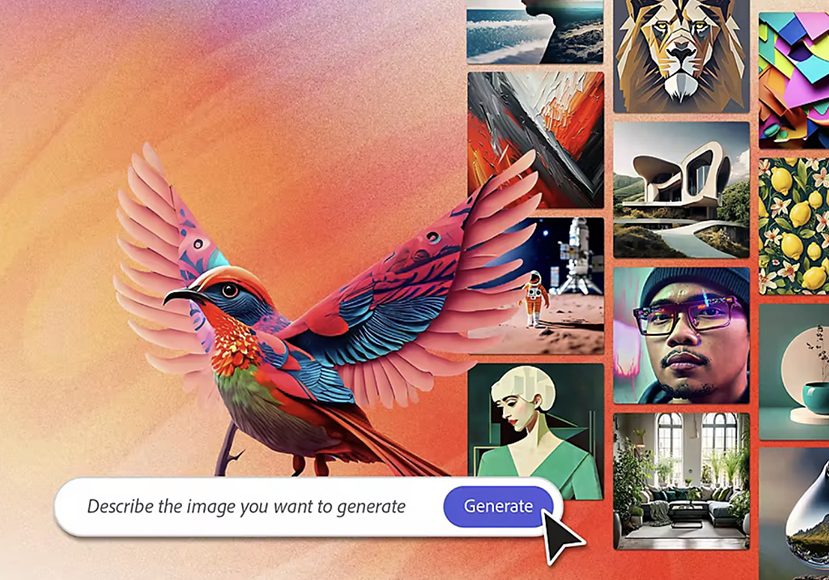
How to use Adobe Firefly for AI Image Generation
Being able to create images out of thin air by simply typing words may seem like magic, but with Adobe Firefly, it's free, easy and ridiculously entertaining.
AI | Software | By Stephan Jukic
I’ve been experimenting with Adobe Firefly since it was launched in Beta and wanted to share my experiences with you.
Being able to create photos and designs just by typing a line of text still seems like some incredible magic trick.
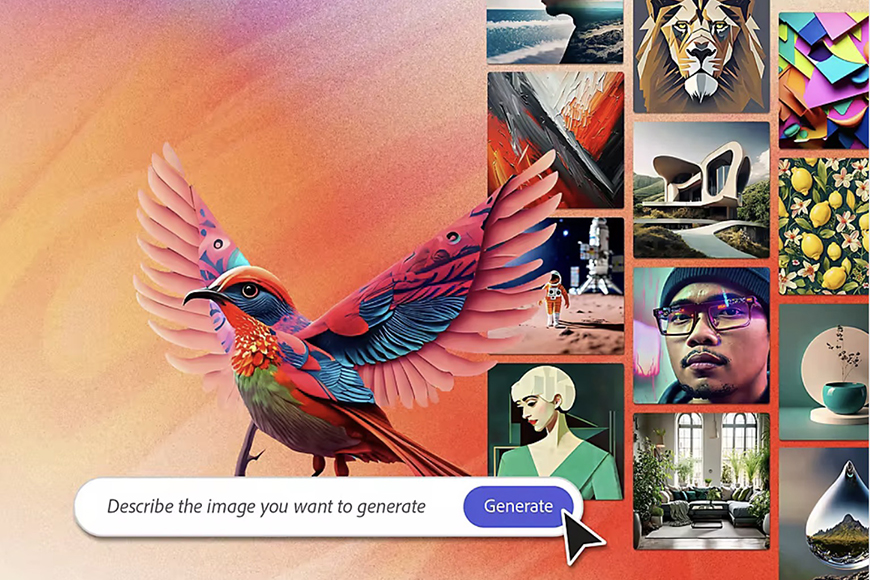
The easiest way to experience Firefly is from within Photoshop. Tap the red button to start a free trial.
However, with new image-creation tools launched every day, the notion doesn’t seem as far-fetched as it was a couple of years ago.
With Firefly, it’s a trick anyone can perform in seconds, and it’s also completely free (for the time being, at least).
We live in exciting times to be able to freely use AI photo editing software in this way.
Let’s take a closer look at what Adobe Firefly actually does and how it can be useful to you.
Table of Contents
What is Adobe Firefly?
- The interface is intuitive and user-friendly
- The tool only uses images from Adobe’s stock library to avoid copyright issues
- The features are designers-focused and meant for creative users
- Currently free to use
- Currently only available on waitlist
- Still in Beta
Adobe Firefly is an image-generation AI model created by Adobe, launched recently and is still in its testing phase.
The AI art generator is meant to be embedded into the Adobe ecosystem, so users of Adobe products can use it as a built-in integration.
However, it’s still in beta, so you can only access it from the Creative Cloud app or Adobe’s website for now.
Its main purpose is to manipulate and generate images upon text commands, but it can also create visual effects for written text.
Soon, it’ll offer more features, like generating custom vectors and creating 3D art.
Firefly is smarter than similar AI generators in the sense that it only relies on Adobe’s stock library for references.
Instead of scouring the entirety of the web for reference images and falling into possible copyright conflicts, Adobe Firefly walks the safer road and doesn’t use anyone else’s designs.
What is Adobe Firefly used for?
Adobe Firefly is mainly used for image generation using text commands. You can also use it to create visual font effects with different patterns and textures.
It can be an invaluable tool for graphic designers and content creators because it creates realistic images seamlessly without any hassle.
Though it’s still in its testing phase, Adobe Firefly will surely collect a broader base of users because it’ll introduce text-to-pattern and text-to-brush features in the future.
Plus, Adobe announced that there will be 3D creation features, so users are excited about the software’s potential.
What are the Features of Adobe Firefly?
Adobe Firefly isn’t completely ready yet, and it’s still undergoing constant upgrades, so it only offers a handful of features.
More features are expected in the near future, but for now, here are all the available ones:
1. Text-to-Image Generation
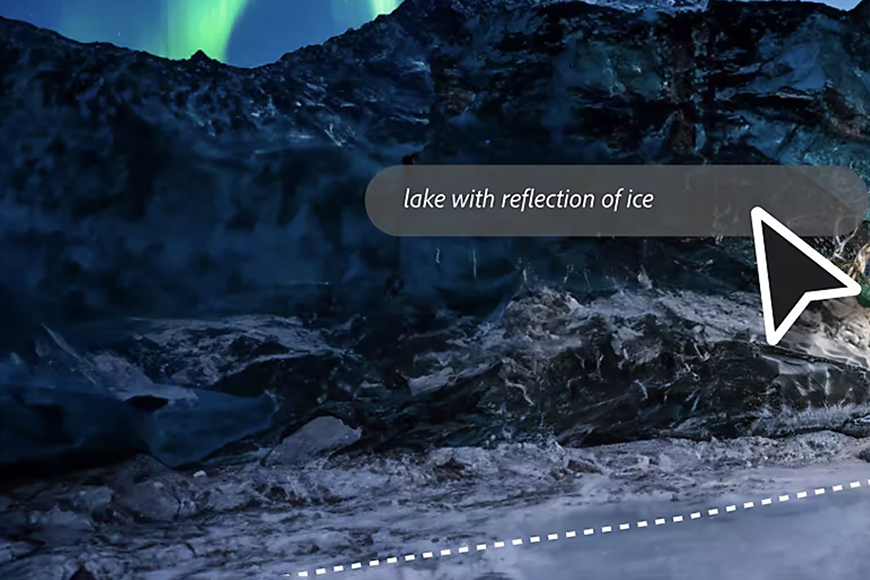
Adobe Firefly’s text-to-image is its cornerstone feature. It’s fast, efficient, and easy to use. All you have to do is insert a text prompt and wait for the tool to put your words into a realistic image.
The first thing I noticed when using this feature is the library of similar creations that pops up when you click on the text-to-image button.
You get to see other AI-generated images with their text prompts, so you know what to expect and get inspiration if you need it.
You can use one of the already-made images and tweak its elements to your preference. Alternatively, you can input your text command and start editing the elements to get your desired output.
2. Text Effects

Text effects is a designer-oriented tool that’s meant to make typography easier for graphic designers. Like text-to-image, it’s pretty easy to use.
You first input the text you want, and then enter another text prompt with instructions for the visual effects.
You can use the tool to add different textures and patterns to manipulate your text. However, since the tool is still not updated enough, it only allows for 20-character texts.
The fonts available could also use a change, but I expect Adobe will add to them soon.
3. Generative Fill

Generative Fill is originally a Photoshop feature that lets you add shadows, lighting, and reflections to the background of your photo.
However, while you do it manually in Photoshop, Adobe Firefly does it for you.
The feature is still not developed enough, but it’s already making it much easier for designers to edit their photos.
To use it, you have to select the parts of the photo you want to edit and command the tool to do what you want, like adding shadows or changing the lighting.
You can also ask it to add elements like other objects or humans, but from my experience, the tool struggles with these prompts and generates seemingly fake elements.
It’s better to try this feature for lighting, shadows, and similar elements that are easy to add. For more technical commands, it’s better to wait for upgrades.
Photoshop Generative Expand is another exciting new feature to check out.
4. Vector Recoloring
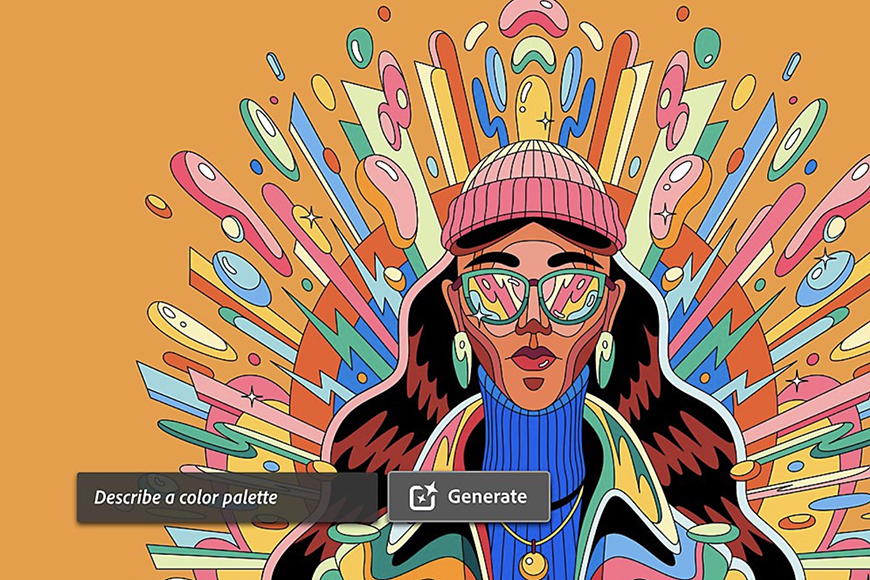
Designers have long used Adobe Illustrator to create vector graphics, but it looks like Firefly is competing with its cousin software.
The vector recoloring feature allows you to paint vector images and experiment with their colors.
Although it’s not much, there’s plenty of potential for this feature.
It can be revolutionary in the creation of billboards and large ads if Adobe updates it to include more benefits.
How Can You Use Adobe Firefly to Create AI Images?
The text-to-image feature in Adobe Firefly is arguably the easiest to use out of all similar AI-generation tools.
If you’d used different tools, you’d know how hard it is to prompt the software to generate the output you have in mind.
You’d have to describe the exact content you want in your image, along with all associated technical parameters, like lighting, tone, composition, style, and even aspect ratio.
Needless to say, if you’re a casual user rather than a designer, you may struggle with such commands. Editing while the image is in front of you is much easier than adding commands blindly.
That’s why Adobe Firefly is easier by a long shot. It only requires a text prompt describing the image you want, and then you can adjust the settings and refine the image later in the editing phase.
Here’s how to use the software to create AI images from scratch:
1. Get Started
To get started with creating an AI image from scratch, sign in to your Adobe account and go to Adobe Firefly’s homepage.
You’ll find large boxes with all the available features and small Generate buttons on the lower right side.
Navigate to the text-to-image box and click on Generate. You’ll find a library of existing AI-generated photos created by other users that you can use for inspiration.
Or, you can open one of them and test your hands at editing.
If you hover over any image from the library, you’ll see the text command that created it.
This is highly useful because you’ll understand how the software interprets your words and makes them realistic.
2. Input Your Command
After you’re done looking for inspiration, scroll to the bottom of the text box and click on it to type.
Input your text command, and try to be as detailed as you can to get an output close to what you have in mind.
Here’s an example of a command that may be hard to interpret: A realistic image of a flower-filled garden.
The prompt doesn’t mention the type of flowers, the time of day, the lighting, or any other details, so you’ll likely get a very basic photo.
Instead, try something like this: A realistic image of a spring garden filled with daffodils and sunflowers, natural sunlight.
You can also input a camera type if you want, and the tool will generate the image as if it’s taken by it.
3. Wait for Magic to Happen
Now that you’ve typed your prompt, click on Generate on the lower right side, and wait for Adobe Firefly to work its magic.
The beauty of the tool is that it doesn’t only generate one image but four different ones, so you can choose the one closest to your imagination.
You can either download it or use it to generate further images.
To do so, hover over your favorite image. You’ll find ‘Show similar’ on the left side.
Click on it, and the tool will generate three more results inspired by this one.
How Do You Get Adobe Firefly?
Adobe Firefly is currently in the beta phase and free to use.
(If you’re not familiar with the term, ‘beta’ is a Greek letter that software developers use to refer to the second phase of software testing.)
The phase includes launching the software and gauging the users’ reactions and feedback.
Anyway, you can get Adobe Firefly on the Adobe Creative Cloud desktop app or through the website.
You can also use its built-in extension inside other Adobe programs, like Photoshop and Illustrator.
Here’s what you need to do to use Adobe Firefly through the Adobe Creative Cloud desktop app:
- Go to the Adobe Website, choose Sign In, and click Get an Adobe ID.
- Fill in the requirements and click Sign Up
- Click on the confirmation link you’ll receive in your email inbox to finalize the sign-up
- Download the Adobe Creative Cloud desktop app and launch the install
- Follow the on-screen instructions until the download is finalized, and sign in
- You’ll find direct access to Adobe Firefly and can start using it
Adobe Firefly vs Midjourney: A Comparison of AI Image Generators
Aside from Adobe Firefly, the most popular AI image-generation tools are Dall-E, Stable Diffusion, and Midjourney.
Like Firefly, Midjourney runs on text prompts, and it’s developed by an independent research lab with the same name.
Here’s a quick comparison between both competing tools:
Feature Variety
The noticeable difference between Adobe Firefly and Midjourney is their feature variety.
Adobe is transparent about the features being developed for Firefly. It looks like the tool will have a comprehensive approach to image creation.
It’ll include 3D creations, text-based video generation, and custom vectors. So, image generation will be only one part of its feature set.
Meanwhile, Midjourney only works for AI image generation.
It’s worth noting that Midjourney’s responses to prompts are currently better than Firefly’s.
The latter sometimes generates comic output and fake elements, while Midjourney responds well to challenging commands.
Image Creation Methods
While Adobe Firefly will soon become more comprehensive than Midjourney in the near future, the latter currently has more image-creation methods.
With Firefly, you can only create an image from scratch by entering a text command.
Meanwhile, Midjourney can create photos from altered photographs and word prompts.
It also allows you to share output images with other users, while Firefly doesn’t offer this.
Cost
Adobe Firefly is still free to use because it’s in beta, though that’s expected to change when it’s fully developed.
Meanwhile, Midjourney used to have a free trial of 25 images before demanding payment.
The tool stopped being free in April 2023 with its latest major release, v5.1. You now have to sign up for a Discord account, join the Midjourney server, and pay a fee to use the tool.
Midjourney offers three tiers: Basic for $10 a month, Standard for $30, and Pro for $60. You can also pay an annual fee with a 20% discount on the monthly cost.
Adobe Firefly FAQs
- Does Adobe Firefly use stable diffusion?
No; Adobe Firefly isn’t based on Stable Diffusion. Stable Diffusion is a different AI image-creation tool that’s considered a competitor to Firefly. Similar programs include Midjorueny and Dall-E.
- Is Adobe Firefly free or paid?
Adobe Firefly is currently free because it’s still in beta. You can access it from Adobe’s website. However, it may stop being free after the testing phase ends or a new update gets released.
- When is the release date for Adobe Firefly?
Adobe Firefly was released in March 2023, and the beta phase usually takes a few months. So, we can expect a new release in the second half of 2023.
- Will Adobe Firefly be part of Creative Cloud?
Adobe Firefly is already a part of Creative Cloud, along with 20+ programs like Photoshop, Illustrator, and InDesign. It’s built into the platform and available for free.
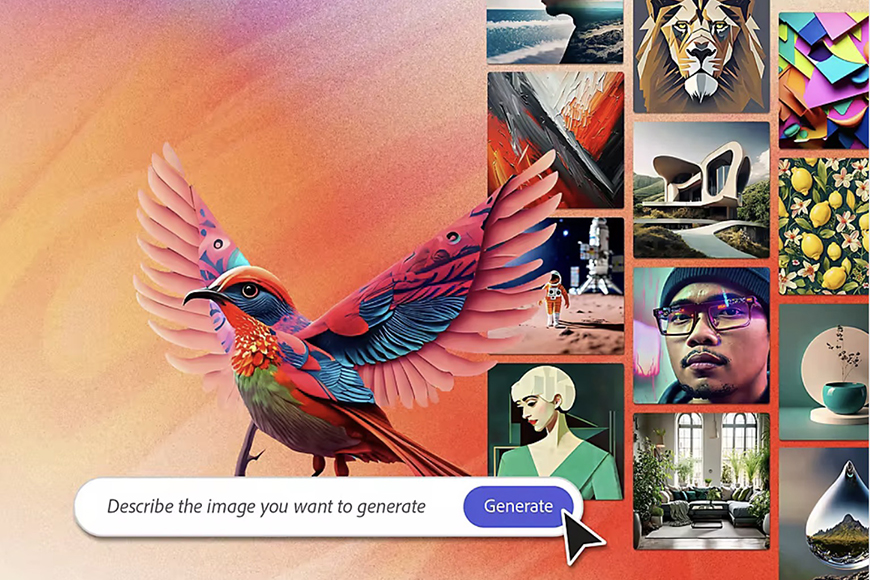
The easiest way to experience Firefly is from within Photoshop. Tap the red button to start a free trial.