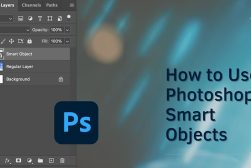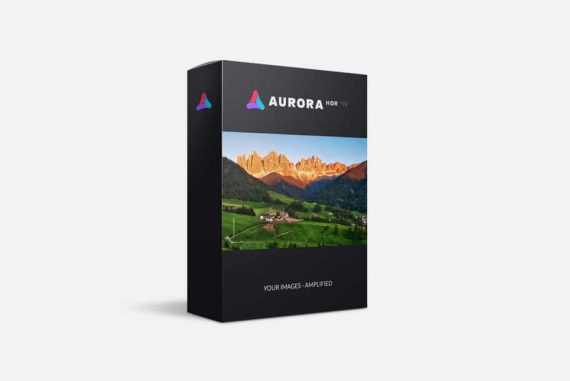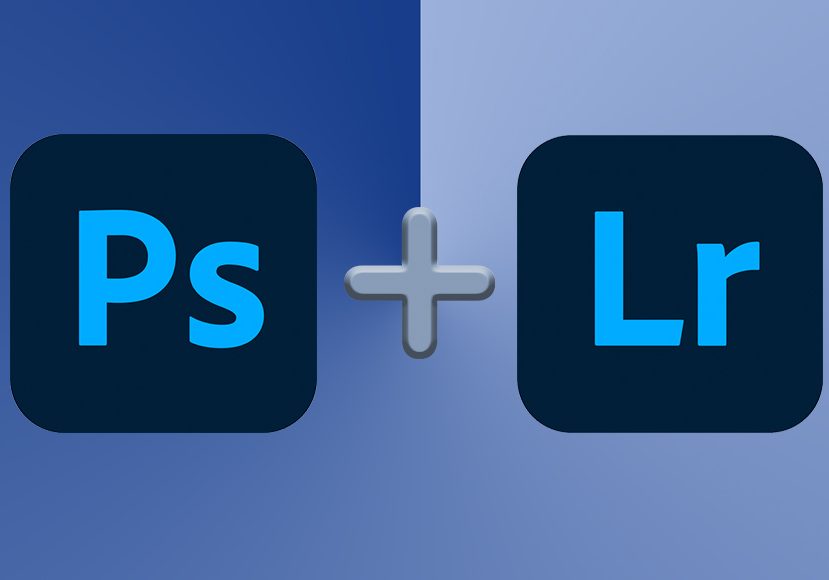
How to use Photoshop with Lightroom Effectively
When you sign up to a Photography Plan, you get Lightroom and Photoshop, but do you know how to use them both together? This ultimate guide reveals all.
Lightroom | Photoshop | Software | By Ana Mireles
Do you want to learn how to use Photoshop with Lightroom? Then, you’re in the right place.
Many people think Adobe Photoshop and Adobe Lightroom are interchangeable or that one is better than the other.
However, while they’re both photo editing software, they have different features to suit different needs.
Comparing Lightroom vs Photoshop is not the best approach.
Instead, asking how to combine them to streamline your workflow is more useful. This article can help you with that.
If you’re ready, let’s get started!
Popular course reveals the simple tricks to getting incredible results with Lightroom in record time. Give Your Photos The Look They Deserve!
![]()
Table of Contents
How do I access Photoshop from Lightroom?
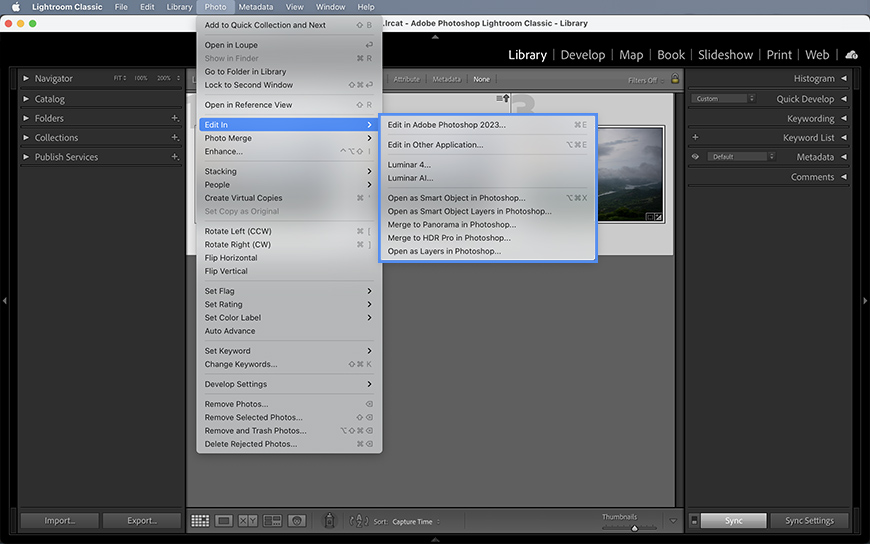
If you use Lightroom Classic for your file management, you probably use it as a photo editor too. However, there are some things you just can’t do in LRc.
Once you’ve finished your Lightroom workflow, you might want to do some retouching or an advanced editing process.
To do this, you need an editing program with image manipulation tools such as Adobe Photoshop. This is why Lightroom allows you to send images directly to Photoshop. This way, you can continue your work without having to export your files.
You can simply move on and continue the image editing as you please, or you can do it for specific photo edits such as HDR or Panorama making.
Here’s what you can do.
Edit In
Whether you just manage your files or do basic photo editing using Lightroom, you can continue working on your photos using Photoshop.
Simply go to the menu Photo > Edit In > Edit in Adobe Photoshop. This will open the edited image in Photoshop.
Another way to do this is by right-clicking on the image. Then, choose Edit In > Edit in Adobe Photoshop from the pop-up menu. This works both in the Library and the Develop module.
Please note that working with raw files, you won’t pass through Adobe Camera Raw.
I mention this because opening raw images in Photoshop launches the Adobe Camera Raw panel. This way, you can begin editing the photo before moving on to Photoshop.
This won’t happen if you send raw files from LR to PS. This is because Lightroom already opened and ‘developed’ the raw file before sending it.
Open as a Smart Object
A Smart Object is a special type of element that allows non-destructive editing in PS. You can convert any image into a Smart Object in Photoshop.
However, you can open your Lightroom image directly as a Smart Object in Photoshop. This makes the workflow smoother and more efficient.
To do it, go to the menu Photo > Edit In > Open as a Smart Object in Photoshop.
Open as Smart Object Layers
As you probably know, Photoshop allows you to work in layers. This way, you can overlap different elements in the same image. If you want to compose multiple images from LR into a single image, you can open them as Smart Object layers.
Select the photos you want to use in the Library module. Then, go to the menu Photo > Edit In > Open as a Smart Object Layers in Photoshop.
This will open the images in a single Photoshop file. Each photo will be in a separate Smart Object layer so you can do image editing individually and non-destructively.
Merge to Panorama
Lightroom has a tool to merge multiple photos and create a panorama. However, this feature doesn’t allow much customization. Instead, Photoshop gives you more control over the process.
So, you can send the photos from Lightroom to Photoshop using a specific command. Start by selecting the photos you want. Then, go to Photos > Edit In > Merge to Panorama in Photoshop.
This will launch Photoshop’s Panorama editing tool. You’ll notice that the images you selected in Lightroom are already loaded in the Source Files section.
Now you can adjust the settings and start the process. Once it’s done, the panorama will open in Photoshop.
Merge to HDR Pro
High Dynamic Range (HDR) is a post-processing technique that allows you to blend images with multiple exposures. This way, you’ll get the most amount of detail in highlights and shadows even in highly contrasted scenes.
Lightroom indeed has an HDR feature, there are also plug-ins you can install. However, the HDR with more professional tools is HDR Pro in Photoshop.
So, you can select the photos you want to blend in Lightroom. Then, open them in HDR Pro by using the command Photos > Edit In > Merge to HDR Pro in Photoshop.
Open as Layers
I mentioned before that you can open multiple images in a single Photoshop document using Smart Object layers. However, you can also open them as rasterized layers.
To do it, simply go to Photo > Edit In > Open as Layers in Photoshop. Just remember that you need to use layers to keep the editing non-destructive. If you work on the image layer, you’ll be altering the original file.
How do I open Lightroom photos from Photoshop?
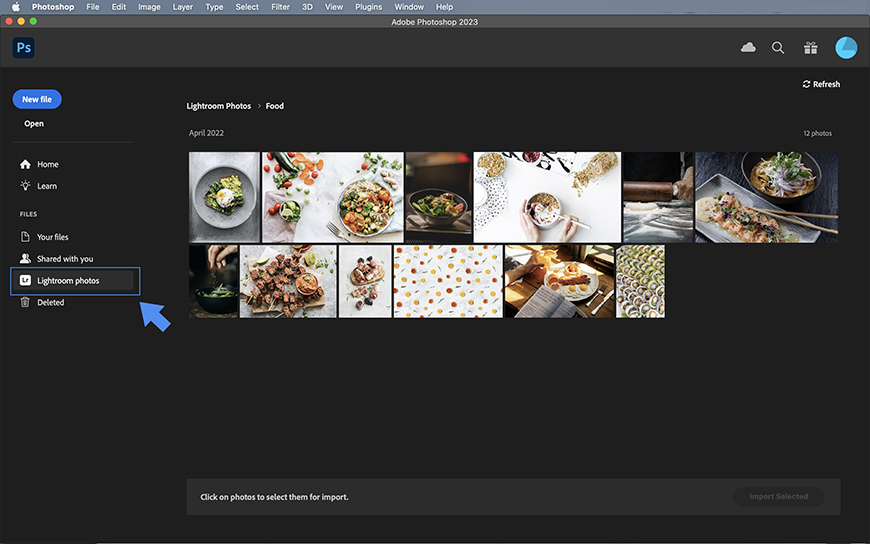
Adobe Lightroom is not only an image editing software – it’s also a photo manager. That’s why many photographers save and organize their photos using LR.
So, it makes sense that Adobe allows users to access their images stored in Lightroom from inside Photoshop. At this point is necessary to explain that there are two types of Lightroom software.
The first one is Adobe Photoshop Lightroom – commonly known as Lightroom or Lightroom CC. This software is mainly based on Adobe Creative Cloud.
This means that anything you import into it and all your edits are automatically synched and reachable on any device. You can access Lightroom CC using the desktop application, the web, and the mobile version.
The second type is called Lightroom Classic. This software is mainly desktop based. By default, all your files are on your computer or hard drive. However, you can choose to sync some or all of them to the cloud – you’ll find a guide on how to sync Lightroom in this article.
Having said this, you can access any synched Lightroom photo directly from Photoshop. Here’s how to do it.
How do I open Lightroom photos from Photoshop on my computer?
When you launch Photoshop on your PC or Mac, you’ll land on the home page. Here, you’ll find a series of actions you can do before you open Photoshop’s workspace.
On the left side of the screen, there’s a menu. At the bottom of the menu, in the Files section there’s one called Lightroom Photos – click on it.
Once you do, it will display the photos you’ve synched using Lightroom. On the top, you’ll see the most recent uploads. Then, you’ll find the rest of the albums and photos.
Remember that if you use Lightroom Classic, you’ll only see the images you’ve synched.
How do I open Lightroom photos from Photoshop on my phone?
If you’re using Adobe Photoshop on your phone, you can also open the Lightroom images that are on your cloud storage.
Simply launch the Photoshop app. By default, it will open a stream of photos from your gallery.
At the top, you’ll see it says All Photos. Tap on the arrow next to it to open the drop-down menu. Here, tap on Lightroom – this will open the Asset Browser. Here you’ll find your synched LR pictures.
FAQ’S
Can you do Photoshop on Lightroom?
Some Photoshop features are available from inside Lightroom. For example, you can merge files into a Panorama or an HDR photo. However, they will launch Photoshop and you’ll be editing in the PS workspace. You can also send images from Lightroom to Photoshop to continue your photo editing.
How do I connect Lightroom to Photoshop?
Lightroom and Photoshop are connected via the Creative Cloud. So, you can open in Photoshop an image from the Lightroom catalog, for example. Of course, if you’re using Lightroom Classic you need to manually synch the files.
Should I use both Photoshop and Lightroom?
This depends on the type of photo editing that you want to do. Most professional photographers use both Lightroom and Photoshop.
However, Lightroom has many tools for you to edit your photos and allows you to manage your files. So, if you don’t need to do advanced retouching techniques, composites, graphic work, etc. you can just use Adobe Lightroom.
In the same way, if you only want a powerful photo editor you can stick to PS. Separately, you can organize and manage your files in Adobe Bridge or any other software.
Is Lightroom free if I have Photoshop?
Not necessarily. Adobe offers software packages that include both apps such as the Photography plan or the All Apps one.
However, you can also subscribe to either Lightroom or Photoshop individually. So, if you have a Photoshop subscription, it won’t include Lightroom.
It’s worth mentioning that Adobe Lightroom – the Creative Cloud one has a free limited version. In this case, you can have LR on your phone, and you can use Photoshop to grab the files you have there and continue editing images on your computer.
Can Lightroom open Photoshop RAW?
Lightroom allows you to work with Photoshop files called PSD. It also supports raw files from most camera manufacturers. If you accept the software updates, you’ll have the most coverage for raw file types.
Can Photoshop do everything Lightroom can?
No, Lightroom and Photoshop are two different products for two different uses – although, they overlap in many functions.
The biggest difference between them is that PS doesn’t have management features. In Lightroom, you can import your images, organize them in multiple catalogs, create collections, rate and keyword each file, etc. Photoshop doesn’t have any of this.
To edit photos, yes – PS does everything Lightroom can and more. For example, you can make white balance adjustments, lens corrections, remove chromatic aberration, do histogram adjustments, etc.
In fact, the ACR panel in Photoshop is very similar to the Develop module in Lightroom. On top of that, Photoshop allows you to work in layers, it has more selection and editing tools, you can work in perspective and 3D, use filters like Liquify and Warp, etc. That’s why PS has a steep learning curve while LR is more user-friendly.
Photoshop is not designed for batch editing, though. You can do it, but it’s not as smooth as it is in Lightroom. Lightroom Presets are also much more popular than Photoshop Presets.
Do photographers need Lightroom?
If you do digital photography, you need a photo editor. Does it need to be Lightroom? No, you can use Photoshop only or Photoshop combined with Bridge.
However, using Lightroom and Photoshop is a powerful combination – especially if you like to work on multiple devices and use cloud storage.
You can also use other programs that don’t belong to the Adobe Creative Cloud. You can see Shotkit’s list to find the best alternatives to LR.
Which app is better Photoshop or Lightroom?
It’s not ideal to compare Lightroom vs Photoshop as if they were products that compete against each other. They have different purposes and they’re best when they’re used in combination.
You can use Lightroom to organize, rate, and keyword your photos. You may also do some editing and fine-tuning. To do advanced edits, retouching, compositing, or image manipulation, you can use Photoshop.
Some photographers send the images back to Lightroom after they finished editing in Photoshop. This way, they keep the catalogues and collections organized and available in the cloud. They may also apply presets in LR as a final touch.