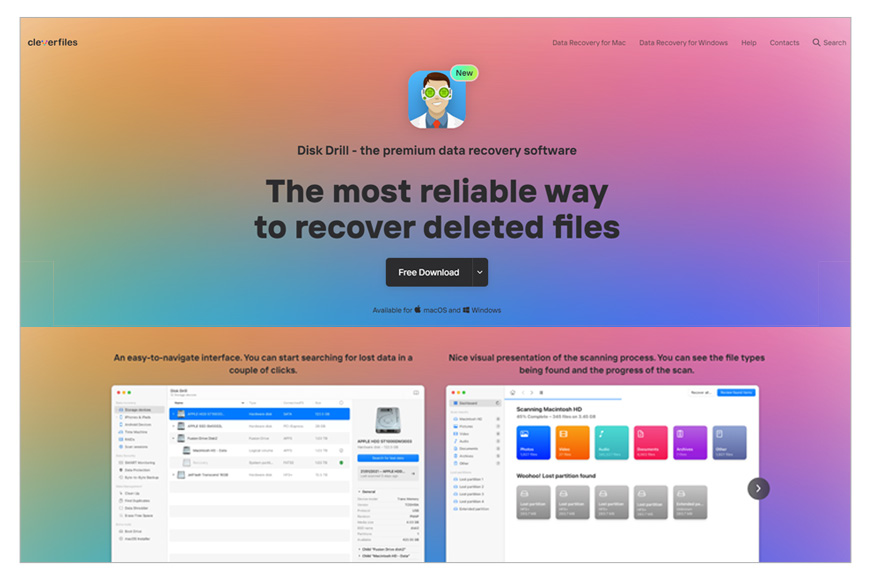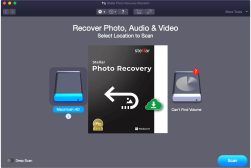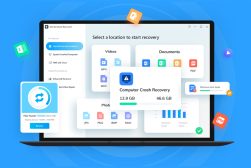Best Photo Recovery Software in 2023 (Desktop & Mobile)
Accidentally deleting photos needn't be the disaster it once was. This list of the best photo recovery software will help you travel back in time.
Software | By Jeff Collier
This is a guide to the best photo recovery app for Android, iPhone, Mac and Windows.
If you’ve accidentally deleted a bunch of precious photos, don’t worry!
Recovering lost photos and data is actually much easier than you think.
By using a photo recovery app, you can ‘unlock’ the hidden sections of your memory card or hard drive to recover deleted files.
There’s affordable software for iPhone and Android data recovery, as well as for Mac, Windows and even Linux.
Even if you’ve accidentally formatted your memory card, there’s a good chance you can recover your deleted photos.
(I did this once to a whole memory card of wedding photos! You can imagine how nervous I was…)
Fortunately, photo recovery apps work like magic – these are the ones I recommend.
Table of Contents
What is the Best Photo Recovery Software in 2023?
DiskDrill (Windows & Mac)
- Big improvement over previous version
- Fast, simple way to recover deleted photos/videos
- Works well with RAW, JPEG and Video formats
- Ability to recover data on FAT32 and NTFS
- Useful extra features to optimize your computer
- Simple and clean User Interface
- Free version is limited in features
- Still not 100% successful (but close!)
DiskDrill is a remarkable photo recovery app available for both Windows and Mac users.
It’s like a digital rescue team at your fingertips, capable of effortlessly retrieving your deleted or lost photos.
With DiskDrill, you can navigate the intricate depths of your storage devices and unlock the hidden treasures within. It scans your drives with precision, locating and restoring your cherished memories with ease.
Its user-friendly interface and powerful recovery algorithms make it a reliable choice for anyone seeking to recover their photos in a hassle-free manner.
Recoverit by Wondershare (Mac)
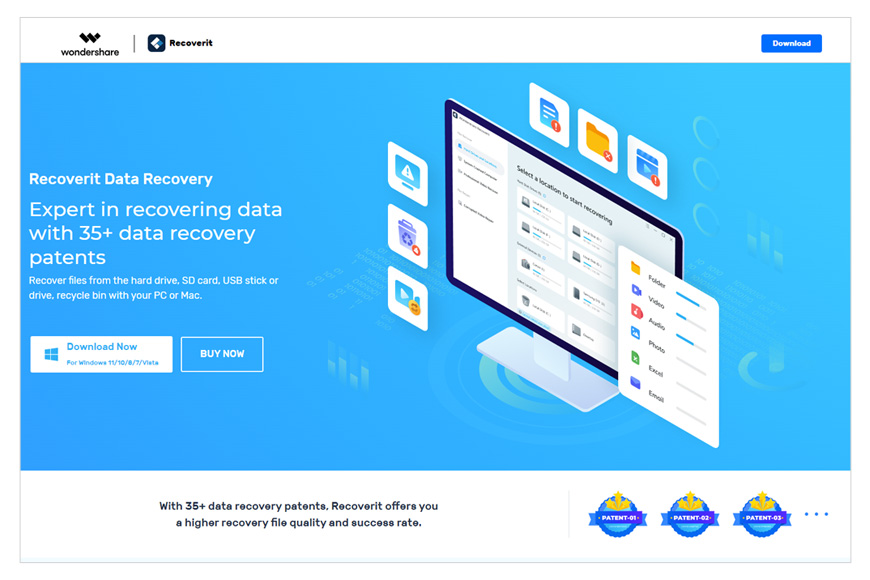
- Recovers files lost due to a variety of errors, including virus attacks
- Super easy to use and navigate
- Restores almost any type of file format, including NTFS, APFS, and FAT
- Retrieves erased data from over 2,000 different device types
- Only takes a few moments to restore small files
- Has a free version with basic features
- Recovering large files can take a long time
- Packages that unlock advanced features are a bit pricey
Recoverit by Wondershare is a remarkable photo recovery app tailored specifically for Mac users.
It’s like having a trusted ally by your side, diligently working to retrieve your deleted or lost photos. With Recoverit, you can embark on a seamless journey to recover your cherished memories.
Its intuitive interface and advanced recovery technology ensure a smooth and effective process.
With just a few clicks, you can scan your Mac and bring back those precious photos you thought were gone forever.
Stellar Photo Recovery (iPhone, Mac & Windows)
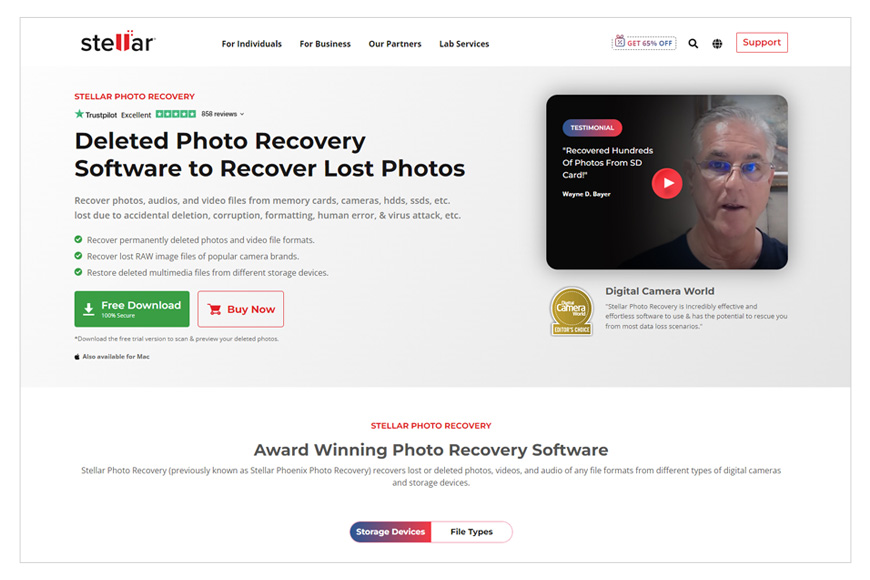
- Recovers lost photos & media files
- Easy-to-use layout
- Restores various motion & audio formats
- Supports multiple camera brands
- Various viewing options for flexibility
- SMART analysis to prevent future losses
- Works on Windows & Mac & iPhone
- Subscription-based software
- Recovery can take a while
Stellar Photo Recovery, available for both Mac and Windows, is a top-notch software that excels in recovering lost or deleted photos.
With Stellar Photo Recovery, you can embark on a seamless journey to reclaim your cherished memories.
Whether your photos were accidentally deleted, lost due to formatting, or experienced data loss for other reasons, Stellar Photo Recovery has you covered.
Its user-friendly interface and robust scanning capabilities ensure a smooth and effective data recovery process.
EaseUS (Best Overall for PC, Mac, Android & iPhone)
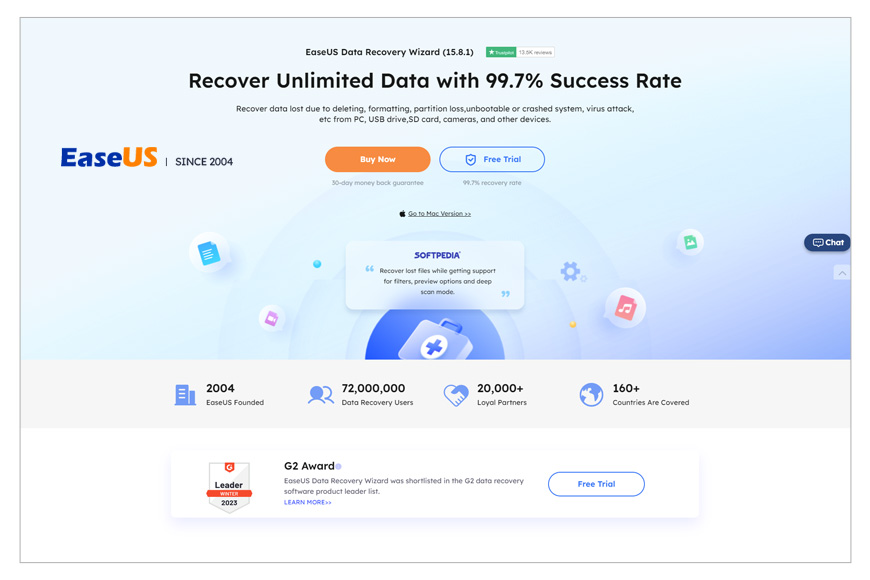
- Versatile recovery options for different platforms.
- User-friendly interface for easy navigation.
- Powerful recovery capabilities for various storage devices.
- Preview feature for selective recovery.
- Limited functionality in the free version.
- Occasional inconsistencies in scan results.
EaseUS, a top-tier photo recovery solution, offers two powerful tools: Data Recovery Wizard for PC and Mac, and MobiSaver for Android and iOS.
Its strength lies in its versatility, user-friendly interface, and ability to preview files before recovery.
It can retrieve data from various devices and storage mediums, even handling lost partitions and RAW drives.
MobiSaver dives into your phone’s memory, rescuing lost photos and more.
With an affordable price tag and a free version available, EaseUS provides a safety net for your digital memories without breaking the bank.
Recuva (Windows)
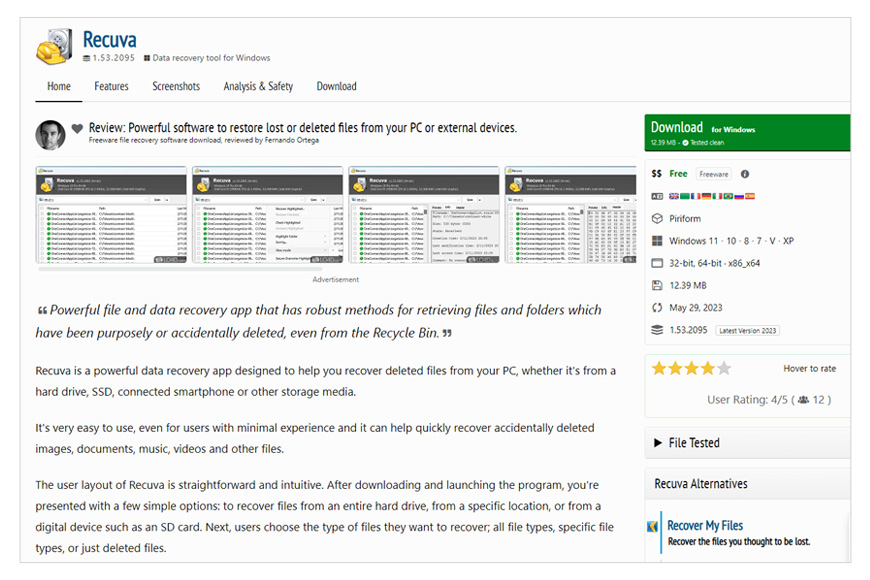
- Wide compatibility with Windows operating systems.
- User-friendly interface for effortless navigation.
- Powerful recovery capabilities for deleted photos.
- Deep scanning option for thorough data retrieval.
- Limited support for non-Windows platforms.
- Occasional difficulty with advanced data recovery scenarios.
Recuva, a notable photo recovery app designed for Windows users, is like a reliable companion ready to bring back your deleted photos.
With Recuva, the process of recovering lost memories becomes effortless.
Its user-friendly interface and powerful scanning capabilities make it a top choice for retrieving your cherished images.
Whether you accidentally deleted your photos or formatted your storage device, Recuva has your back.
It navigates through the digital labyrinth, diligently searching for and restoring your photos with precision.
PhotoRec (Windows, Mac & Linux)
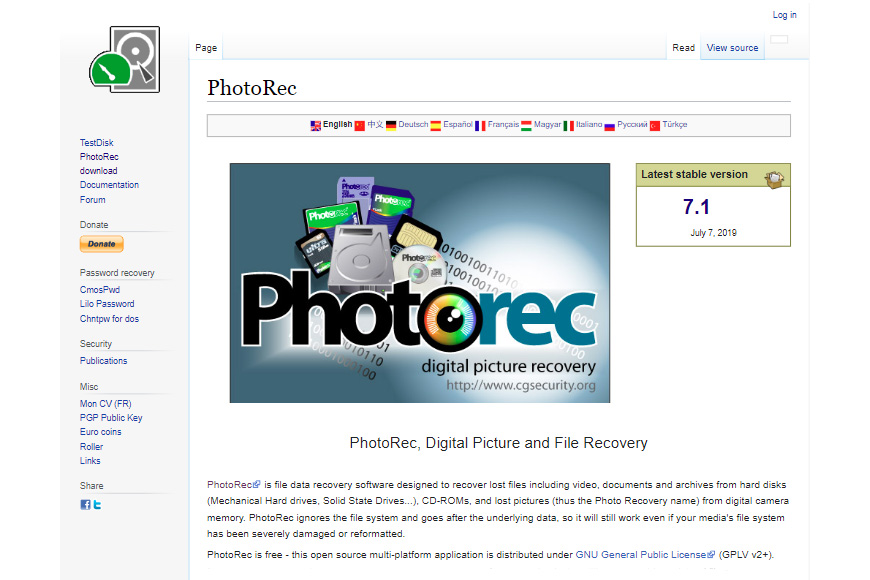
- Cross-platform compatibility (Windows, Mac, and Linux).
- Free and open-source software.
- Effective file recovery, including photos and other file types.
- Comprehensive scanning and recovery options.
- Command-line interface may be less user-friendly for some.
- Lack of graphical user interface may require more technical knowledge.
PhotoRec, available for Windows, Mac, and Linux, is a remarkable photo recovery app that serves as a reliable ally in your quest to reclaim lost memories.
With PhotoRec, you can embark on a journey to recover deleted or damaged photos with confidence.
Its versatile compatibility across multiple operating systems ensures that no matter which platform you’re using,
PhotoRec has got you covered. By delving into the depths of your storage devices, it meticulously scans for traces of your lost photos and skillfully brings them back to life.
R-Studio (Windows, Mac & Linux)
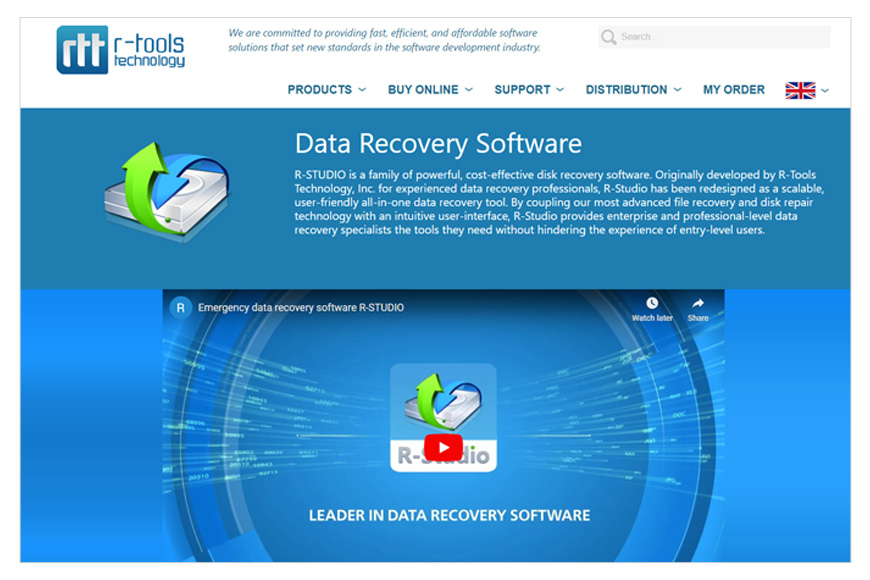
- Multi-platform support (Windows, Mac, and Linux).
- Advanced recovery features for complex data loss scenarios.
- Robust scanning algorithms for thorough file retrieval.
- User-friendly interface with intuitive controls.
- Some advanced features may require technical expertise.
- High learning curve for inexperienced users.
R-Studio, available for Windows, Mac, and Linux, is a versatile and powerful photo recovery app that stands as a reliable companion in your quest to retrieve lost images.
With R-Studio, you can navigate through the intricate maze of your storage devices, uncovering hidden traces of deleted or damaged photos.
Its compatibility across multiple operating systems ensures that users on Windows, Mac, and Linux can all benefit from its advanced recovery features.
With its robust scanning algorithms and intuitive interface, R-Studio empowers you to restore your precious memories with precision and ease.
AnyRecover Photo Recovery (Windows & Mac)
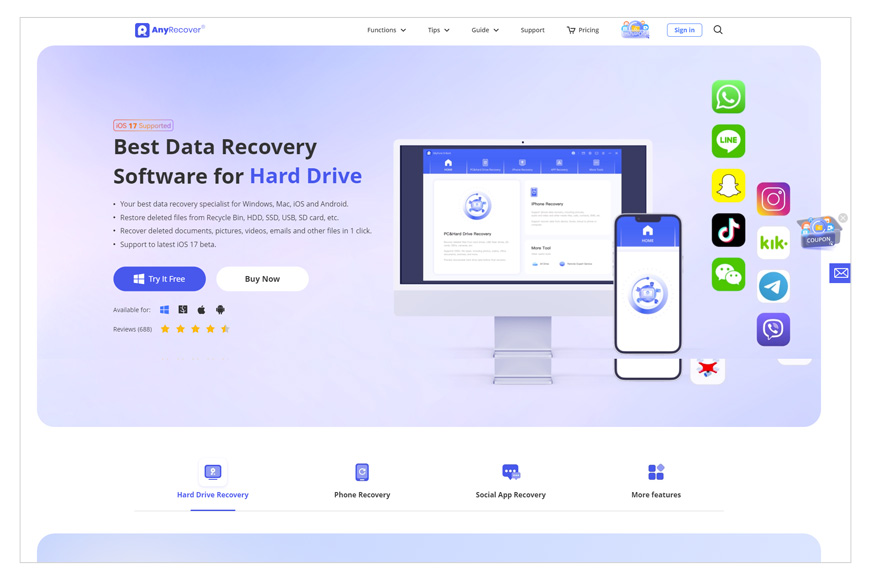
- Compatibility with both Windows and Mac operating systems.
- Intuitive and user-friendly interface for easy navigation.
- Powerful recovery capabilities for various data loss scenarios.
- Wide range of supported file types, including photos.
- Limited support for other operating systems.
- Advanced features may be overwhelming for casual users.
AnyRecover Photo Recovery is a remarkable software available for both Windows and Mac, offering a seamless photo recovery experience.
With AnyRecover, you gain a reliable ally in your journey to retrieve lost or deleted photos.
Its compatibility with both major operating systems ensures that users on Windows and Mac can effortlessly restore their precious memories.
AnyRecover’s intuitive interface and powerful recovery capabilities make the process simple and effective.
Whether your photos were accidentally deleted, formatted, or lost due to system crashes, AnyRecover has the tools to bring them back.
CardRecovery (Windows)
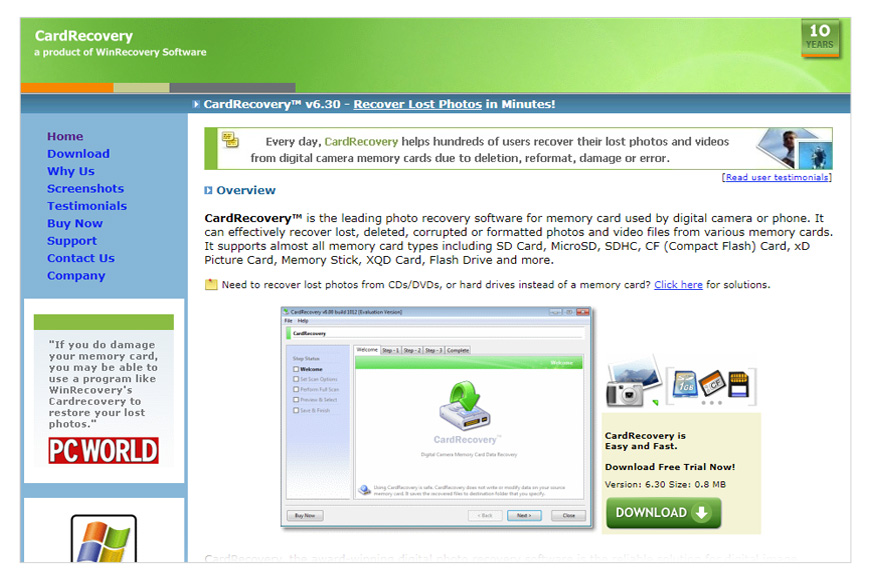
- Specialized photo recovery software for Windows.
- Specifically designed for recovery from storage cards.
- Simple and straightforward user interface.
- Effective retrieval of deleted or formatted photos.
- Limited platform compatibility (Windows only).
- Focuses primarily on recovery from storage cards.
CardRecovery, tailored specifically for Windows users, is an exceptional photo recovery software that specializes in retrieving lost or deleted photos from various storage cards.
With CardRecovery, you can rest assured that your valuable memories can be recovered with ease.
Whether you accidentally formatted your memory card or encountered data loss due to other reasons, CardRecovery is here to help.
Its intuitive interface and powerful scanning algorithms delve deep into your storage card, meticulously searching for and restoring your precious photos.
How Does Photo Recovery Software Work?
Photo recovery software works by scanning storage devices like hard drives, memory cards, or USB drives to find and restore files that have been deleted or lost.
When you delete a photo from your computer, it doesn’t immediately disappear. Your computer just marks the space where the photo was stored as available for new data.
Until new data overwrites that space, the original photo can still be recovered.
Similarly, when you delete a photo on your camera, the camera’s system simply marks that space as ‘available,’ ready to be overwritten by new photos or videos.
However, until new data is stored, the deleted file – or parts of it – remain physically present on the memory card.
Photo recovery software uses this principle to its advantage. It scans the storage device for sections marked as available but not yet overwritten, then tries to reconstruct the files that used to be there.
If a photo has been partially overwritten, the software might only be able to recover part of it. If the photo has been fully overwritten, recovery will usually not be possible.
Therefore, if you realize you’ve deleted a photo and want to recover it, it’s best to act quickly. The less new data you add to the storage device after deletion, the higher your chances of successful recovery.
Remember, photo recovery software can be a real lifesaver, but it isn’t infallible. Regularly backing up your photos is the best way to ensure you never lose precious memories.
Can you recover photos from a formatted memory card?
When a memory card is formatted, all the data on it is marked as available for new data, much like when you delete a file.
However, just as with regular file deletion, the actual data doesn’t instantly disappear. It stays on the card until it gets overwritten by new data.
So, if you’ve accidentally formatted your memory card and lost your photos, there’s still a chance you can recover them using data recovery software.
The software can scan the memory card to find these sections that are marked as available but not yet overwritten, and then try to reconstruct the files (deleted photos) that were previously stored there.
However, the way to recover data after formatting correctly is to stop using the memory card immediately after you realize what’s happened.
If you keep using the card, you risk overwriting the old data with new files, making recovery impossible, no matter how good the data recovery software claims to be.
8 Key Features to Look for in Photo Recovery Software
When selecting photo recovery software, you want to ensure it has the right features to effectively retrieve your lost or deleted photos.
I realise that this guide has a lot of different data recovery software, but here are some key features to look for:
- Supported File Formats: The software should be able to recover a wide range of photo file formats, including popular ones like JPEG, PNG, TIFF, and RAW files used by many digital cameras.
- Supported Devices: Whether you need Android data recovery, iOS data recovery or just need to recover lost data from your camera’s SD card, you need to find software that works with your device.
- Preview Capabilities: A good recovery tool will allow you to preview recoverable files before actually restoring them. This can help you selectively recover what you need and avoid unnecessary recoveries.
- User-friendly Interface: The software should be easy to use, even for those who aren’t tech-savvy. Look for intuitive navigation, clear instructions, and a clean layout.
- Versatility: The best software can recover photos from a variety of storage devices, including hard drives, USB flash drives, SD cards, and more. It’s a plus if the software can also recover other types of files, such as video, audio, and documents.
- Safety and Security: Make sure the software is safe to download and doesn’t contain any malware. In terms of operation, it should work in a read-only mode that doesn’t damage your storage device or overwrite any files during the scanning process.
- Performance: Look for software with powerful scanning abilities to thoroughly find lost files. The speed of scanning and recovery is also important.
- Customer Support: Good customer support can be very helpful if you run into any issues during the recovery process. Look for software from a company that provides easy-to-reach and responsive support.
- Reviews and Ratings: Checking out reviews and ratings from other users can give you a sense of how well the software performs in real-world situations.
How to Recover Deleted Photos: Step-by-Step Guide
While all the software to recover deleted files has different user interfaces, the general process to recover data will be the same.
This is how I recover deleted photos using photo recovery software
- Stop Using the Storage Device: As soon as you realize that you’ve accidentally deleted photos, stop using the storage device (memory card, hard drive, etc.) to avoid overwriting the deleted photos with new data.
- Install Photo Recovery Software: Choose a reliable photo recovery app from the list above and install it on your computer. Some popular choices include Disk Drill, Recuva, and Stellar Photo Recovery.
- Connect Your Storage Device: Connect the storage device to your computer. If you’re trying to recover photos from a memory card, you may need a card reader to connect it to your computer, or use the inbuilt one in your Macbook.
- Run the Photo Recovery App: Open the software and select the storage device you want to recover photos from. This could be an internal hard drive, external hard drive, USB stick, or memory card.
- Scan the Storage Device: Start the scanning process. The software will search the storage device for deleted files that can be recovered. This process could take a few minutes to several hours, depending on the size of the device and speed of the software.
- Preview and Select Photos: Once the scan is completed, the software will show a list of recoverable files. Many software will offer a preview feature so you can view the photos before recovery. Browse through, and select the photos you wish to recover.
- Recover the Photos: Click on the ‘Recover’ or similar button to restore the selected photos. You’ll be asked to choose a save location for the recovered photos. Choose a location on your computer or another storage device, but not the one you’re recovering from to avoid potential data overwriting.
- Save the Recovered Photos: Finally, make sure to save your recovered photos in a safe location, and consider backing them up to avoid future data loss.
7 Tips for Preventing Photo Loss Before It’s Too Late
Here are 7 quick and easy tips to prevent photo loss in the hope that you never need data recovery apps at all!
- Make Regular Backups: This is the most effective way to prevent data loss. Back up your photos regularly to an external hard drive, a cloud service, or both.
- Safely Remove Your Devices: Always safely eject storage devices from your computer. Removing a device while data is being written to or read from it can result in data loss. It may be tempting to pull the memory card from your laptop or card reader, but be sure to use the computer’s OS to eject it first*
- Protect Devices from Damage: Physical damage can lead to data loss. Protect your devices from falls, spills, and extreme temperatures.
- Avoid Full Storage: Don’t wait for your storage devices to get fully loaded before transferring photos. Overloaded memory cards or hard drives can increase the risk of file corruption.
- Use Reliable Hardware: Invest in high-quality memory cards, hard drives, and other storage devices. Cheaper, lower-quality devices can fail more often.
- Update Software Regularly: Regularly update your camera and computer software to avoid potential glitches that might cause data loss.
- Virus Protection: Use a reliable anti-virus program on your computer to prevent malware that could potentially damage or delete your files.
*Here’s how you manually eject a memory card from both a Windows and a Mac computer:
For Windows:
- Close any files that you’ve been working on that are stored on the memory card.
- Click on the “Show Hidden Icons” arrow in the system tray located at the bottom right of the screen.
- You should see an icon that looks like a USB plug with a checkmark over it. Click on this icon.
- A list of devices that can be safely removed from the computer will appear. Click on the memory card that you want to eject.
- You should see a notification saying it’s safe to remove the device. You can now remove the memory card from the computer’s card slot.
For Mac:
- Close any files that you’ve been working on that are stored on the memory card.
- Go to the desktop or open a Finder window.
- In the sidebar or on the desktop, find the icon for the memory card.
- Click on the eject icon next to the memory card’s name in the sidebar or drag the memory card’s icon to the Trash can in the Dock.
- Once the icon disappears from the sidebar or desktop, you can remove the memory card from the computer’s card slot.
Frequently Asked Questions about Data Recovery
- What types of files can photo recovery software retrieve?
Photo recovery software can typically retrieve a wide range of photo file formats, and many can also recover other types of files like videos, audio files, and documents.
- Can photo recovery software recover photos from a formatted memory card?
Yes, in many cases, photo recovery software can recover photos from a memory card even after it’s been formatted, as long as the data hasn’t been overwritten.
- Is photo recovery software safe to use?
Yes, most reputable photo recovery software is safe to use and doesn’t contain malware. It typically operates in a read-only mode that doesn’t overwrite or damage existing data.
- Does photo recovery software work on all storage devices?
Most photo recovery software can work with a wide range of storage devices, including internal and external hard drives, USB flash drives, SD cards, and more.
- Will photo recovery software always recover my deleted photos?
While photo recovery software can often successfully retrieve deleted photos, it’s not guaranteed. If the deleted data has been overwritten by new data, recovery might not be possible.
- Do I need technical skills to use photo recovery software?
Not necessarily. Many photo recovery software are designed to be user-friendly and easy to use, even for people without technical expertise. They provide clear instructions and an intuitive interface.
- How long does photo recovery take?
The length of time it takes for photo recovery depends on various factors, including the size of the storage device and the speed of the software. It can take anywhere from a few minutes to several hours.