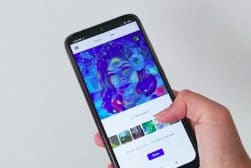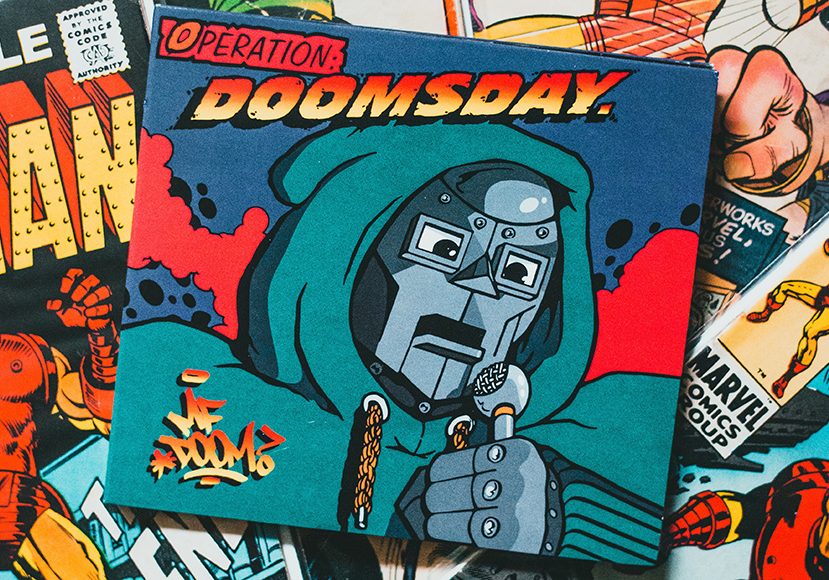
Best Apps to Turn Photos into Cartoons Easily
Turning your profile picture into a cartoon avatar is so popular on social media right now. Here's how to do it for free using popular cartoon filter apps.
Mobile Apps | Software | By Jeff Collier
You’re about to discover 7 fun ways to make a cartoon photo.
I’ve gathered a list of the best apps with cartoon filters and cartoon effects that you can apply to your favourite photos.
I used one of these apps to make a cartoon profile picture for Instagram and as you can see below, the results were great!
Cartoon portraits can also be used as game avatars, in messaging apps, for email signatures and more.
No need to pay a professional artist to make cartoon versions of yourself anymore!
I’ve also included the steps to turn a photo into a cartoon in Photoshop.
The steps are similar if you own another photo editor, and some even have a cartoon filter.
Let’s dive in!
Table of Contents
What is the Best App to Turn Photos into Cartoons in 2023?
Toon App (Cartoon Filters)
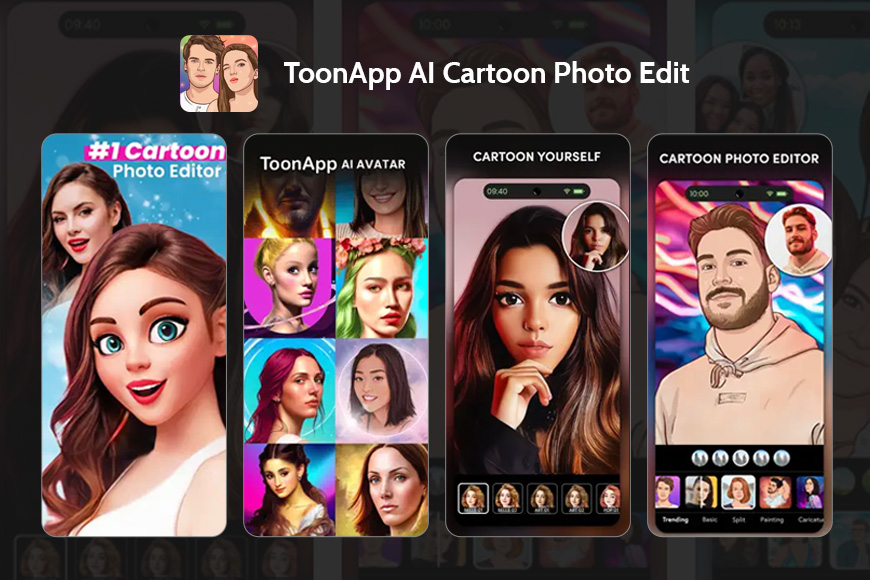
- Easy interface
- Can convert any picture you need into cartoons
- Various effects to choose from
- Many editing options to enhance your pictures
- Loads of ads
- There’s a watermark that you can’t remove on the pictures
If you want an easy-to-use app to turn your photo into a cartoon, our first pick would be Toon App. Toon app lets you quickly turn your pictures into lovely cartoon pictures you can share with your friends on social media.
One thing that makes this app unique from others is that it gives you more than cute and pretty pictures. You’ll find yourself looking at funny or silly ones here and there that’ll give you a chuckle!
Also, you can use it for more than just selfies! You can use it to create a full-body cartoon, with the background also changing to fit with the human subjects in the photo.
Finally, Toon app is available as a photo editing app for Android aswell as iOS to make it easier for you to use on any device.
Clip2Comic and Caricature Maker (Cartoon Effects)
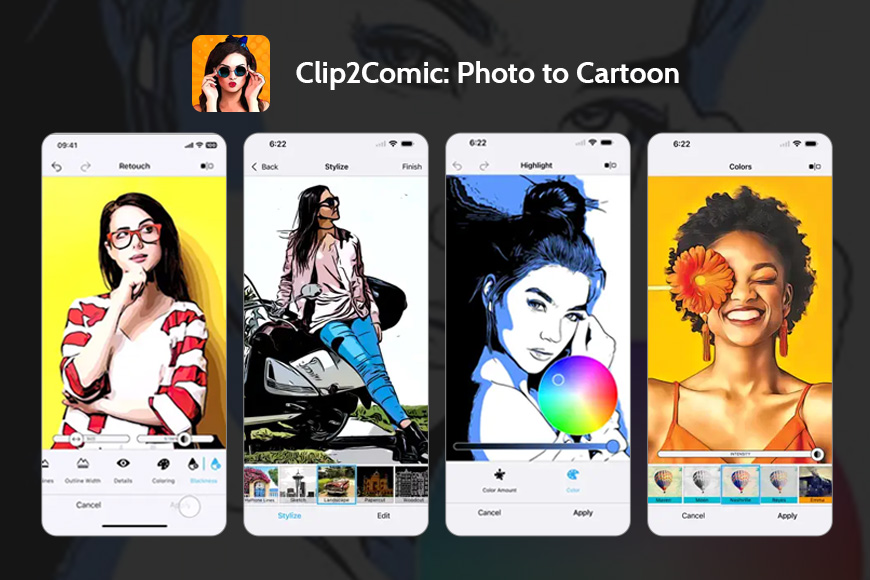
- There’s a “Retouch” feature that allows you to enhance your pictures
- Offers a free trial where you can pay for extra features if you’d like
- There’s an option that allows printing images
- Many editing options
- Limited styles with the free version
- To remove a watermark, you’ll need to subscribe
First, Clip2Comic and Caricature Maker is an IOS app designed to edit and generate comic and cartoon-like pictures on iPhones and iPads.
So, if you’re an Android user, you might want to skip this one.
What makes Clip2Comic so unique is that it’s not just about turning your picture into cartoon pics. It can also turn them into sketches and caricatures with a wide range of options and effects.
Besides editing photos, Clip2Comic can also take your pre-recorded videos and turn them into comics and cartoons.
Finally, you can actually edit your pictures and save them in high resolution. The videos can be in 4k and 60FPS, while the photos can be up to 64 MP in resolution.
PhotoDirector (Includes Cartoon Photo Maker)
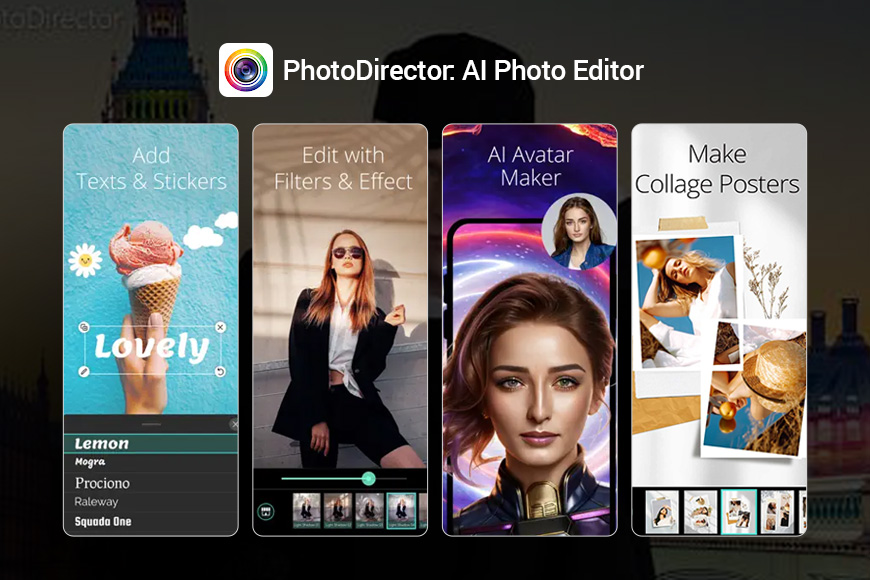
- Integration with Shutterstock
- You can style photos with AI
- Automatic lens correction
- Body shaper option
- Can be slow
- Poor noise correction
If you want something that’s almost on the same level as Photoshop or Lightroom, then PhotoDirector is an excellent choice.
This application can help you edit your photos and turn even the blurriest of images into a work of art without losing much quality.
The impressive thing about PhotoDirector is the AI-powered abilities that allow you to animate, replace content, and turn your picture into a cartoon-like masterpiece.
You’ll find around 20 cartoon filters, frequently updated with many effects, inside the app!
You can also apply the cartoon effects to certain parts of the picture and not the entire image by just tapping the part you want to edit. This app works perfectly well with Androids and IOS devices.
ToonMe (Cartoon Filter App)
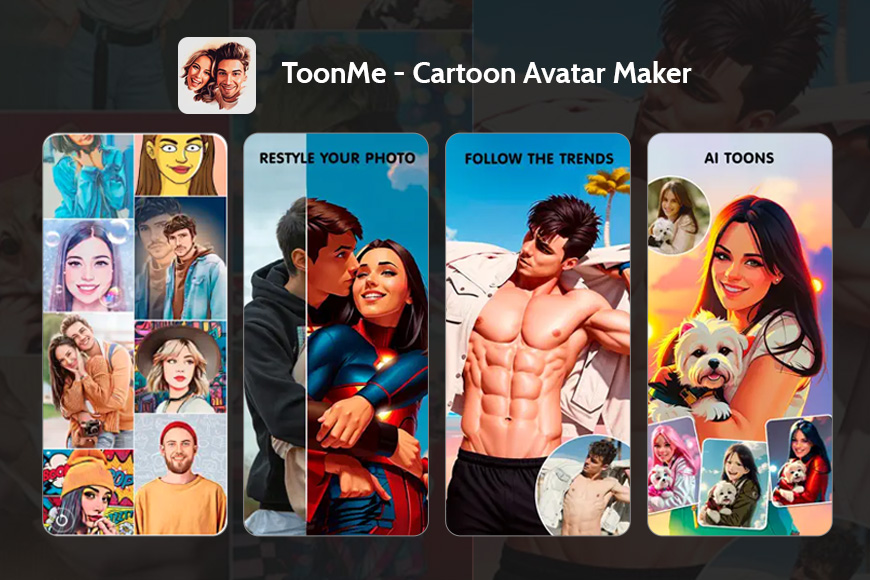
- Many background options
- Images with HD features
- AI algorithm
- Easy to use
- Many great options are featured in the pro version only
- Interrupting ads
When it comes to a professional-looking cartoon image, no app can do it better than ToonMe!
The app uses the help of Artificial intelligence to redraw the picture without overdoing it or affecting the quality badly.
It also includes other effects like vector, watercolor, and sketch styles. One thing that fans rave about when it comes to this app is its easy interface which makes everything very simple to use.
Also, there’s a whole section in the app specially made to turn pictures into cartoons and then turn them into stickers that you can use with different apps! It’s available for Android and IOS users.
Prequel
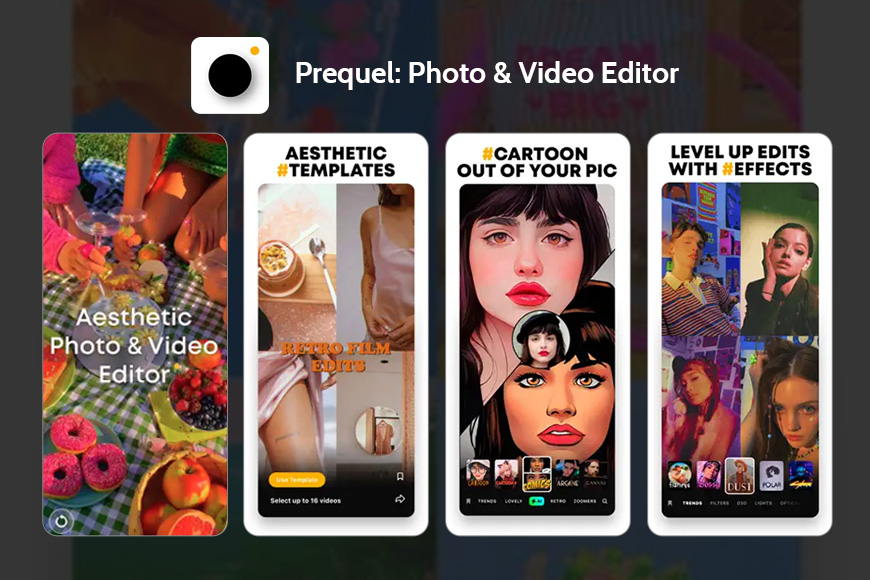
- Excellent AI-generated avatars
- Various templates to choose from
- Great with editing videos
- Many retouching options to enhance images
- Not the best for photos that aren’t selfies
- Inconsistent results
With almost 800+ templates, filters, and effects, plus the ability to use it on Android and IOS, Prequel has become one of the best photo-editing apps out there.
You can just ditch the old Instagram filters, take your videos and photos, and choose anything from the Vintage, Retro, or Stardust effects to make your photos even more amazing.
Of course, you’ll find the cartoon filter waiting to turn your images and videos into a cartoonish drawing among those many effects.
What’s more, you can add texts with 30+ available customizable fonts without any additional cost.
Lensa
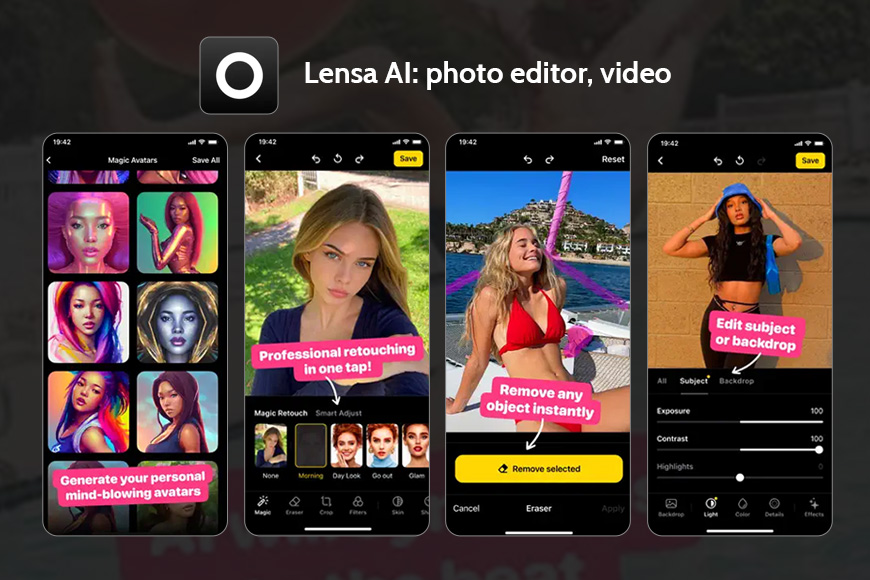
- Affordable
- You’ll get AI-generated avatars within minutes
- Great for active social media users
- Easy to use
- There are complaints that the app is mimicking other artists’ style
- Inconsistent results
Another app that you can use to turn photos into cartoons is Lensa. This Android and IOS application uses artificial intelligence to create cartoon avatars.
However, that’s not all that Lensa can do!
Lensa uses this AI technology to allow you to remove any imperfections, blur unnecessary objects in the background, and enhance the overall appearance of the image.
There are also various effects and art styles to choose from, like contemporary, salty, dramatic, and cartoon. Finally, you can create short, high-quality movies to share on social media!
Voilà AI Artist
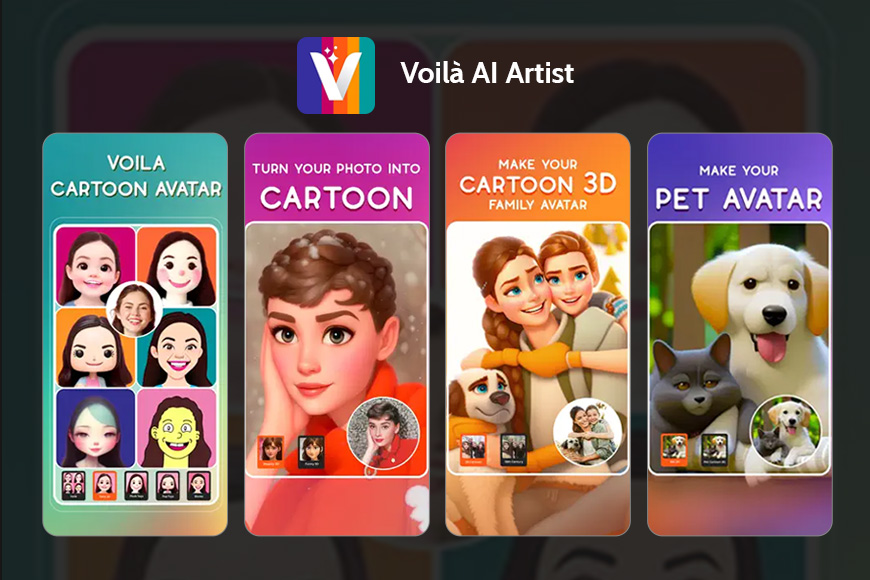
- It can turn your photos into Renaissance paintings
- You can make a baby cartoon version of yourself
- Turns photos into funny caricatures
- Affordable
- Too many ads
- Sometimes the app glitches and says there’s no internet even while you’re connected
Last but not least, we have the Voilà AI Artist app!
As you can tell from its name, this AI-integrated app helps you turn any picture into a cartoonish drawing with reference from animated movies.
Also, if you want to create a baby cartoon version of yourself, Voilà AI Artist can do that!
What’s more, it can turn your pictures into beautiful Renaissance paintings, sketches, and caricatures with the help of 100+ filters and effects!
And don’t worry; it doesn’t take away from the quality and offers high-resolution results. Fortunately, Voilà AI Artist is available for Android and IOS users.
How to Turn Photos into Cartoons in Photoshop
There are several ways to add cartoon effects to photos using Photoshop.
Here’s my favorite way:
Step 1: Open Your Image in Photoshop
Step 2: Duplicate the Background Layer
Right-click on the background layer in the layers panel and select ‘Duplicate Layer’. This will create a copy of your photo.
Step 3: Desaturate the Duplicate Layer
Select the duplicate layer, then go to ‘Image’ > ‘Adjustments’ > ‘Desaturate’. This will make the image black and white.
Step 4: Duplicate the Desaturated Layer
Duplicate the desaturated layer as you did before.
Step 5: Invert the Top Layer
With the top layer selected, go to ‘Image’ > ‘Adjustments’ > ‘Invert’. This will invert the colours of the image.
Step 6: Change Blend Mode to Color Dodge
Change the blend mode of the top layer to ‘Color Dodge. You can find blend modes in the layers panel, right above the list of layers. The image will probably look nearly white now, which is expected.
Step 7: Apply Gaussian Blur
With the top layer still selected, go to ‘Filter’ > ‘Blur’ > ‘Gaussian Blur’. Set the radius to something between 2 and 5 pixels. This will create the basic cartoon outlines.
Step 8: Merge Layers
Once you’re happy with how the image looks, select all your layers in the layers panel and right-click to choose ‘Merge Layers’.
Step 9: Duplicate Merged Layer
Duplicate your merged layer to start working on the colours.
Step 10: Apply Cutout Filter
Select your duplicate layer and go to ‘Filter’ > ‘Filter Gallery’ > ‘Artistic’ > ‘Cutout’. Play around with the number of levels, edge simplicity, and edge fidelity until you get a look you like.
On the Adobe website, they do it another way:
1. Add your image.
2. Convert your image into a Smart Object so you can make non-destructive edits.
Go to the Filter menu and click Convert for Smart Filters.
3. Apply the Poster Edges effect.
Click Filter › Filter Gallery › Artistic: Poster Edges. From here, you can set a high Edge Thickness, set the Edge Intensity to a low value or add a low Posterisation value depending on the image.
4. Save your cartoonised photo.
Use Save As to convert your photos into any format you need — from JPGs to PNGs, TIFFs and beyond.
How to Convert Picture to Cartoon Online (Free Method)
There are several websites where you can apply cartoon styles to photos for free:
- ToonMe
- Cartoonize.net
- Prisma
- Befunky
- Cartoon.Pho.to
- Pikazo
- DeepArt.io
- Artisto
- Dreamscope
- Cartoonize My Pet
Here’s a summary of the steps to use Cartoonize.net to make a cartoon photo.
- Visit Cartoonize.net.
- Upload your photo by clicking on the “Choose File” or “Upload” button.
- Optionally, adjust the cartoon settings based on the available options.
- Click on the “Apply” or “Cartoonize” button.
- Wait for the website to process your photo and generate the cartoon version.
- Download the cartoonized image by clicking on the “Download” button or link.
Now have a go at turning yourself into an anime using these apps.