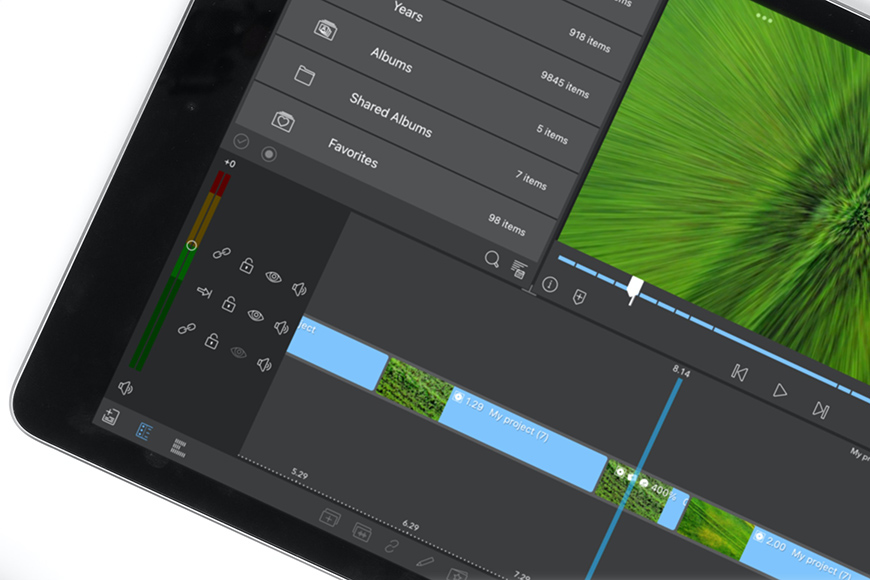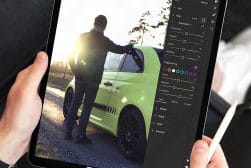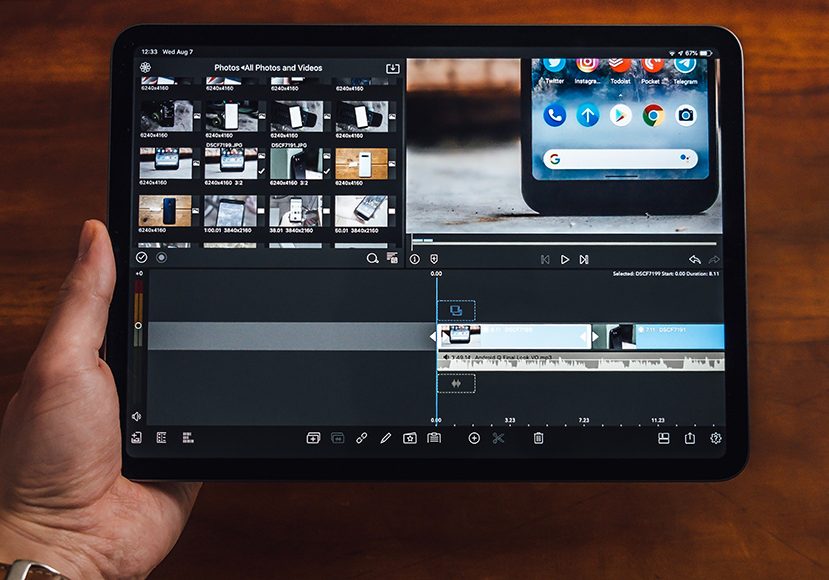
Best iPad Video Editing Apps in 2023
Everything you need to know about editing your videos on iPad, from which apps to choose to how to maximize your iPad's video editing performance.
Mobile Apps | Software | By Jeff Collier
This guide to the best video editing app for your iPad will help you with your mobile filmmaking.
Whether you’re producing YouTube videos, home movies or professional productions, using an iPad video editor is a lot of fun.
Sure, the screen is much smaller than your computer monitor, but the portability and touch features can’t be beaten.
The video editing tools and advanced features of the latest iPad apps are impressive, to say the least.
You may already be using your iPads to edit photos, but I encourage you to try using it as a video editor too.
This guide will show you the best iPads to use to edit video, the apps you should do it with, and some other tips for mobile editing.
Let’s dive right in.
Table of Contents
What are the Best Video Editing Apps for iPad?
Many excellent video editor programs can be used to create visually impressive content using iPad devices.
From high-end software used by professional video editors to free and easy-to-use apps, there’s something that suits all user requirements.
This selection covers the full range of options so you can choose the best video editing app for your content creation.
Final Cut Pro
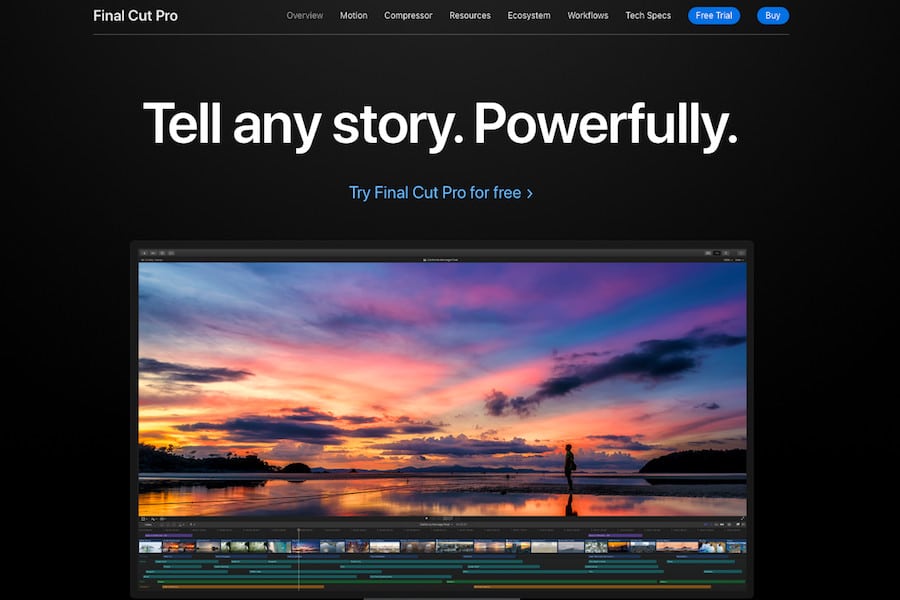
The go-to software for industry professionals working on Mac computers, Final Cut Pro might seem like a case of overkill when editing on iPad.
The release of the Final Cut Pro version dedicated to the iPad has changed the game, bringing many of the features in the desktop version to the popular tablet.
Apple has revamped the user interface and control system to tailor it to iPads, with a jog wheel and support for the Apple Pencil allowing for granular editing control.
While this means some of the desktop functions have been sacrificed, the end result remains feature-rich with plenty of editing tools at your disposal.
Project media files, the editing timeline, and other adjustment controls are all clearly displayed on iPad, along with a picture-in-picture media viewer.
The Inspector sidebar for making additional adjustments is well placed while adding keyframes and animating clips is smooth and responsive to achieve.
Multi-track audio metering and adding basic audio effects are likewise easy to include via a quick tap of the volume button to reveal these controls.
Perhaps the icing on the cake is the Live Drawing feature, which allows for writing and masking footage with the Apple Pencil to introduce video effects.
While the iPad version of Final Cut Pro lacks all the features of its desktop counterpart, the intuitive interface and fun features make it a solid editing app for iPad owners.
DaVinci Resolve
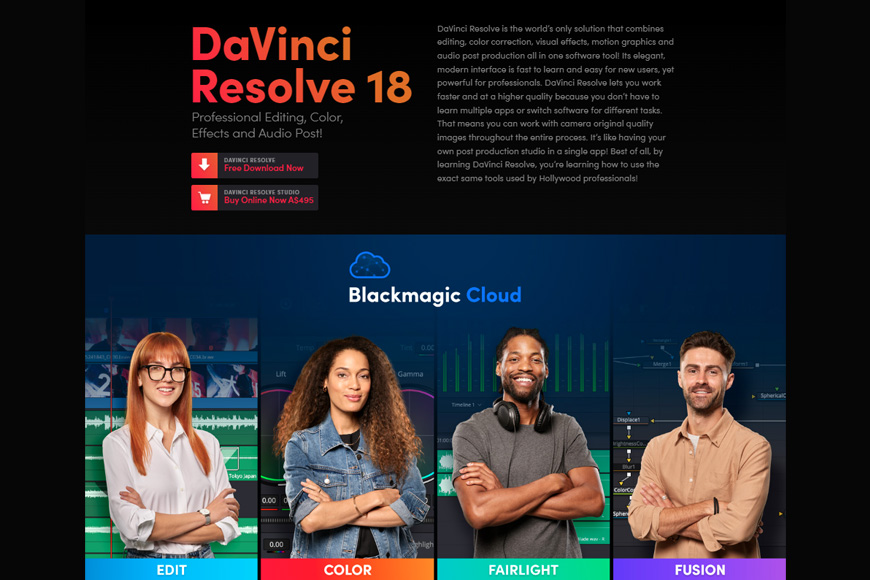
Like Final Cut Pro, DaVinci Resolve is another program used by professional video editors in the movie and television industries.
Originally released as a colour grading software, it has since developed into a fully-fledged post-processing tool covering editing, motion graphics, and sound design.
While the full Studio version is at its best when using a dual monitor home studio setup, DaVinci Resolve is also available in a pared-down version for iPad users.
Operating from the same code base as the desktop version, DaVinci Resolve on iPad bears a strikingly close resemblance to its desktop big brother.
There’s an extensive selection of powerful editing tools available here, from cutting and transitions to introducing titles and video effects.
Audio mixing tools are also included, which makes DaVinci Resolve ideal for videographers dabbling with music videos on their iPad devices.
This wealth of powerful tools means that DaVinci Resolve’s interface can be daunting at first, but a little time and patience should assuage any concerns new users may have.
Switch from the edit tab over to the colour tab, and DaVinci Resolve delivers an impressive roster of colour correction and grading tools to explore.
These tools set it apart from other editing apps, making DaVinci Resolve the best video editor for iPad editors who want to create a cinematic look for their projects.
LumaFusion
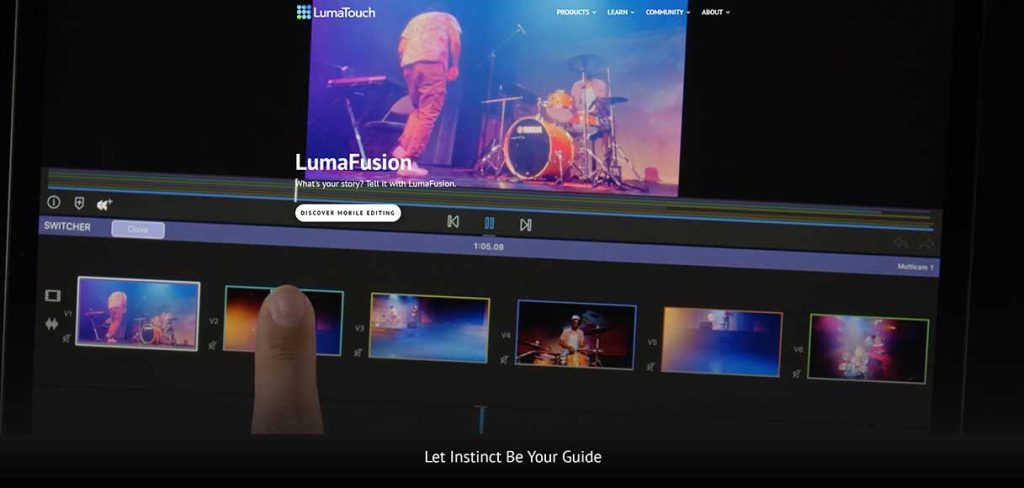
Advanced editors using iOS devices can achieve great results with LumaFusion
Whereas DaVinci Resolve represents a more advanced approach to video editing, LumaFusion is considerably more user-friendly for less experienced editors.
Content creators who don’t need colour grading and other advanced tools in Resolve can jump straight into cutting and editing thanks to LumaFusion’s shallow learning curve.
Designed specifically for iPhone and Ipad, LumaFusion is a more affordable alternative, with an interface oriented towards finger-touch interaction.
Drag and drop your video clips onto your project’s timeline, and it’s easy to adjust these quickly with tools including sizing and rotation, animation, and blending.
There are a total of three A/V tracks to use, which accept photos, videos, graphics, and titles, with an additional three audio tracks for music and sound effects.
LumaFusion also offers a great on-screen audio mixer that illustrates level meters to help ensure there’s no clipping or distortion in your content.
This intuitive and well-considered layout carries across throughout the app, arguably featuring the best user interface of all video editing apps for iPad.
Let down only by some performance issues when handling larger projects, LumaFusion is an otherwise impressive video maker for iPad users.
iMovie
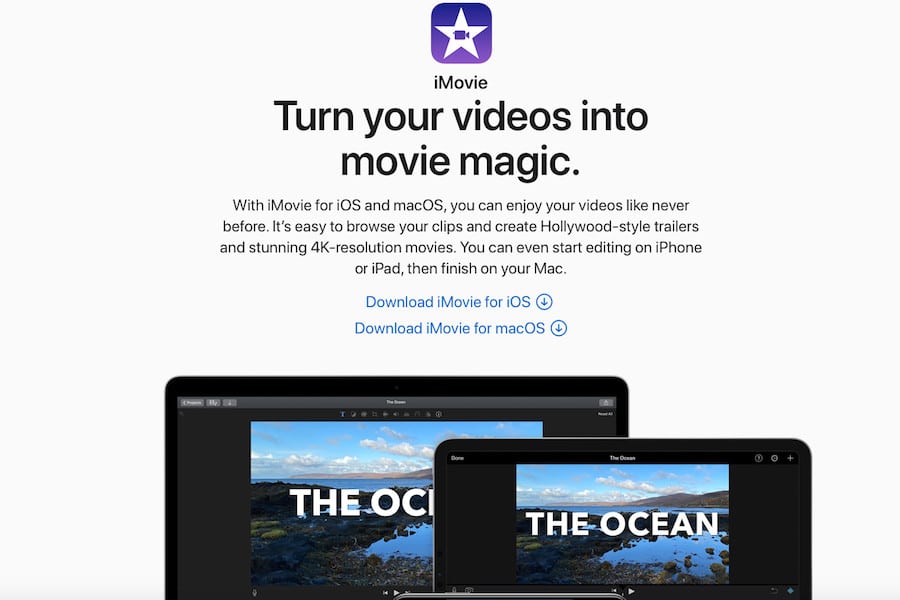
iMovie is a free video editor for Apple devices that serves as the company’s equivalent to the popular Windows Movie Maker from Microsoft.
Available from the Apple Store, iMovie is a fun and intuitive video editor with a neat interface for quickly editing your video projects.
Ideal for novice filmmakers and YouTubers, iMovie’s simplicity makes adding clips to your timeline and splitting and rearranging them a dream.
The app also allows you to add music tracks, use the pre-installed sound effects, and stack these elements across up to three audio tracks.
There is a range of transitions featured in iMovie to add some visual interest to your edits based on your chosen project theme’s special transition.
iMovie also allows users to create trailers with Bollywood, Narrative, Fairy Tale, Scary, and Superhero among the nine trailer themes available.
Each theme is well-designed and easy to work with via the Storyboard interface, even when using smaller iPad devices like the iPad Air.
There are also plenty of sharing options for content creators who want to upload their finished projects to their social media channels.
YouTube, Video, Facebook, and even CNN iReport are all supported, as well as the option to sync a project to your iCloud account.
If you’re after a simple and free app for your iPhone, iPad, or desktop computer that works on all devices, iMovie is well worth considering.
Premiere Rush
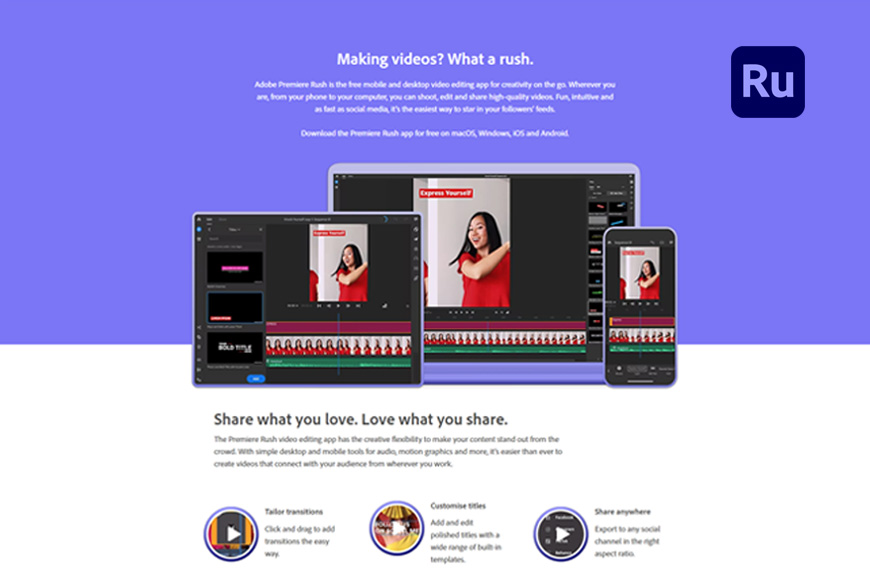
Like Final Cut Pro and DaVinci Resolve, Adobe Premiere Pro has long been established among the community of professional video editors.
Adobe Premiere Rush is the company’s on-the-go video editing program that combines an easy-to-use interface with a great selection of editing tools.
In addition to standard editing features, there’s the option to colour grade and introduce titles and effects, with plenty of colour effect filters to choose from.
Transitions included in Adobe Premiere Rush are also plentiful, with a great selection of dissolves, sliders, pushes, and wipes to choose from.
Background music, loops, and sound effects can be easily introduced through the Audio panel, although the absence of auto-ducking may be off-putting for some.
Overall performance is also impressive, with Adobe optimising Premiere Rush for iOS devices to speed up the program on M1 CPUs as found in the iPad Pro M1 and Air.
The ability to sync projects between Premiere Rush and Pro makes it a versatile choice for editors who combine home and travel editing via a Creative Cloud account.
iPad content creators looking for the best video editing app for cross-platform compatibility can quickly cut and edit great videos using Adobe Premiere Rush.
Should You Use Online Video Editing Apps?
Using an online video editing app can be a tempting alternative to investing in dedicated and sometimes costly software.
You can find video editing apps online that are more than capable of basic editing that feature tools such as cutting and adding transitions.
Many of these are free to use, while some offer subscriptions that unlock more advanced tools with higher-quality video outputs.
With that said, it’s worth noting that users may be lumbered with a watermark on their videos when using a free version of online video editing apps.
They also rely on a solid internet connection, so if you’re editing on your iPad on the move, this could cause issues with saving your progress.
The limited set of working tools could also be off-putting for dedicated videographers who need to create professional-looking videos.
Using a free video editing app online can also preclude you from access to dedicated customer support teams to solve any issues you might come across.
These limitations aside, online video editing apps have their place, particularly for casual vloggers using iPhone and iPad devices who don’t need all the trimmings.
How to Choose the Right iPad Video Editing App for You
To choose the right iPad video editing app for you, consider the following factors:
- Features and Editing Capabilities: Assess the features and editing capabilities of different video editing apps. Look for essential tools such as trimming, cutting, merging clips, adding transitions, applying filters, adjusting audio, and incorporating text or captions. Consider advanced features like multi-track editing, chroma keying, color grading, and special effects if you require more creative control.
- User Interface and Ease of Use: Evaluate the user interface of the video editing apps. Choose an app with an intuitive and user-friendly interface that suits your editing style and preferences. Look for features like timeline-based editing, drag-and-drop functionality, and a responsive touch interface that makes editing on the iPad a seamless experience.
- Compatibility and Integration: Check the compatibility of the video editing app with your iPad model and iOS version. Ensure the app supports the necessary video formats and allows you to import media from your iPad’s camera roll or cloud storage services like iCloud, Dropbox, or Google Drive. Consider integration with other apps or platforms that you frequently use, such as photo editors, music libraries, or social media platforms for a seamless workflow.
- Performance and Rendering Speed: Consider the performance and rendering speed of the video editing app. Look for apps optimized for iPad’s hardware capabilities, especially if you plan to edit high-resolution or 4K videos. Apps that utilize the iPad’s GPU and take advantage of hardware acceleration can provide smoother editing experiences and faster rendering times.
- Storage and Cloud Support: Assess the storage requirements and options provided by the video editing app. Look for apps that efficiently manage and optimize storage usage, allowing you to work with larger video files without excessive storage limitations. Consider apps that offer integration with cloud storage services, enabling easy access to your media files and project backups.
- Sharing and Export Options: Check the sharing and export options provided by the video editing app. Look for apps that support various output formats and resolutions, including high-definition (HD) and 4K. Ensure the app offers sharing capabilities to popular platforms like YouTube, Vimeo, or social media networks directly from within the app.
- Price and Subscription Model: Consider the pricing structure and subscription model of the video editing app. Evaluate whether the app offers a one-time purchase option or operates on a subscription basis. Take into account your budget and the value you expect to receive from the app’s features, updates, and customer support.
- User Reviews and Ratings: Read user reviews and ratings of different video editing apps to gather insights about user experiences and satisfaction levels. Consider feedback regarding stability, performance, customer support, and overall user satisfaction.
What are the Best iPads for Video Editing?
With plenty of current and previous generations of iPads to choose from, knowing where to start for video editing can be daunting.
The main iPad categories include iPad Mini, Air, and Pro, each offering different specifications that will impact their utility when using video editing tools.
If you’re looking for the best iPads for video editing, you may want to consider one of the following:
iPad Pro M2 (2022)
With the iPad Pro M2 being the most powerful of all Apple tablets, it’s a no-brainer that this model is a great choice for use as a video editor.
The titular M2 chip with an 8-core CPU gives this plenty of power when handling large video clips and projects, boosted by a 10-core GPU.
The ample screen size, sporting a resolution of 2732 x 2048, lends your footage impressive clarity when editing or colour grading.
This power is complemented by a maximum storage capacity of 3TB, which is more than enough to handle lengthy filmmaking projects and YouTube videos.
While it’s definitely pricey, serious videographers and content creators who demand the best performance on the go should consider the iPad Pro M2.
iPad Pro M1 (2021)
Representing a slight downgrade from the Pro M2 is the iPad Pro M1, which matches the resolution but runs on a slower M1 chip.
This more affordable option is nevertheless a powerful tablet for editing video, capable of crisp images and running most editing software.
Pair it with 16GB memory, and you won’t have any issues cutting and editing your content thanks to its 8-core CPU and 8-core GPU.
There’s also its built-in camera, which records footage in ultra-wide angle at 12MP to deliver rich and vibrant footage on the move.
The inclusion of a LIDAR sensor enables rapid autofocus and optimal low-light performance, so you can use it to both shoot and edit your content.
iPad Air (2022)
If you’re looking for a more affordable option for video editing on an iPad, the iPad Air delivers plenty of bang for its buck.
The lightest model in Apple’s range of tablets, the iPad Air matches the M1 chip of the Pro with a smaller, non-HDR screen.
It features the same M1 chip, ensuring smooth handling of all basic video editing requirements you may need to perform on the go.
The main drawback is the limitation of RAM, capped at 8GB, which precludes the iPad Air from more advanced features and video editing apps.
That aside, casual content creators who want a cheap way to edit away from the office should strongly consider investing in an iPad Air.
10 Tips to Optimize iPad Performance When Editing Videos
Here’s how to get the most out of your iPad when editing videos
- Close unnecessary background apps.
- Free up storage space by removing unused files.
- Keep iOS and video editing apps updated.
- Disable background app refresh and notifications for non-essential apps.
- Use Airplane Mode to prevent interruptions.
- Restart your iPad regularly to clear the cache.
- Manage video resolution and format to reduce processing load.
- Utilize external storage devices for video files.
- Maintain a cool environment for your iPad to prevent overheating.
- Limit background tasks while editing videos.
iPad Video Editing: Limitations and Considerations
I’ve been using my iPad Pro to edit videos for a couple of years and absolutely love it.
However, when it comes to video editing on an iPad, there are definitely some things to keep in mind:
- Processing Power: Compared to desktop computers, iPads generally have less processing power. This can result in slower rendering times, especially for complex video editing tasks or high-resolution footage.
- Storage Space: iPads have limited storage capacity compared to desktop computers. Depending on the model, you may need to manage storage space more efficiently, especially when working with large video files or multiple projects simultaneously.
- Software Limitations: While there are powerful video editing apps available for iPads, they may not offer the same extensive features and capabilities as professional desktop software. Advanced editing techniques or specialized effects may be limited or not available on certain apps.
- Screen Size: The screen size of an iPad is smaller compared to desktop monitors. This can make precise editing, detailed color grading, and timeline navigation more challenging, especially for complex projects.
- File Format Support: Not all video editing apps on iPads support every video file format. Ensure that the app you choose supports the specific formats you work with, or consider transcoding your footage to a compatible format beforehand.
- Limited Connectivity: iPads have limited connectivity options compared to desktop computers. This can impact your ability to connect external devices, such as specialized peripherals or storage devices, directly to the iPad for expanded functionality.
- Multitasking and Workflow: Although iPads offer multitasking capabilities, the workflow for video editing may differ from that of a desktop setup. Switching between apps or tasks may not be as seamless, impacting overall efficiency and productivity.
- Battery Life: Video editing is a resource-intensive task that can drain the iPad’s battery quickly. It’s essential to have a sufficient power source nearby, especially for longer editing sessions or when rendering/exporting videos.
Despite these limitations, iPads offer a portable and convenient solution for on-the-go video editing.
They’re particularly suitable for quick edits, social media content creation, or projects with less complexity.