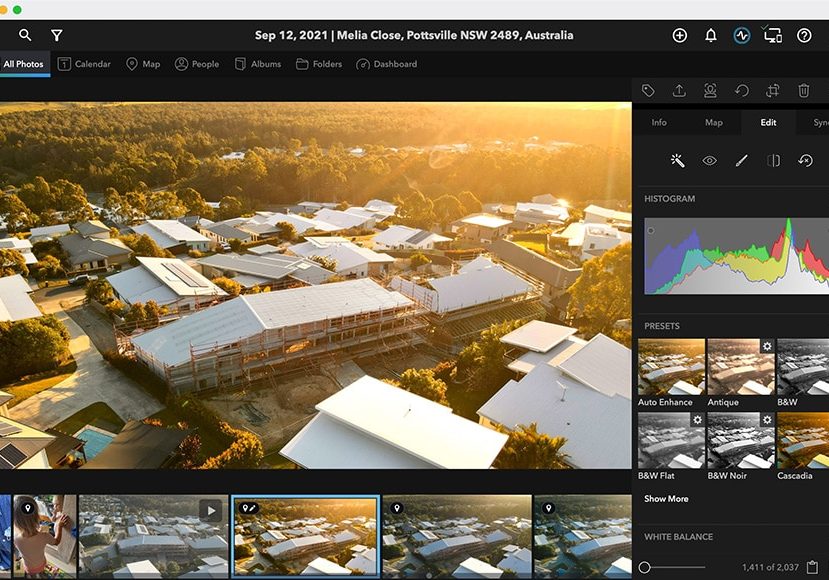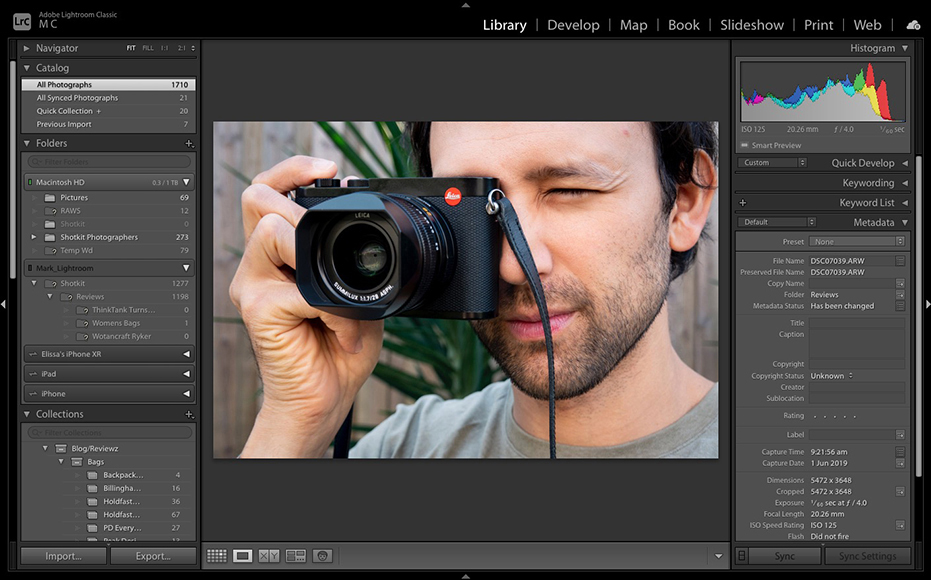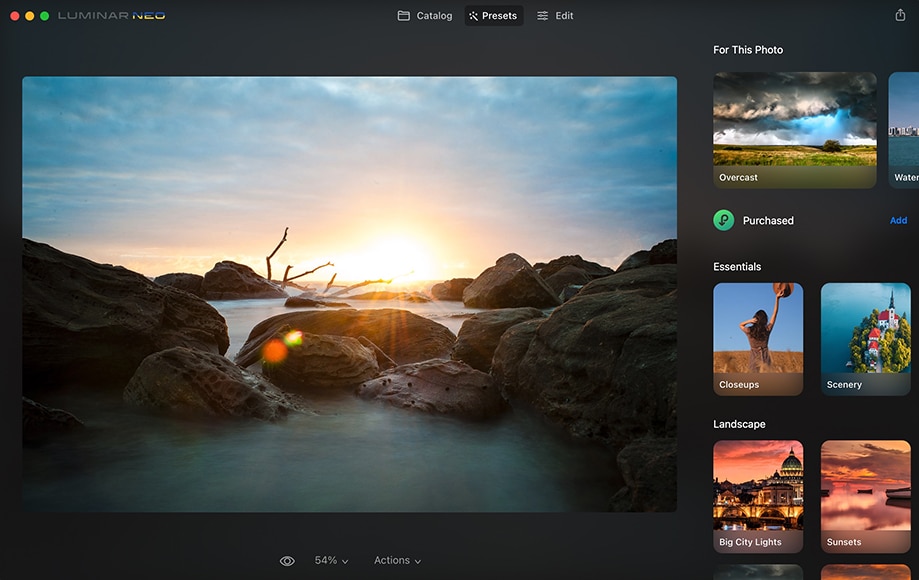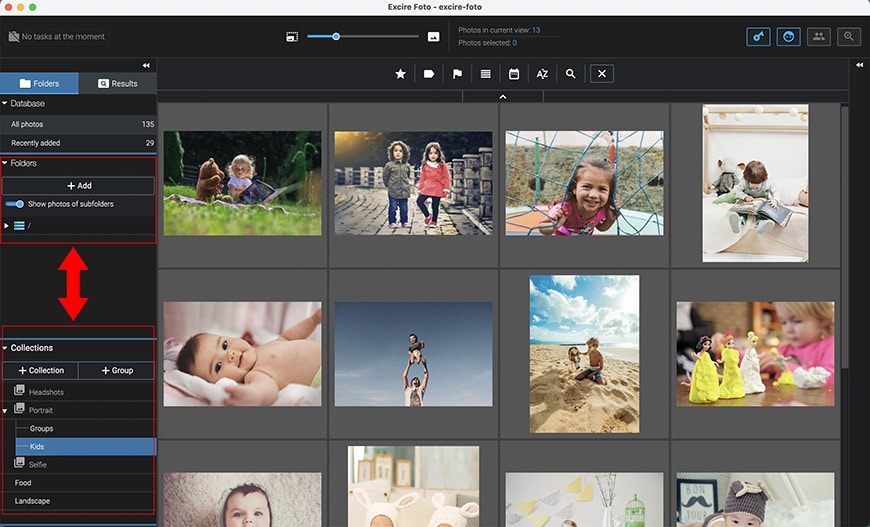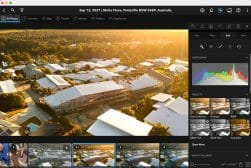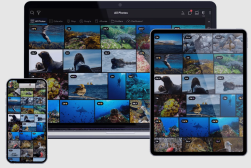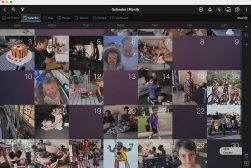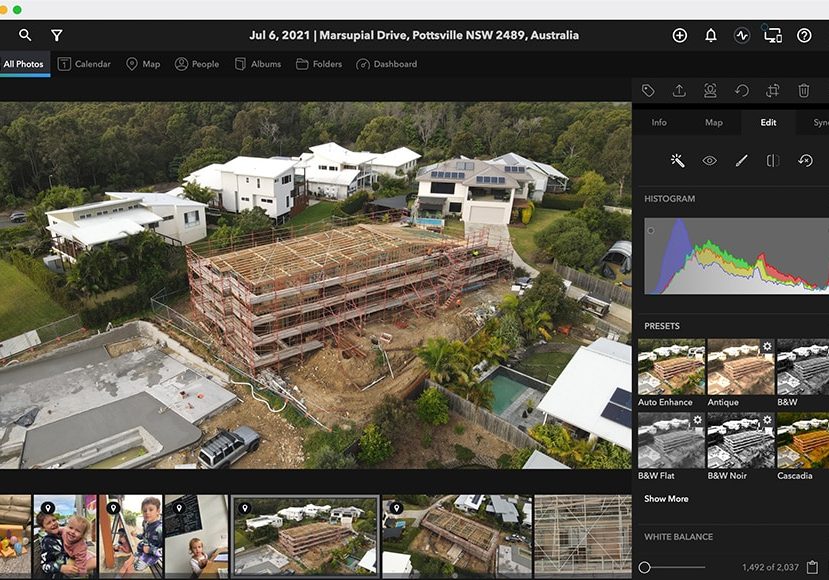
Best Photo Organizing Software for Mac in 2023
Trying to organize thousands of digital photos spread over multiple devices can be a nightmare for Mac users. Here's how to do it using macOS software.
Software | By Andrew Dilks and Mark Condon
This guide to the best photo management software for Mac computers will help you get on top of your messy photo library.
If you’re anything like me, your iMac hard drive is full of thousands of photos… and there are even more on your Macbook!
Using a photo manager is the best thing you can do to stay organized as a photographer.
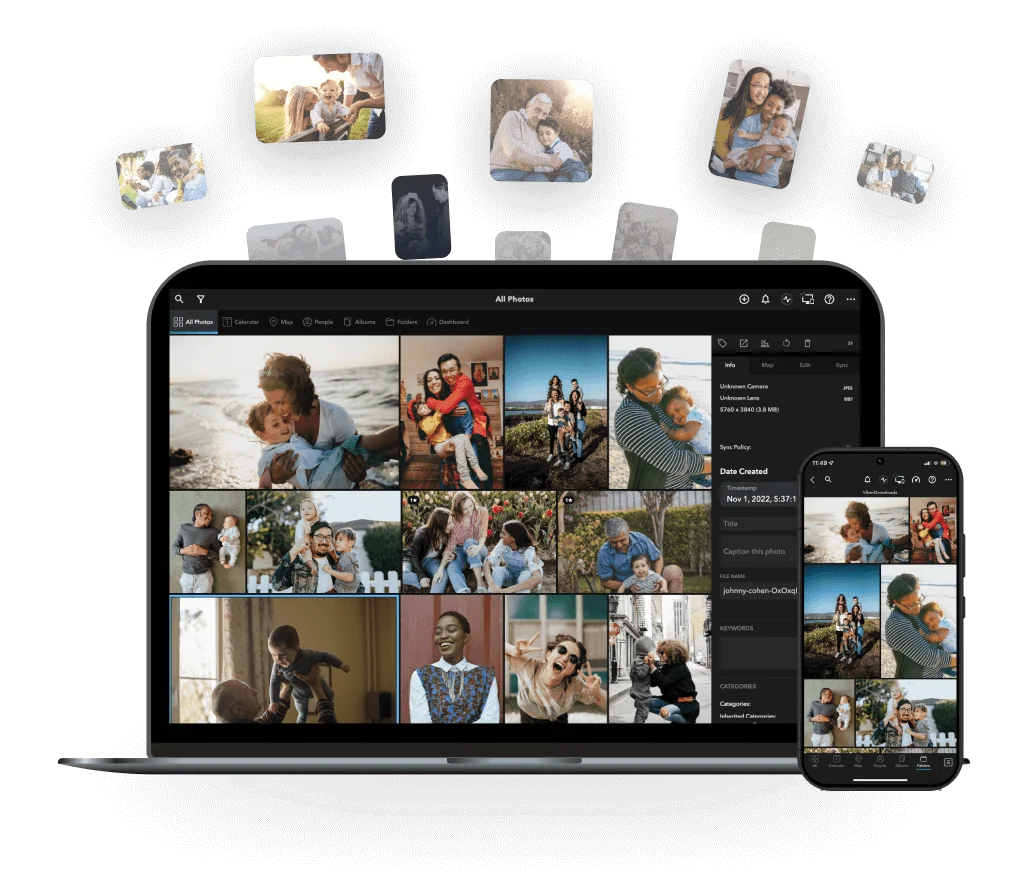
Simple and fun way to manage multiple photo & video libraries spread across computers, hard drives, phones and tablets. Also includes built-in photo editing tools.
Fortunately, most of the software for Mac users is beautifully designed and runs buttery-smooth on Mac OS.
For me, the best photo management software is actually a combination of online and Mac apps.
(I use Adobe Lightroom, Mylio, Google Photos and Google Drive to manage and back up my library of over 100,000 images. )
However, there are several other great photo-organizing software options, which is why I created this guide.
Let’s take a look at the best ways to organize and manage your pictures on your Mac.
Table of Contents
What is the Best Photo Organizer for Mac in 2023?
| Image | Product | Features | |
|---|---|---|---|
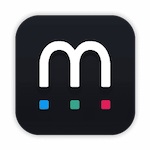 | Mylio PhotosBEST MULTI-DEVICE PHOTO ORGANIZER |
| VIEW PRICE→ |
 | Adobe Lightroom ClassicBEST PHOTO ORGANIZER & EDITOR |
| VIEW PRICE→ |
 | Luminar NeoBEST SUBSCRIPTION FREE ORGANIZER & EDITOR |
| VIEW PRICE→ |
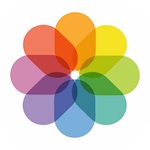 | Apple Photos BEST FREE PHOTO ORGANIZER |
| VIEW PRICE→ |
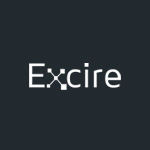 | Excire Foto |
| VIEW PRICE→ |
 | Picverse Photo Manager |
| VIEW PRICE→ |
 | Capture One |
| VIEW PRICE→ |
 | ACDSee Photo Studio |
| VIEW PRICE→ |
Mylio (Best Multi-Device Photo Organizer for Mac)
- Smooth interface
- Full offline mode
- Easy to use
- Metadata and map search function
- User presets
- Great selection of image editing options
- Pricey
- Lacks masks and cloning tools
Mylio Photos is a newcomer to the field of photo management software and workflow systems, sporting a range of organisation and editing tools.
Users are greeted by a slick interface with plenty of options for categorizing and searching for images by location, date, people, and keywords.
What sets Mylio apart from its competitors is the fully offline nature of the software, with only access to your local WiFi network necessary to manage and share images.
There’s also an incredibly useful Photo DeDupe tool that will clear up duplicate photos on external hard drives and further speed up your editing workflow.
This feature-packed photo organizing software for Mac comes with plenty of digital darkroom tools found on programs such as Lightroom, with only mask and cloning notable omissions.
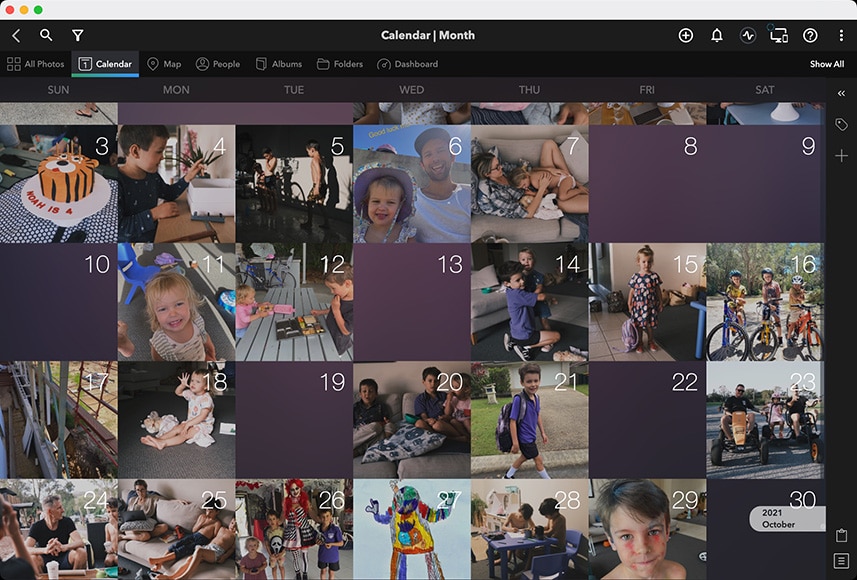
Viewing your photos and videos by day is immensely satisfying and useful for organisation.
(Mylio integrates well with Lightroom, so you can take advantage of all of the latest AI masking tools that LrC has to offer).
Standard tools such as contrast, saturation, and brightness are present and correct, along with more advanced tools and a great selection of one-click presets.
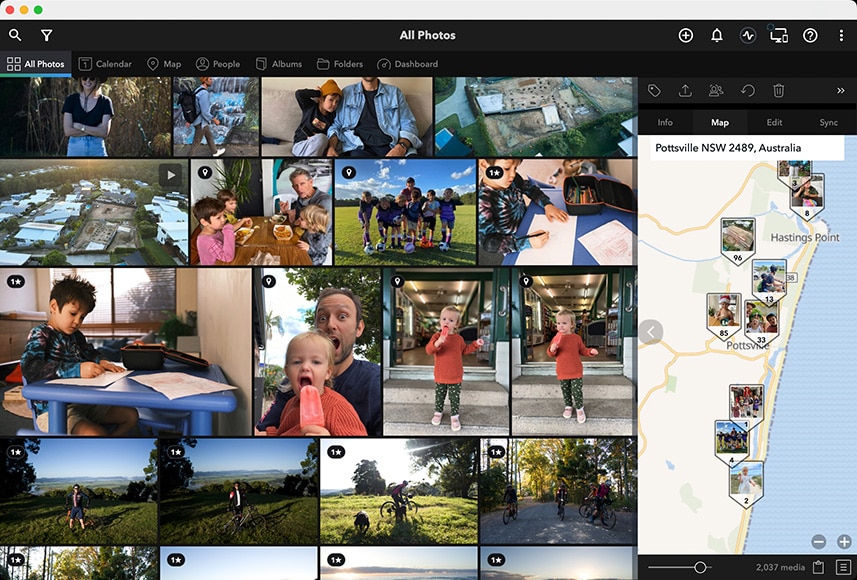
Using the map in conjunction with the other view modes is especially handy for visualising where memories were made.
Mac users who need an app for working on photo management and editing across multiple devices will get the flexibility they need with Mylio Photos.
It’s my pick of the best photo-organizing software if you’re like me, with pictures spread across mobiles, tablets, computers and drives.
Adobe Lightroom Classic (Best Photo Organizing Software & Editor for Mac)
- Excellent non-destructive editing tools
- AI-powered auto-masking
- Geotag map and facial recognition
- Impressive mobile app
- Cloud syncing/mobile workflow
- Broad support for RAW files
- Powerful AI masking tools
- Subscription model only
- Slightly confusing file storage
If Mylio Photos is the proverbial new kid on the block, photo management software Adobe Lightroom Classic is the veteran, widely used by professional photographers worldwide.
Requiring a subscription to the Adobe Creative Cloud Photography Plan to access the program, Lightroom Classic offers comprehensive tools for managing and editing photographs.
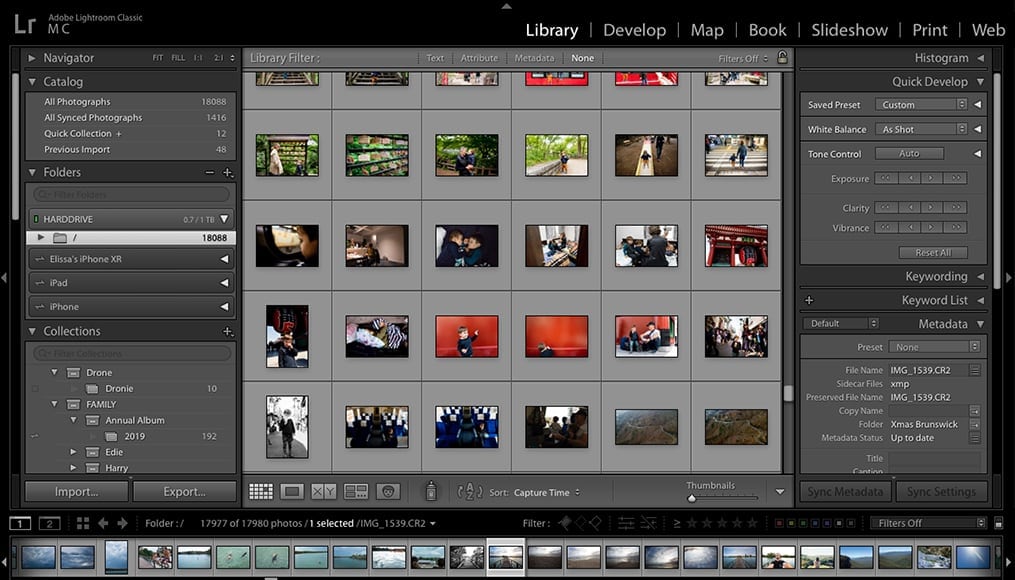
The Library module offers several ways to organise, filter and manage your photos.
Compatible with RAW images from most camera manufacturers and models, it delivers multiple methods for sharing work on the Cloud for high-level projects.
There are a ton of options to explore to edit images, compensating for over-exposure, enhancing highlights, and making improvements to tone and colour.
More advanced photo manager tools included with Lightroom Classic take full advantage of artificial intelligence to Denoise images or create complicated masks with a single click.
A wealth of presets designed for portraits, landscapes, and other shooting styles all add to Lightroom Classic’s ability to rapidly speed up workflow.
Included in the Photography Plan is the confusingly titled ‘Lightroom’, a cloud-based app that syncs photos with Lightroom Classic on your desktop.
The difference between Lightroom and Lightroom Classic is confusing initially, but suffice it to say, they combine to become the best photo organizer for cross-device editing.

The ability to manage and edit your photos across devices is Lightroom’s biggest selling point.
https://shotkit.com/wp-content/uploads/2020/04/faces.jpg
You’re able to cull, manage, edit and store JPEG or RAW images on whatever mobile device you want, with everything kept in sync. There’s really no more need for Adobe Bridge.
Adobe Lightroom Classic is my pick of the best photo-organizing software for Mac, delivering top-notch photo management and all the tools you need to edit photos precisely.
Luminar Neo (Best Subscription Free Organizer & Editor)
- Beginner-friendly user interface
- High-quality results
- Powerful AI masking tools
- Strong selection of filters and effects
- Layer editing
- One-off pricing available
- Limited file management options
- No facial recognition
- Extensions cost extra
Amateur and hobbyist photographers who don’t need the in-depth tools offered by Lightroom Classic can find plenty to explore with the photo management software Luminar Neo.
This AI-powered photo management software for Mac keeps the core editing tools nice and simple but complements them with several powerful filters and effects.

Getting images into Neo is simple and fast.
There is a wealth of impressive presets to give your photos a specific aesthetic with a single click, then fine-tune them with basic controls for contrast, highlights, etc.
AI tools for removing power lines, replacing skies, and automatically cropping for a more pleasing composition are foolproof to implement in Luminar Neo, the veteren of artificial intelligence-powered image editing.
Luminar Neo also offers additional add-on tools called Extensions for a fee, such as focus stacking and merging all your photos shot with bracketed focus into one crystal clear image.
There’s also an effective HDR merge tool to help unlock unprecedented levels of detail in your landscape and architecture photography without any technical knowledge required.
An impressive photo organizing software for managing photos and sporting some unique AI tools, Luminar Neo is ideal for beginners and those who don’t have the time to invest to learn complex software.
Apple Photos (Best Free Photo Organizer for Mac)
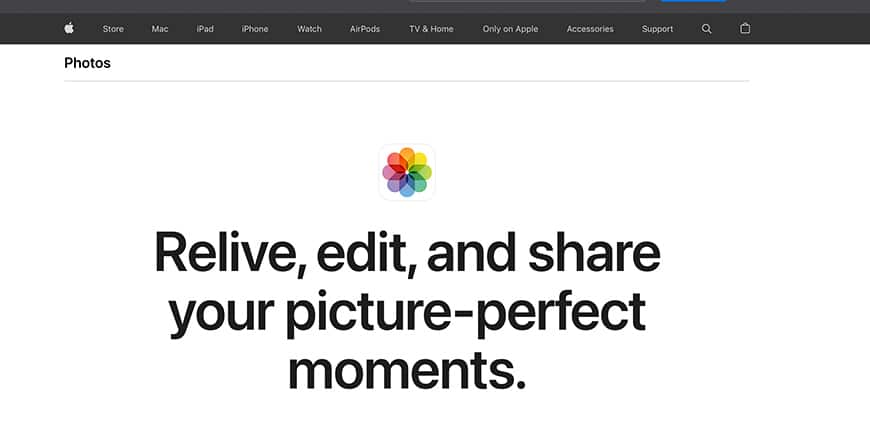
- Free version
- Easy-to-use photo organizer
- Library syncing through iCloud
- Facial recognition
- Plug-in support
- iOS Live Photos tools
- Can only share with other Apple products
- Lacking sophisticated editing tools
Another great photo management software for creating and managing photo albums is Apple Photos, a free photo organizing software exclusively for Apple device users.
Organizing photos, creating a photo library, and performing various editing functions can all be easily accomplished using Apple Photos.
There’s a decent selection of photo editor tools available, such as removing red eye, cropping and rotating, and adjusting the various values of a photo.
In addition to the basic exposure, brightness, saturation, and contrast tools, there are third-party extensions you can download and plug into Apple Photos.
Apple Photos also covers many sharing options for social media such as Twitter and Facebook, as well as sending slideshows and other media via iCloud Photo Sharing.
While it lacks advanced tools such as chromatic aberration and geometry correction, what editing features it does feature work exceptionally well.
If you’re looking for the best photo organizer for free to share photos and create slideshows, Apple Photos’ neat photo organizer user interface and intuitive tools make it a must.
Excire Foto
- Easy-to-use interface
- AI keywording and tools
- Search for duplicate images
- Plenty of categorisation options
- Dropbox & Google Drive integration
- Color & star labelling
- No photo editing tools
- Lacks free cloud storage
- No mobile app
Excire Foto is another bare-bones but nevertheless, effective photo management software that allows you to manage photos with ease.
There’s a tool to help you find duplicate images, as well as create albums, tag pictures, and generally keep all your pictures neatly arranged.
Using Excire Foto’s photo manager to import pictures is simple, with an uncluttered user interface that helps users to sort photos based on a range of criteria.
Users can customise keywords and metadata, as well as create folders and collections with labels and ratings for their favourite images.
This ability to rate images is broken down into three main methods, with star ratings, colour labels, and flags all available to choose from.
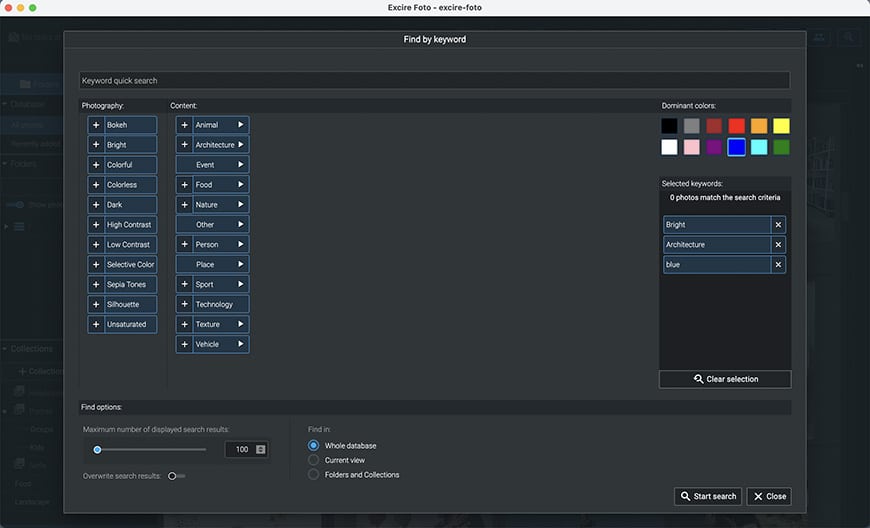
The Excire Foto Search is my favourite part because it has numerous smart features, and it’s where the Excire AI technology shines | Ana Mireles
Capture dates, copyright information, camera settings for digital photos, and other information can all be assigned when you use this photo-organizing software.
If you’re a photographer with huge libraries of image files covering multiple image formats, Excire Foto is one of the best photo management software for all your images.
Picverse Photo Manager
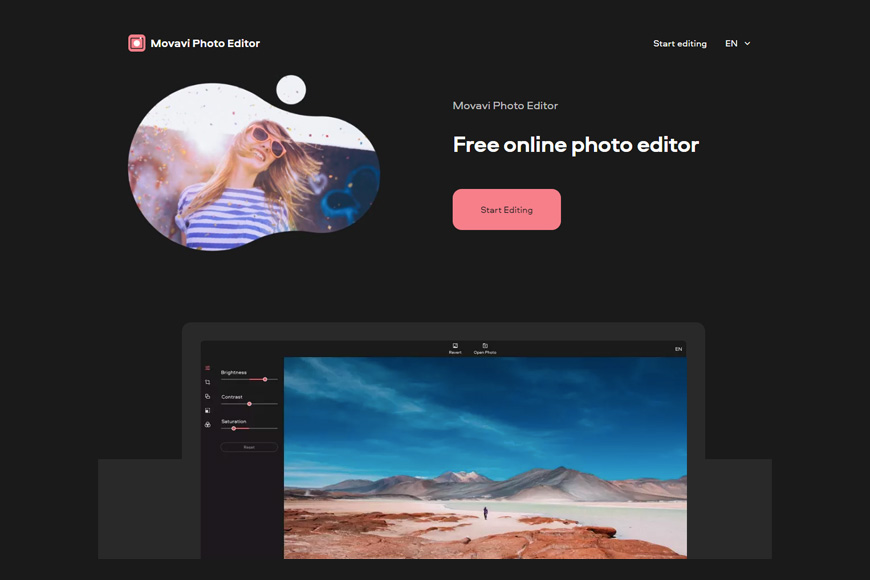
- Quick and simple image editing
- AI-powered photo restoration
- Range of basic editing tools
- Solid creative tools
- Affordable price
- Great object removal tool
- Organization tools are lacking
- Lacks sharing features
Picverse is the current Movavi photo organizer application designed primarily for removing unwanted elements from your images and photographs.
As such, it delivers plenty of selection tools that allow for precise object removal, with artificial intelligence deployed to further enhance the process.
There’s a useful background removal tool for auto-selecting objects and silhouettes so you can quickly replace the background with something else.
AI tools are also available to make adjustments to photos, including auto-correction, denoise, image enhancement, and HDR lighting effects.
Additional manual settings that replicate basic darkroom functions are also here to change the light, color, tone, and other core values of photographs.
All photo manager tools and features are handled through an intuitive user interface, with lots of potential for photo editing beginners to grasp the basics.
While Picverse might be too lightweight for professionals, it’s among the best photo management software for those looking to make quick and easy fixes.
Capture One
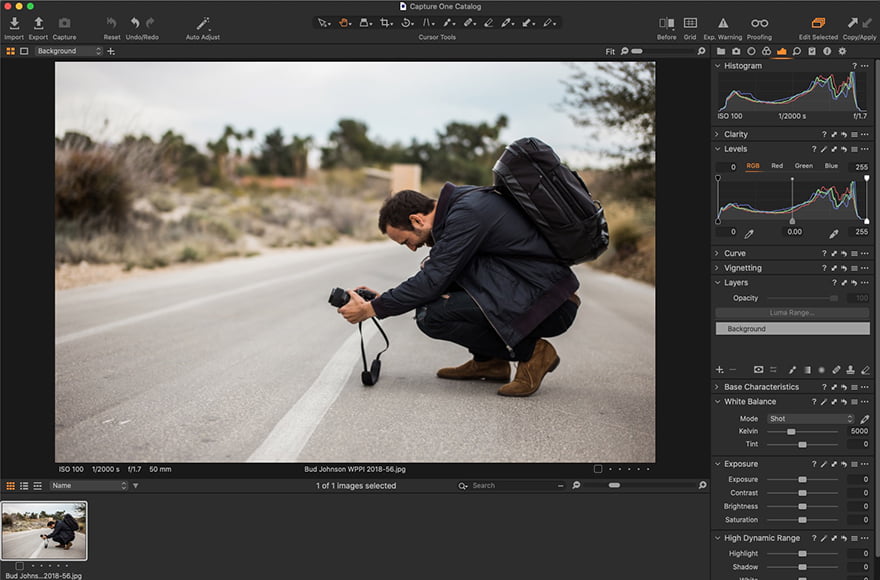
- Professional photo organizer workflow
- Detailed layer-based adjustments
- Neat user interface
- Plenty of photo adjustment tools
- Impressive RAW processing
- Multi-monitor support
- Limited online sharing
- No facial recognition
Billed as a direct competitor to Adobe Lightroom Classic, Capture One is a professional-level photo manager with high-end image processing and tools.
Pricier than Lightroom, Capture One is designed for managing images from RAW camera files and editing using a long list of tools and adjustments.
With impressive functionality, it’s one of the best photo organizer systems for high-end tools that allow for colour grading and other highly creative image manipulation techniques.
In addition to the ability to meticulously adjust basic values, there are many impressive presets that can be used to deliver a consistent look across multiple images.
Users can work with adjustment layers and masks to bring an additional depth of control to their edits, although Capture One lacks the AI masking found in Adobe Lightroom.
While users might want to switch to Adobe Photoshop for extensive artistic retouching, Capture One does include a selection of Style Brushes for simpler procedures.
It may be too pricey and complicated for amateurs, but professionals looking for the best photo management software alternative to Lightroom will be impressed by the high-quality results.
ACDSee Photo Studio
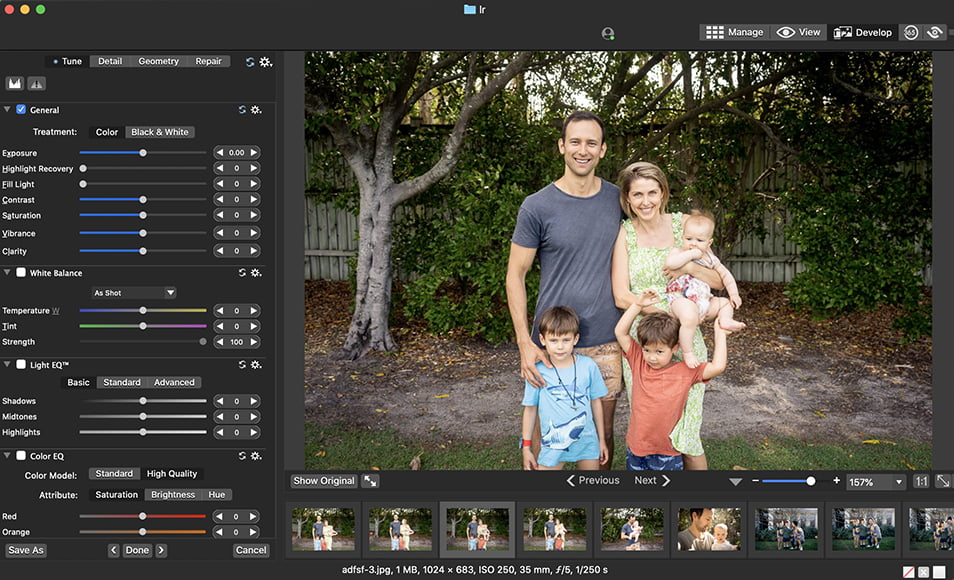
- Geotagging and facial recognition
- Responsive editing performance
- Strong all-in-one solution
- Great image cataloging options
- Skin improvement tools
- Can choose from a subscription or perpetual license
- UI can be confusing
- Can be slow to transfer photos
ACDSee has considerable pedigree among photographers, considered one of the best photo manager applications you can use to organize images. It’s also a popular replacement for Photoshop.
It’s a feature-rich platform that allows users to upload photos and arrange them in a variety of ways, with metadata, tagging, and facial recognition features.
There are plenty of tools for editing photos, such as quick and accurate image retouching, panorama stitching, shape selection, and AI-powered face editing.
ACDSee Photo Studio also covers a few Photoshop-style tools like subject and sky selection, along with local noise reduction and a colour wheel for responsive pixel targeting.
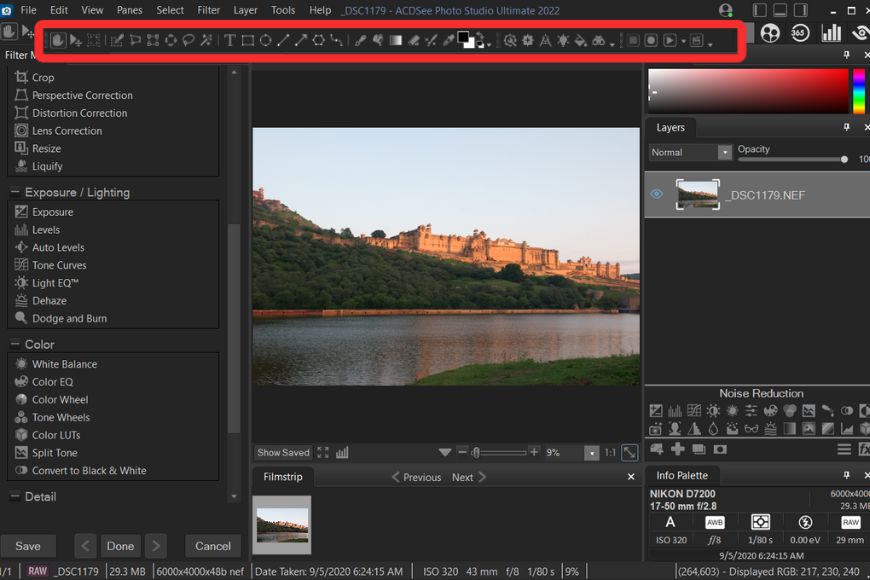
The main toolbar offers various selection tools, brushes and other options | Yatharth Gupta
All of these features make the interface slightly complicated for beginners, but a little time and patience will help overcome the initially daunting impression.
Pros will find support for all RAW camera formats, with decent import quality and the ability to filter images by factors such as F-stop and ISO settings.
The addition of inventive LUTs marks ACDSee Photo Studio among the best photo organizer apps, with responsive performance and a wealth of sharing and syncing options.
CyberLink PhotoDirector 365
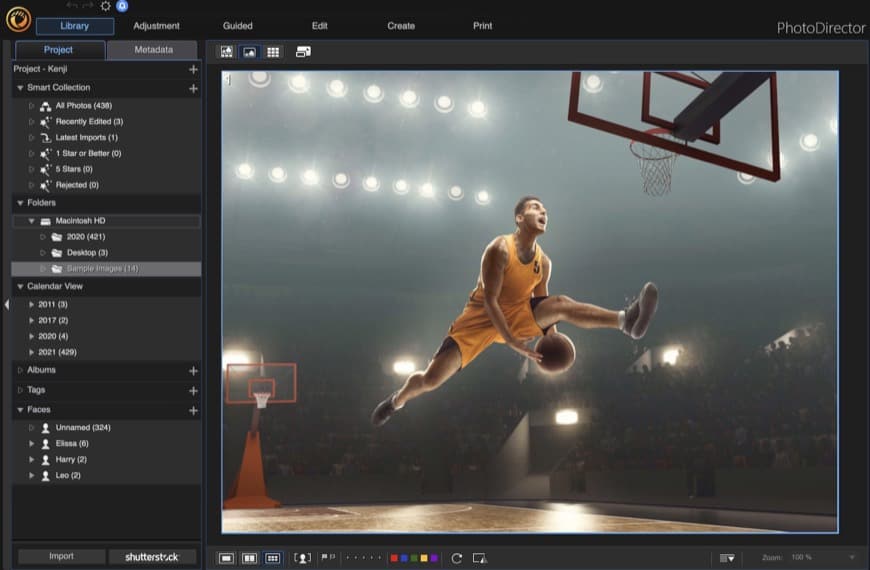
- Slick photo manager UI
- Packed with new features
- Video tutorials for beginners
- Video and animation effects
- Strong layer support
- Tethered shooting
- Lacks geotag maps
- Can suffer from lagging
CyberLink PhotoDirector 365 has been slowly but surely expanding its selection of impressive tools with each new iteration the company releases.
With the latest inclusion of denoise and painterly effects and overlays, it has become a strong contender for the most versatile photo editing program on the market.
Its intuitive workflow and customisable interface allow for complex photo editing and manipulation, with adjustment layers, masks, and AI-powered styling available in the software.
AI Style Transfer will bring a painterly quality to photos in a single click, while additional animation effects are perfect for content creators looking to spice up their online presence.
These animations can be enhanced with a selection of anime-style effects, which opens up its potential for introducing kids to the world of image editing and digital photo manipulation.
It’s also possible to add music to animations, either by selecting the background music from the archive directly in ACDSee or heading over to Shutterstock.
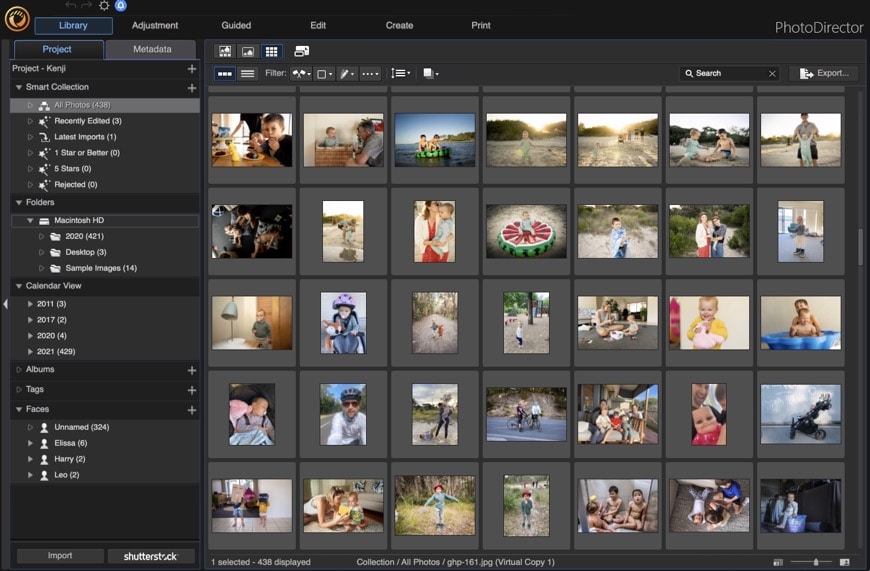
Various viewing options are available in Library Mode.
Additional effects, such as People Beautifier or the Deblur tool, can be used to enhance photographs with no technical experience required to achieve great results.
ACDSee has recently become available for Mac users, who can take advantage of its flexible set of tools and versatile media formats to create unique photos and videos.
What is the Best Way to Organize Photos on a Mac?
Although I’ve discussed various third-party software for Mac to help you organize photos, here are some tips based on Apple Photos – the best free photo-organizing software that comes bundled with every Mac computer.
(There’s even one tip for Mac users that assumes you don’t even want to use Apple Photos.)
- Consistent Naming Conventions: Develop a naming convention for your photos that is easy to understand and consistent. Include relevant information like date, location, event, or a specific keyword to help you quickly identify and search for images. Utilize batch renaming tools available in macOS to streamline the process.
- Folder Hierarchy: Create a folder structure that suits your needs and helps you navigate through your photo collection. Consider organizing by year, with subfolders for each month or event. Alternatively, you can arrange them by subject, such as family, travel, or specific projects. Choose a structure that aligns with your workflow and makes sense for your photography style.
- Metadata and Tags: Leverage the metadata capabilities of macOS to add additional information to your photos. This can include keywords, captions, and other relevant details. Utilizing tags can further enhance the searchability of your images within the Photos app or Finder.
- Use Smart Albums: In the Photos app on your Mac, take advantage of Smart Albums to automatically group photos based on specific criteria. You can create Smart Albums based on keywords, dates, locations, or other attributes. This feature can save you time and effort in organizing and locating specific photos.
- Backup and Sync: Implement a backup strategy to protect your photo library. Consider using Time Machine or a dedicated backup solution to regularly back up your files to an external hard drive or cloud storage. Additionally, you can utilize iCloud Photo Library to sync your photos across Apple devices and have a secure cloud backup.
- Use Albums and Projects: Take advantage of the Albums and Projects features within the Photos app. Albums allow you to create custom collections of images based on themes, events, or subjects. Projects enable you to organize photos into specific photo books, slideshows, or other creations.
- Use Keywords and Ratings: Utilize keywords and ratings to further categorize and identify your photos. Add relevant keywords to images or assign ratings to help classify them based on their quality, importance, or other criteria. This will assist you in quickly locating specific photos and filtering your library.
- Consider MacOS Finder: If you prefer managing your photos directly through Finder, take advantage of the metadata search capabilities. You can search for photos based on file names, dates, locations, or other criteria. Combine this with a well-structured folder hierarchy to easily locate and manage your images.
What about Google Photos as a Photo Management Software (Mac)?
Google Photos can also be an effective photo management tool for Mac users.
Here are some pros and cons of using Google Photos:
Pros:
- Cross-Platform Accessibility: Google Photos can be accessed from any device with internet access, including Mac, Windows, iOS, and Android devices. This makes it easy to view and manage your photos from anywhere.
- Unlimited Storage (Compressed): Google Photos offers unlimited storage for photos that are compressed to “High Quality” (as of my knowledge cutoff in September 2021, Google’s policy has changed, and unlimited free storage is no longer available after June 1, 2021).
- Automatic Backup and Sync: Google Photos can automatically back up and sync photos from your device, ensuring they’re safe and accessible.
- Search and Organization Features: Google Photos has powerful search capabilities and uses AI to organize your photos by people, places, and things.
- Sharing and Collaboration: It’s easy to share photos or albums with others and allow them to contribute their own photos.
Cons:
- Compression (for free version): If you want to store your photos for free, Google compresses them, which can reduce their quality.
- Limited Editing Tools: While Google Photos has some basic editing tools, they’re not as comprehensive as what’s offered by dedicated photo editing software like Adobe Lightroom or Photoshop.
- Privacy Concerns: As with any cloud-based service, some users have concerns about the privacy of their photos.
- Storage Costs: High-resolution and RAW files count toward your Google Drive storage limit, so professionals or prolific photographers may need to pay for additional storage.
- Dependent on Internet Connection: To upload, access, and manage your photos, you need an internet connection, which might be inconvenient in areas with poor connectivity.
How do you Declutter Photos on a Mac?
- Review your photo album regularly to delete unneeded images
- Consider an AI-culling software to help choose what to keep vs delete
- Consider using a duplicate photo finder to clean your Mac hard drive of duplicated photos
- If you’re using iCloud Photo Library, choose ‘Optimize Mac Storage” to automatically store high-resolution photos and videos in iCloud and keep lightweight versions on your Mac.
What is the Best Way to Store Lots of Photos on a Mac?
Managing and storing large volumes of photos can be a complex task, but with the right strategy, it’s possible to keep your photos organized and secure.
Here are some strategies you can implement on your Mac computer:
- Backup Regularly: First and foremost, ensure you have a robust backup strategy in place. Consider using a 3-2-1 backup strategy: three total copies of your data, two of which are locally stored on different devices, and one copy stored offsite (like in a cloud service).
- Consider iCloud: One of the easiest ways to store photos on a Mac is using iCloud. It automatically syncs your photos across all your devices, and you can access them anytime, anywhere. However, iCloud only offers 5GB of free storage, so you may need to purchase more if you have a lot of photos.
- Use External Hard: Drives: External hard drives are a great way to store large amounts of photos. They provide a good balance of cost, performance, and storage capacity. Regularly copy your photos to an external drive as part of your backup strategy. If you need to access it regularly, consider an SSD – otherwise, a HDD will be cheaper.
- Consider Lightroom Creative Cloud: Adobe Lightroom offers a cloud-based solution that not only stores your photos but also offers powerful editing tools. This can be an excellent choice if you regularly edit your photos on multiple devices.
- Consider Mylio: Mylio is a ‘local’ photo organization and management software that helps you to organize and access your photos across multiple devices, without uploading anything online. You can use Mylio to back up photos to external devices, ensuring you have multiple copies of your photos.
- Consider a NAS: A Network Attached Storage (NAS) system is like having a personal cloud in the office or home. They’re more expensive but offer large amounts of storage and can be accessed by multiple devices. I use one at home to manage 10TB of hard drives full of old wedding client photos.
- Consider Other Cloud Services: Apart from iCloud, there are other cloud services like Google Photos, Amazon Photos, Dropbox, etc., offering varying degrees of storage space and functionality.
- Optimize with iCloud: Use the “Optimize Mac Storage” option if you’re using iCloud. This option will keep full-resolution photos in iCloud and replace the photos on your Mac with smaller, space-efficient versions when storage space is low.
- Digitize your photos: If you have lots of photo prints, make sure to scan them and make digitial backups that you can then manage using the latest photo management software.
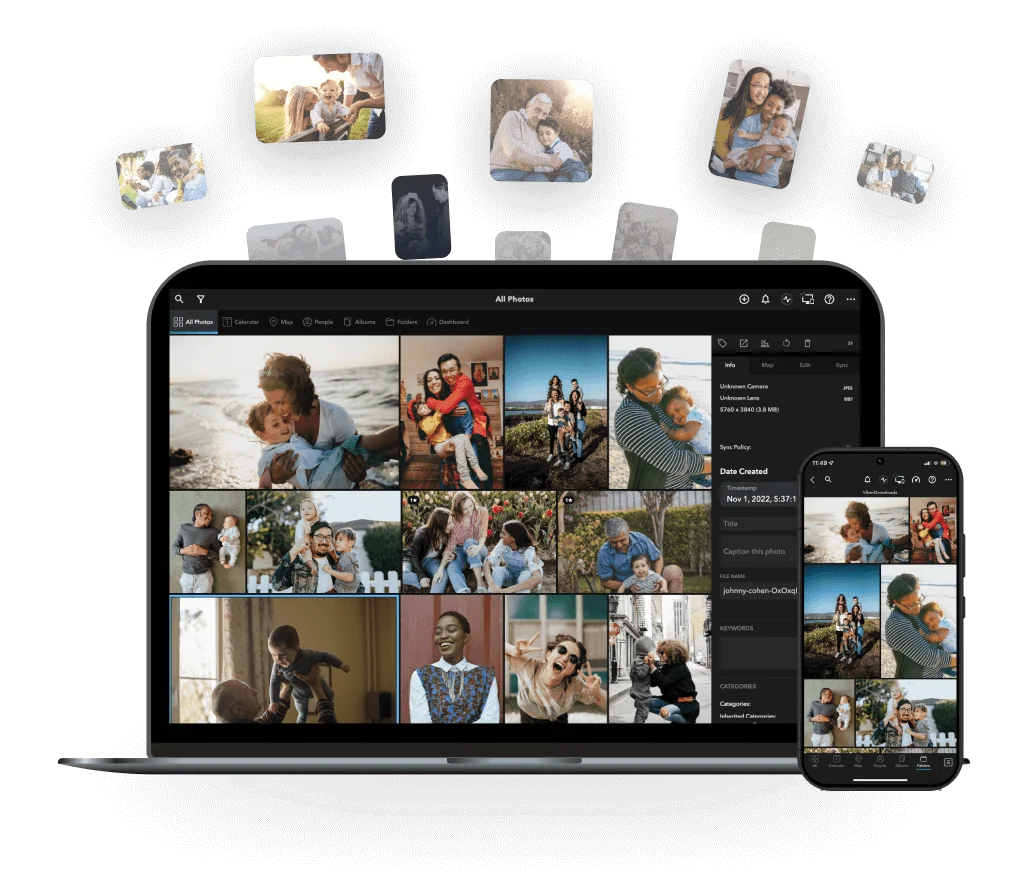
Simple and fun way to manage multiple photo & video libraries spread across computers, hard drives, phones and tablets. Also includes built-in photo editing tools.