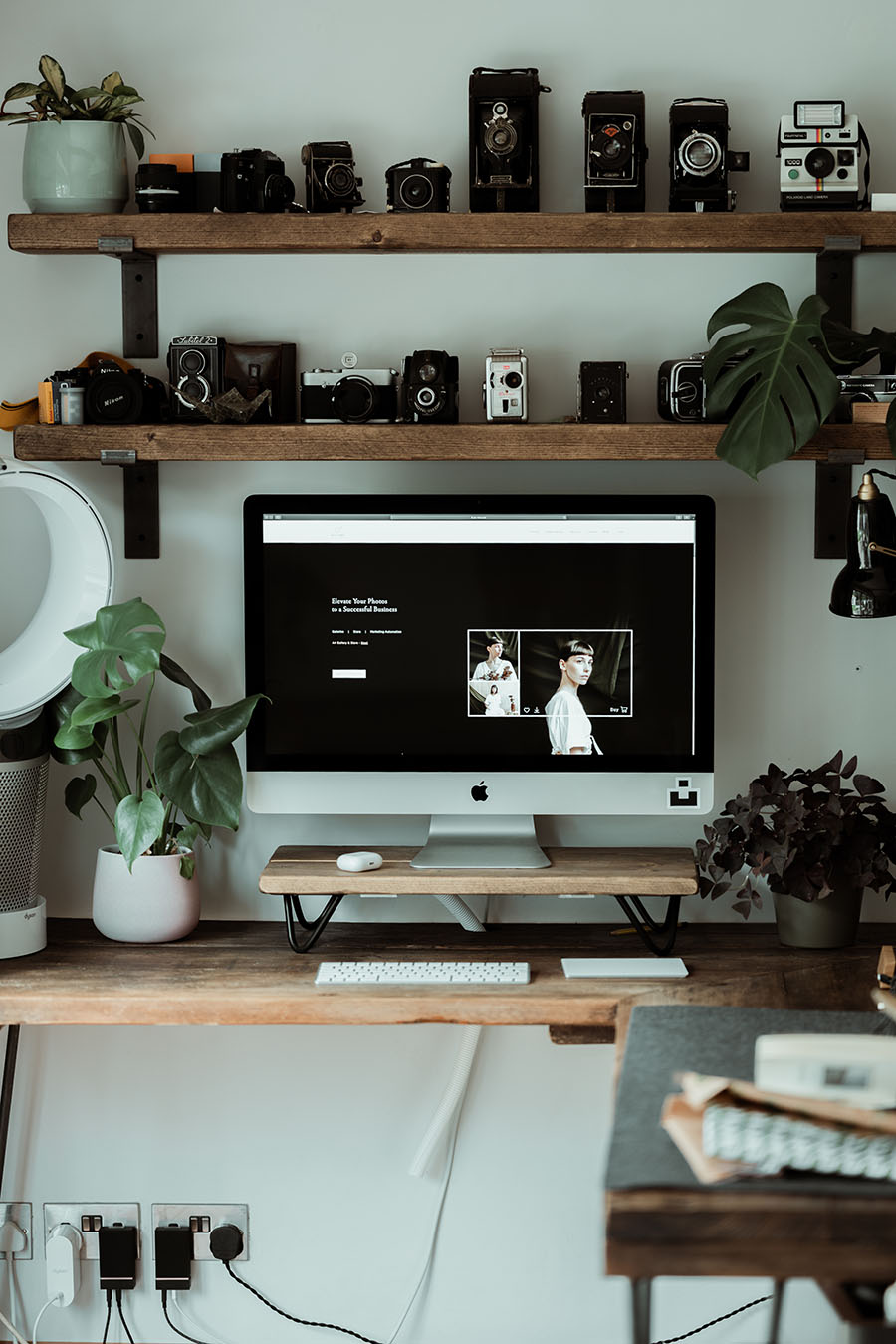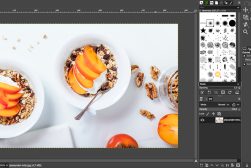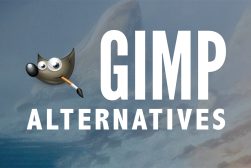Best Free Photo Editing Software for Mac in 2023
Whether you own the latest M2 MacBook Pro or are still humming along with an older iMac, these free Mac photo editors will pair well with your Apple computer.
Software | By Jeff Collier
This is a guide to the best free photo editing software for Mac OS.
If you’ve just spent a ton of money on the latest Macbook, at least you can get your hands on a free photo editor.
While Adobe offers the best photo editing software for Mac, Lightroom and Photoshop are expensive.
Steer clear of ongoing subscription fees and get yourself a free Mac photo editor.
The ones I’ve tested below offer many of the features of paid apps, and some even offer advanced editing tools.
Free photo editing apps are ideal for beginners or anyone who’s not ready to invest in one of the premium tools.
Let’s take a closer look at the recommendations.
Table of Contents
What is the Best Free Photo Editing Software for Mac in 2023?
To help you pick some free photo editing software for your Mac, here are brief overviews of the top options that you’ll find out there.
Apple Photos for macOS | Best Free Photo Editing Software for Mac
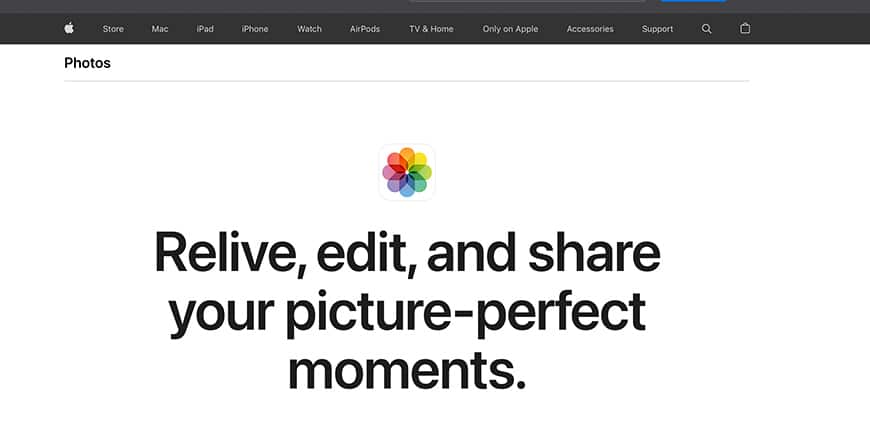
- The user interface is both sleek and easy to navigate
- Excellent data sync with your Apple ecosystem through iCloud
- Offers a nice package of simple features for a beginner photo editor
- Perfectly optimized for Macs for ultra-smooth performance
- Lacks several advanced photo editing features
- Sharing photos directly is limited to iOS devices
Starting off with one of the easiest and most reliable photo editing software for Mac.
Apple Photos for macOS typically comes pre-installed on your device, which saves you the time to download and install it.
One of the first impressions you’ll immediately have while using Apple Photos is how easy it is to navigate and use.
The free photo editing software perfectly adapts to Apple’s appeal to simplicity, giving you easy access to all the app’s features through simple and clear labels and tabs.
The app is specifically designed so that anyone can use it without skill or a learning curve. For that reason, the app focuses on standard features in return for a higher simplicity factor.
For instance, the free photo editor comes with an “auto-enhance” tool that processes your photos and gives them a quick makeover.
It also keeps all the simple features like cropping and rotating your photos easily accessible through a sleek user interface.
You can also use various sliders with clear icons to adjust the photo’s brightness and color saturation in photography.
You can also apply multiple filters to your photos to add a variety of effects. While there aren’t many filters available, they’re quite varied and cover all the popular effects found in the other best photo editing software.
Moreover, the app has additional features that allow you to add frames, tags, and text to photos with excellent adjustability.
Although the free photo editor hasn’t seen a major update to the app since the MacOS Sierra, it keeps receiving new updates and improved features regularly to support new features on Macs and iPhones.
All in all, while Apple Photos isn’t the most feature-packed photo editing software out there, it offers a full package of essentials to beginner and casual users.
This makes them the ideal pick if you’re looking for simplicity and compatibility with the Apple ecosystem.
Adobe Express | Best Free Photo Editor for Social Media Content
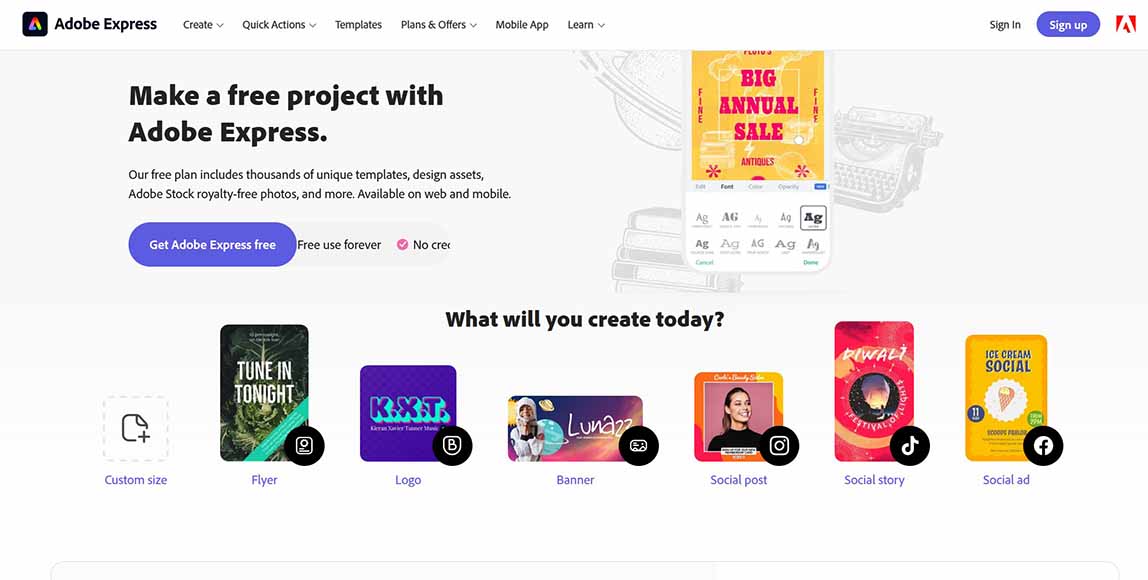
- An incredibly vast library of templates, stock images, and other graphic design assets
- Easy to learn and use for beginner photo editors and social media content
- Comes with a free cloud storage service of up to 2 GB
- Applying multiple effects can feel a bit laggy
- Some menu popups can be a bit tricky to figure out
Adobe Express is a free cloud-based photo editing tool that offers a wide range of basic editing features for both beginner and casual users.
Even if you’ve never used a photo editor before, you should be up and running in no time with this one!
Like Apple Photos, this tool has a clean and intuitive interface that doesn’t take time to master. It also offers basic editing tools.
This includes crop, rotate, resize, contrast, brightness, and saturation as well as adding filters, overlays, and text to your photos.
The free photo editor also offers a variety of special features, such as AI-powered background cutouts animating photos and text, file conversion features, and access to cloud storage (limited to 2 GB for the free version).
However, the true standout feature of Adobe Express is its templates. The app has a huge library with thousands of templates available, covering a wide range of categories.
These range from graphics (vector and raster), thumbnails, and flyers to social media posts and presentations.
This makes it easy to create professional-looking designs without having to start from scratch!
Additionally, the app gives you access to Adobe’s massive collection of royalty-free stock images, icons, photos, and other design assets!
That being said, Adobe Express is still quite limited, especially when compared to advanced alternatives like Lightroom. The free photo editor doesn’t offer pro-level photo editing features.
The free photo editor also has some unexpected pop-ups and menus that can feel a bit annoying, but you’ll quickly get the hang of things.
GIMP | Best Free Photo Editor For Fans of Open Source Software
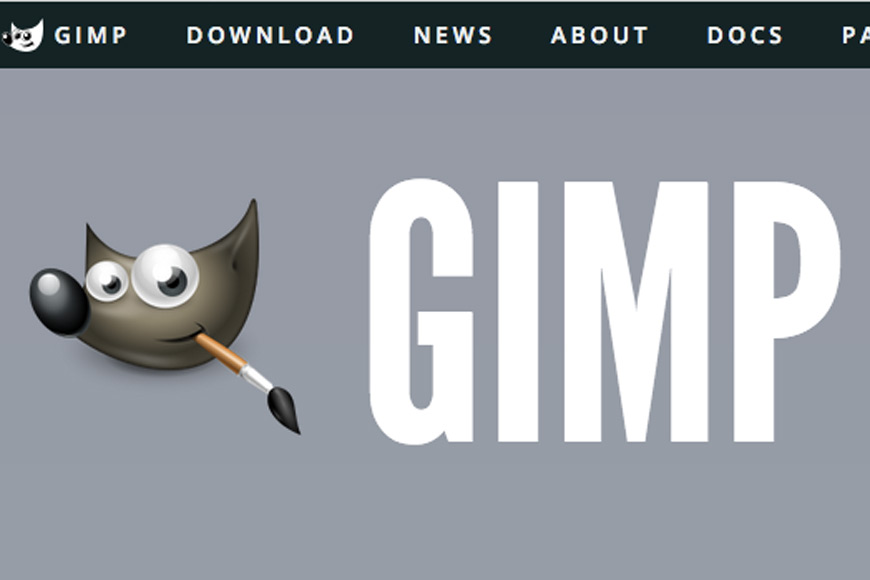
- An advanced and features packed yet free photo editor
- Ideal if you want to work with layers and create professional-looking photos
- Compatible with a huge variety of photo formats and extensions
- Passionate open-source user group
- The user interface feels a bit messy and could use some revamps
If you’re looking for something a little more advanced while staying free to use, you might want to keep this one in mind.
GIMP, also known as GNU Image Manipulation, is free, open-source software available on multiple Macs as well as operating systems.
Unlike the previous two, GIMP is a powerful tool that you can use for a wide range of image editing tasks, whether they’re basic adjustments or complex manipulations.
In fact, GIMP is often considered one of the best free alternatives to Adobe Photoshop!
The impressive aspect of GIMP is that it’s a vastly powerful tool with an incredible variety of photo editing tools.
This includes all standard functions like cropping, rotating, resizing, contrast, brightness, and much more.
Additionally, the free photo editor of plenty of unique features like painting, adding effects, and even layering. This allows you to create animations and GIFs using the tool!
However, the main drawback of GIMP is its cluttered user interface, which can feel a bit hard to navigate through.
Since it’s open-source software, you can find plenty of plugins and patches to add extra features and improve the app’s functionality. Yet, these plugins can make the software a bit unstable and slow.
Darktable | Best Free Photo Editor for Mac that’s Similar to Lightroom
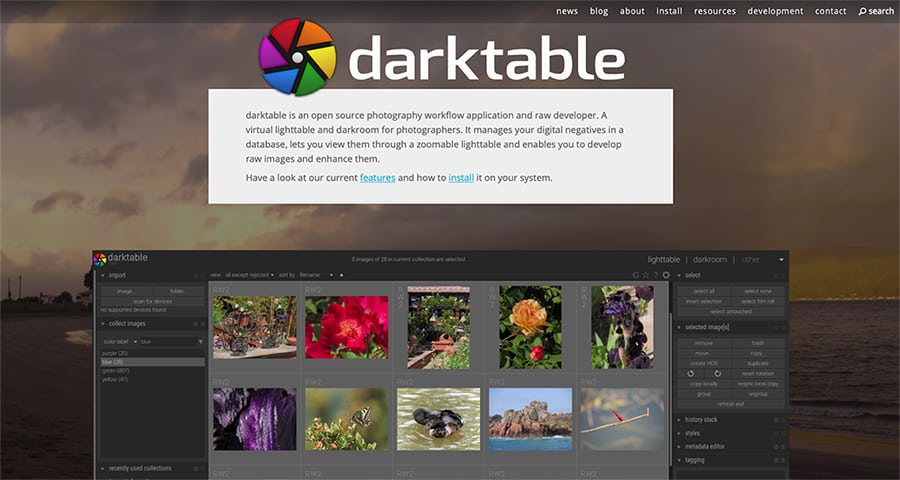
- Fairly easy to use and get the hang of
- Intuitive and highly customizable workspace with good organization and a variety of features
- Decent camera support for a free tool
- Local editing can feel a bit buggy
Darktable is often dubbed as “the free Adobe Lightroom”.
The free photo editor for MacOS offers a decent package of nice photo editing features that appeal to a wide variety of users of varying levels of skills and expertise.
Like GIMP, this photo editing software is open-source, so you can expect continuous updates and additions by the app’s community.
The basic layout of the free photo editor has a similar look and feel to Lightroom. This also applies to the features offered.
You can use Darktable for standard editing features in addition to advanced ones, such as liquify, mask, blend, layer, film RGB, and much more.
Besides photo editing, you can also create overlays and graphics using the app with a variety of helpful tools.
Darktable also supports a huge variety of file types as well as RAW files from over 400 camera models.
Google Photos | Best Free Photo Editing Software for Mac with Automatic Backups
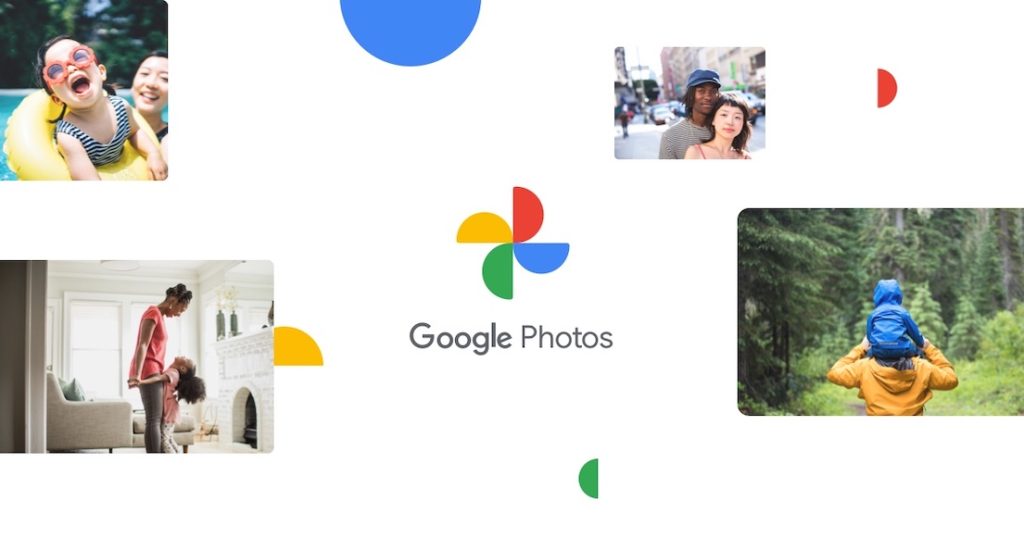
- Balanced photo editing software with standard features and a few advanced ones
- Constantly upgraded with new AI-powered features
- Easy to use with a simple interface
- Modern interface with no ads
- Automatic photo backups (up to 15GB for free)
- Lacks several high features to compete with free advanced competitors
- No more free unlimited photo storage
Despite the competition between Google and Apple, Google Photos is available on both iOS and Mac, and it’s a surprisingly decent option if you’re looking for a simple photo editor and alternative to Apple Photos.
The cloud-based photo editor offers a range of basic editing tools, including all the basic ones you might expect in a free app.
It’s also constantly upgraded with new features that utilize AI to adjust and optimize photos.
For instance, Google Photos has a Magic Eraser feature that can remove unwanted items and obstructions in your photo, which can be a valuable tool while editing spontaneous photographs.
Another great feature of Google Photos is its automatic photo backup option, and the 15GB of free storage space for free is generous although we do miss the free unlimited photo storage plan from before.
That being said, Google Photos is not perfect, as it’s fairly limited in terms of features, especially when compared to other open-source options on the list, such as GIMP and Darktable.
PhotoScape X | Free Photo Editor for Mac and Windows 10
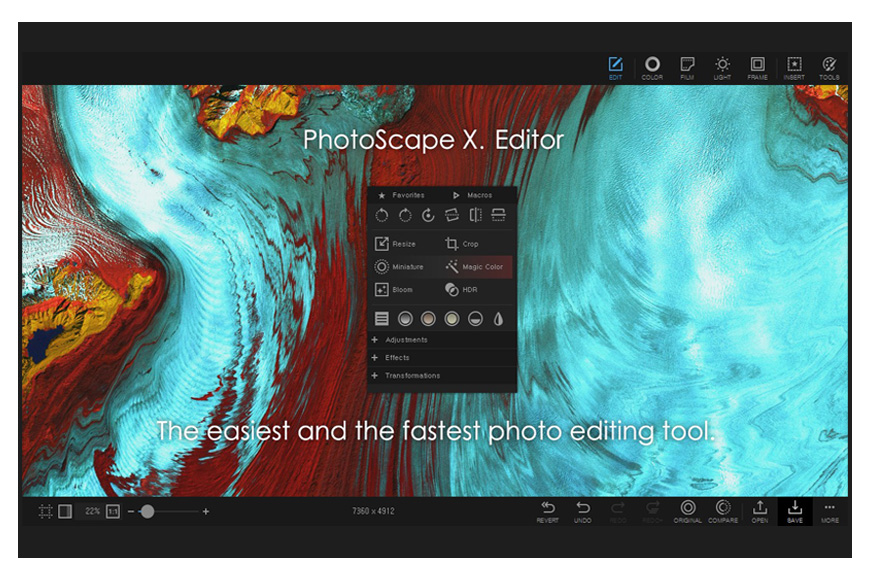
- Fast and stable performance
- Intuitive UI and very well-labeled icons
- Offers a variety of advanced and basic tools for a complete photo editing package
- Has a slight learning curve to it
PhotoScape X is one of the best free photo editors out there.
It offers a huge package of simple and advanced features, ranging from simple retouches to creating collages, panoramas, and GIFs.
You can also try a huge variety of filters and effects to mix things up and generate innovative ideas for every photo.
Other key features include Collage, Batch Resize, Brushes & Tools, Frames, Photo Merge, Macro, Split, GIF Creator and Cut Out.
Of course, it’s not as vast as the paid version PhotoScape X Pro, but the bundle is a great value considering it’s completely free.
The app can have a slightly confusing layout, but everything has clear labels that help you get acquainted with the tool easily.
All in all, if you want a free app that strikes a perfect balance between simplicity and a variety of features, this one is for you!
Seashore
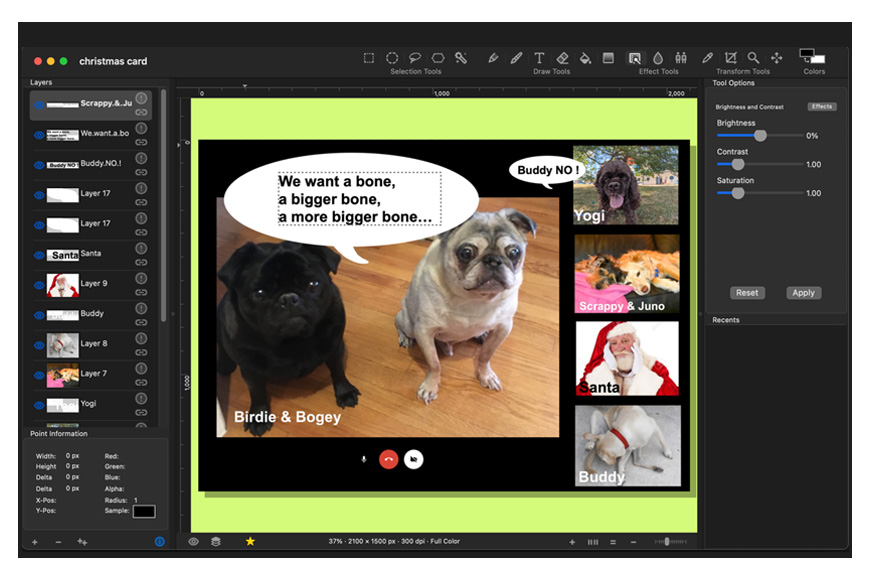
- Lightweight and fairly stable performance
- Features a variety of basic and advanced tools for intermediate users
- Supports and edits several formats
- The layout can be quite confusing
Last but not least, Seashore is a free, open-source photo editor based on the original format of GIMP, and is exclusively designed for macOS.
The app supports a variety of editable and read-only formats, such as PNG, TIFF, HEIC, GIF, and JPEG.
It also offers plenty of helpful photo editing features. This includes basic features (contrast, brightness, sharpness, hue, etc), adding filters, effects, color adjustment, and many more!
For a free photo editor, it also has some advanced features like layering support, merging, paint brushes, gradient effects, text layering, and texturing.
Since most free photo editors like this one are based on GIMP, they can have a lot in common with each other.
This makes it a perfect option if you’re looking for a slightly improved and user-friendly version of GIMP, even if it means fewer features.
However, if you find GIMP too much of a hassle for you, this one may not be the one for you, as they also share some of the idiosyncrasies that some photographers don’t like about GIMP.
What’s the Difference Between a Free Mac Photo Editor and a Paid One?
1. Features and Capabilities
Free photo editors for Mac, such as Photos, GIMP, or PhotoScape X, offer a comprehensive range of basic editing features like cropping, color correction, brightness and contrast adjustments, filters, and simple retouching tools.
These photo editing software are great for hobbyists or casual photographers who are looking to make basic edits to their images.
On the other hand, paid photo editors like Adobe Photoshop, Lightroom, or Affinity Photo provide a broader and more advanced set of tools.
In addition to the basics, they often include features like advanced retouching and correction tools, layering, masks, text tools, a wider variety of filters and effects, RAW processing, tethered shooting, and more.
2. User Interface and Ease of Use
Free photo editors typically have a more simple and intuitive interface, designed for ease of use. They are designed to cater to users who may not have a lot of technical expertise in photo editing.
Paid editors, in contrast, usually have a more complex interface due to the range of features they offer. They might have a steeper learning curve but also allow for greater customization and flexibility.
3. Support and Updates
Free photo editors generally offer limited support and updates. You may encounter problems and bugs that take a while to be resolved or may never be addressed at all.
Paid photo editors, on the other hand, come with more reliable customer support. You can expect regular software updates, prompt bug fixes, and professional support channels.
4. Integration and Compatibility
Paid photo editors often come with better integration with other software and platforms. For example, Adobe products are known for their seamless integration with each other and with various third-party plugins.
In conclusion, the choice between a free and a paid Mac photo editor depends largely on your individual needs and the level of complexity you require in your photo editing tasks.
While free editors can handle basic editing needs with ease, paid editors offer advanced features, more reliable support, and better integration capabilities.
Why do people use Macs for photo editing?
People often use Macs for photo editing for several reasons. Below is a brief comparison of photo editing on a Mac versus a PC.
| Mac | PC | |
|---|---|---|
| User Interface | Macs are known for their intuitive, streamlined user interfaces, which many creative professionals prefer. | PCs are more customizable, but the interface may not be as smooth or intuitive as a Mac. |
| Color Accuracy | Mac displays are often praised for their exceptional color accuracy, crucial for photo editing. | PCs may require additional calibration for accurate color representation, though this varies by manufacturer and model. |
| Retina Display | Retina display on Mac provides higher pixel density, offering crisp and detailed visuals – an advantage for photo editing. | High-resolution displays are available on many PCs, but not all models come with a display equivalent to Apple’s Retina. |
| Software Compatibility | Many professional photo editing software like Adobe Photoshop and Lightroom are optimized for Mac. | While most editing software is compatible with PCs, certain exclusive software like Apple’s Final Cut Pro is not available. |
| Hardware/Software Integration | Apple controls both hardware and software, ensuring seamless integration and performance. | PCs offer a wider variety of hardware options, which can lead to occasional compatibility issues. |
| Reliability and Stability | Macs are praised for their stability and less susceptibility to viruses, which is beneficial for heavy tasks like photo editing. | PCs can be equally stable but might require more maintenance and protection from malware. |
| Price | Macs are generally more expensive, but many professionals are willing to pay for the enhanced visual experience and reliability. | PCs offer a wider range of prices and can be more affordable, though high-end models can be as expensive as Macs. |
FAQs about best free photo editing software for Mac
Is GIMP free for Mac?
Yes, GIMP (GNU Image Manipulation Program) is completely free for Mac. It’s a robust open-source photo editor offering a range of features similar to those found in premium software.
What is the Mac equivalent of MS Paint?
The Mac equivalent of MS Paint is called Paintbrush. Like MS Paint, it’s a simple, easy-to-use application perfect for creating quick drawings or making simple edits to your photos.
What is the easiest photo editor for Mac?
For beginners, Apple Photos might be the easiest photo editor on Mac. It offers a user-friendly interface with intuitive controls, perfect for basic edits like cropping, color adjustment, and applying filters.
Is Apple Photos as good as Lightroom?
While Apple Photos is a great tool for basic photo editing and organization, it doesn’t have the advanced editing capabilities, precise control, and workflow management options that Adobe Lightroom offers.
For professional photographers and serious hobbyists, Lightroom would be more suitable.