
RawTherapee Review: Open Source Photo Editor
Dive into our comprehensive review of the open source photo editing software RawTherapee. Uncover its strengths & weaknesses to discover if it's right for you.
Software | Software Reviews | By Andrew Dilks
Rawtherapee is a free alternative to industry-standard programs such as Adobe Lightroom, used for managing and editing original RAW files.
With its comprehensive file browser and photo editing tools, it’s become a popular program for photographers on a budget.
I’ve been using Rawtherapee to edit RAW photos for over a year and have been impressed with the broad range of tools it has to offer.
It’s a surprisingly feature-rich program with many tools available you’ll find in subscription-model image editing software.
In this Rawtherapee review, I’ll break down the core features you can access and how well it performs when handling bulk files.
Table of Contents
What is RawTherapee?
- Open source software
- Strong color correction tools
- RAW photo editing
- Supports HDR tone mapping
- Completely free software
- One of the best GIMP plugins
- The UI is complex for beginners
- Performance lag issues
- A lack of supporting tutorials online
Rawtherapee is a free-to-use, open-source image editing software that features many of the tools found in programs such as Adobe Lightroom and Adobe Camera RAW for working with RAW files.
Managing your images, making edits to basic values such as exposure, contrast, and saturation, as well as applying color corrections can all be accomplished within Rawtherapee.
The software also includes more advanced features such as batch editing, tonal correction, and RAW adjustments used by professional photographers when photo editing.
- RawTherapee User Manual (version 5.8)
- RawTherapee vs Darktable
RawTherapee Review: Features
-
User Interface and Experience
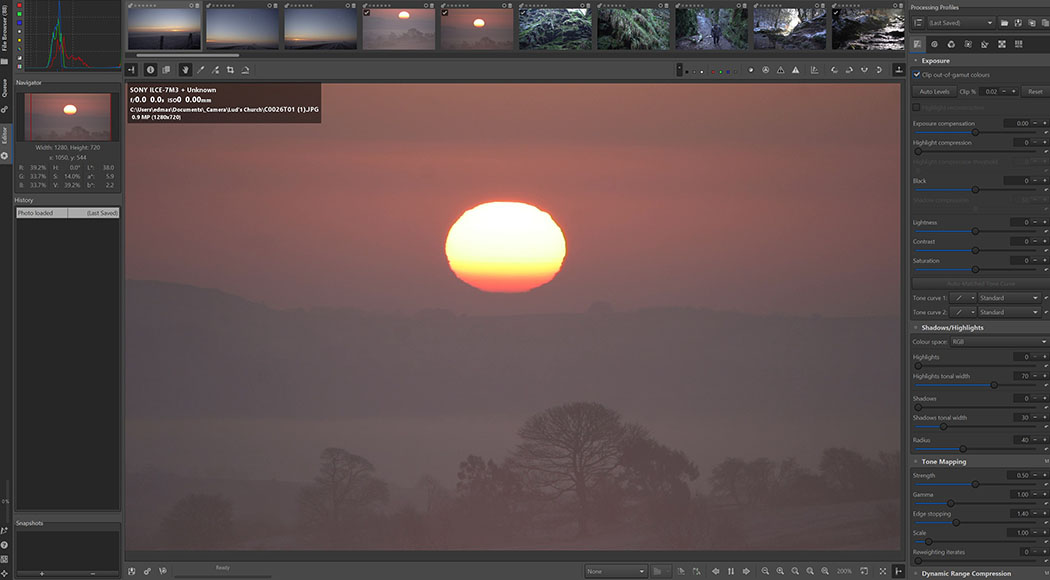
Rawtherapee’s interface can take some time to explore but offers plenty of tools
I’ll begin this Rawtherapee review with a breakdown of the user interface and general experience when navigating the menus.
The first thing people who are familiar with programs such as Adobe Lightroom will notice is the unusual positioning of some of the tools and options.
(See our comparison of RawTherapee vs Lightroom for a closer look at the two photo editors.)
It can be a little overwhelming at first, with some placements counter-intuitive such as the buttons for accessing the advanced photo editing tools.
The primary tabs are located down the left-hand side of the interface and include the File Browser, Editor, and Queue pages.
Each page has its own selection of tools that surround the interface, and learning what each of the icons corresponds to can be time-consuming.
While it may take a little time and trial and error to familiarize yourself with the interface, the user manual will help to speed up the learning process.
-
File Browsing, Cataloging, and Importing Images
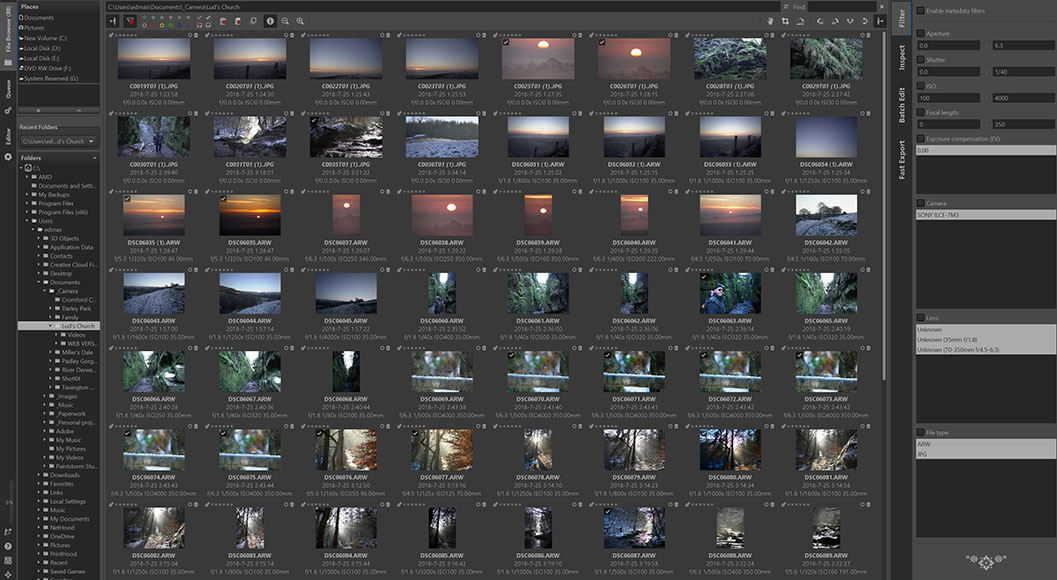
Browsing through files in Rawtherapee is done through the Browser tab
Importing and managing your images in Rawtherapee is done through the File Browser tab, where you can view multiple folders on your computer and access your photographs.
Thumbnail image previews are displayed in the central panel when you select a given folder, and double-clicking on a given image will open it up on the Image Editing page.
The file manager is generally responsive and supports a broad range of RAW file types, as well as JPG, PNG, and TIFF files which you can edit in a non-destructive manner.
Unlike Lightroom, Rawtherapee doesn’t automatically arrange imported images by year and day, so you’ll need to manage your folder structure in your system’s management.
Likewise, Rawtherapee lacks the ability to view multiple folders at the same time, which is also worth bearing in mind when organizing your images before editing in Rawtherapee.
Batch processing is accessed via the File Browser tab and can be accessed from the top right-hand side of the screen, changing the parameters when multiple images are highlighted.
The full selection of photo editing tools, from exposure values and noise reduction to the white balance tool and metadata values, can all be applied to batches of images.
Other features available in the file browser include the option to filter by metadata and a Fast Export option for processing bulk image exports without using the main queue page.
-
Image Editing
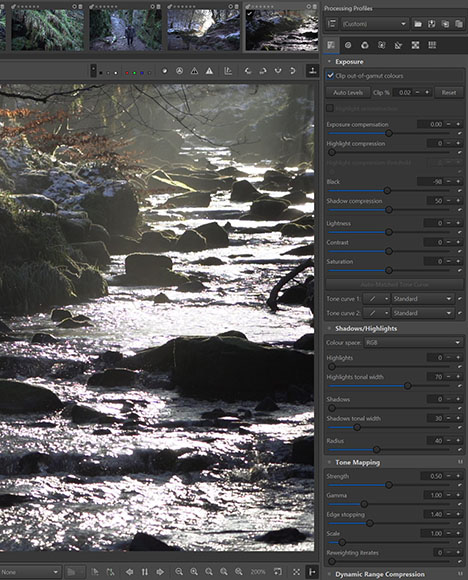
Rawtherapee’s core image editing features are listed down the right-hand side of the interface
One area where Rawtherapee stands out when compared to other free photo editing tools is the broad range of photo editing options it offers users.
Head over to the Editor page, and there are eight preview modes you can choose from, although only one preview mode will be active at a given time.
Once you’ve chosen a photo to edit, there is an extensive selection of core editing processes you can accomplish, from basic exposure adjustments to fine-tuning a range of details.
Each of the main photo editing sections is accessed via the row of icons in the top right-hand corner of the screen, with the related controls displayed in the right-hand panel.
These icons open up Exposure, Detail, Colour, Advanced, Transform, Raw, and Metadata, where you can make all the adjustments you need.
For example, the Exposure options build on core functions such as exposure compensation, highlights, shadows, contrast, and saturation with additional tools.
Tone mapping, dynamic range compression, vignette, and graduated filters can all be applied from this toolset before moving on to editing detail.
The Detail tools are also comprehensive, with several tools for sharpening and adjusting local contrast, as well as image noise reduction and more niche features such as haze removal.
Cropping, resizing, and other lens correction processes can all be handled in the Transform tools tab, along with correcting for chromatic aberration and vignetting from your lenses.
-
Color Correction and RAW Adjustments
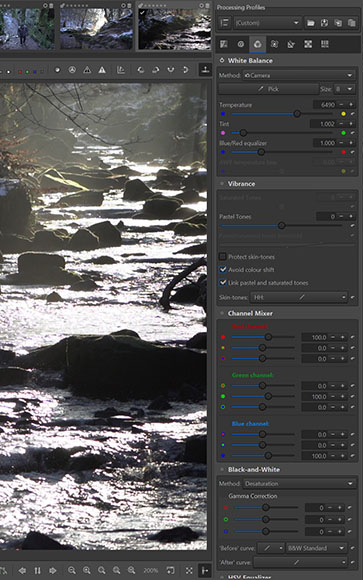
Colour correction tools in Rawtherapee are extensive
In addition to its impressive selection of core editing tools, Rawtherapee also features advanced tools for detailed colour correction and other professional image adjustments.
Head over to the colour tab within the Editor, and you can make adjustments to the image’s white balance settings and vibrance, as well as RGB curves editing via the channel mixer.
These tools, used in conjunction with Rawtherapee’s dropper tool, allow for exceptional fine-tuned adjustments of skin tones, shares, and other variables with precision.
In this regard, Rawtherapee is arguably the superior program for colour correction when compared to Adobe Lightroom and other similar photo manipulation software.
You can also make various RAW adjustments through Rawtherapee, including demosaicing, filtering out hot and dead pixels, and chromatic aberration correction.
Overall, the range of tools located via the Editor tab is impressive and more than adequate for hobbyist photographers who are still learning the post-processing ropes.
-
Exporting Images
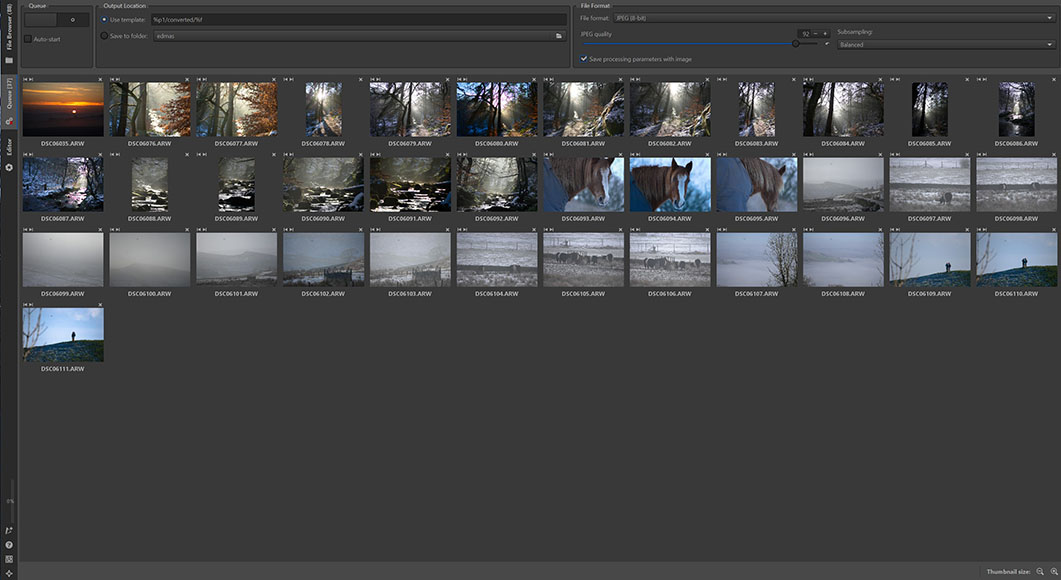
Exporting images in Rawtherapee is accomplished by adding them to the Queue page
When you’re finished editing an image, you can navigate to the Queue tab to export it in the preferred file format to your chosen destination.
Rawtherapee also includes a soft-proof feature, which can be used to preview the image to check how it will appear when it is printed, provided you set the correct printer profile.
The image thumbnail size can be altered, which is handy when you have a large volume of images in the queue you need to check before exporting.
Rawtherapee also features templates that can be applied to speed up your workflow, for instance, specifying the output location based on the image’s position in the queue or rank.
To speed up the export process even more, you can select the auto-start checkbox in the queue settings, so all the photos in the queue are instantly processed.
Overall Performance of RawTherapee
The overall performance of Rawtherapee is satisfactory, although there are sometimes issues of lag when using the photo editing sliders and a lack of responsiveness when making adjustments.
While this isn’t too much of an issue when using Rawtherapee casually, it can be frustrating when handling large batches of files that need processing quickly.
Professional photographers, for instance, wedding photographers, will find these lags detrimental to their workflow but likely already have invested in a platform such as Adobe Lightroom.
These performance issues aside, Rawtherapee delivers solid results where it matters, with the full range of tools consistently producing the desired results.
How I Tested RawTherapee for Photo Editing RAW Images

Rawtherapee’s comprehensive colour editing tools are a pleasure to use
I’ve used Rawtherapee on a variety of computer setups of different specifications, from a basic computer with 16GM RAM to more powerful specs with 32GB RAM and a powerful graphics card.
The lag issues outlined above were relatively consistent across all devices I’ve used and were more prominent when a large number of files were loaded into the program.
In addition to testing all of the core features, I stress-tested the software by importing a high volume of images as well as testing the export process at a high volume.
Alternatives to RawTherapee for Editing RAW Files
There are a variety of free and paid alternatives to Rawtherapee you can consider in addition to the obvious option of subscribing to the Adobe Photography Plan.
Other free RAW editor programs include Darktable, an open-source platform that is easier to use than Rawtherapee, although slightly less feature-rich and prone to bugs.
Rawstudio and Lightzone are other open-source programs geared toward RAW file editing you can use for free to perform basic image editing processes.
Other programs worth considering include GIMP, which brings many of the layer editing features found in Adobe Photoshop to the table but is also free to use.
Lastly, there’s Capture One, a photo editing software that works with Fujifilm, Nikon, and Sony files and offers a good selection of tools, with a one-off perpetual license available.
Value for Money
Since Rawtherapee is completely free to use, it’s well worth a try for anyone looking for an alternative to Adobe software that requires a subscription.
With its powerful image editor tools and other features designed for editing RAW files across a variety of parameters, there’s plenty here to help create stunning images.
While the learning curve is certainly steeper than other programs due to the less-than-intuitive interface, with a little patience, a newcomer can soon master the options available.
If you don’t want to pay for an Adobe Creative Cloud Photography Plan but need something to edit your RAW images, Rawtherapee is well worth considering.
RawTherapee FAQ’s
Is Lightroom better than Rawtherapee?
Used by the majority of professional photographers, Adobe’s Lightroom is the go-to photo post-processing program for high-end editing work.
It has a more intuitive interface and a better file management system that can be used to catalog extensive archives of photographs effectively.
There are also considerably more resources and tutorials available for Lightroom, something that Rawtherapee is lacking in comparison.
With that said, Rawtherapee is completely free, and its main shortcomings are only really evident when working with large numbers of files.
Is Rawtherapee better than Darktable?
Like Rawtherapee, Darktable is a free-to-use, open-source photo post-processing program that replicates many of the core tools found in Lightroom.
It sports a more intuitive user interface than Rawtherapee but falls slightly short on overall tools and colour correction features.
Photographers who are working on older – and slower – computers will benefit from Rawtherapee, whereas those looking for free batch editing might want to choose Darktable.
RawTherapee Review | Conclusion
Rawtherapee is a comprehensive editing program for RAW files that brings an impressive set of tools to the table without the need for a subscription.
While the program could be more user-friendly for beginners, a little patience and experimentation will allow them to master its features within a few hours.
Professionals may be put off by the software’s occasional lags, but enthusiastic hobbyists will find plenty of great tools to improve their photographs.
With impressive colour correction and a solid suite of advanced tools, Rawtherapee is a great free photo editing program for Mac and Windows that is highly recommended.














