
RawTherapee vs. Darktable: Comparison for Photo Editors
Explore a comprehensive comparison between RawTherapee and Darktable, highlighting their unique features, strengths, and differences for free photo editing.
Software | By Andrew Dilks
This guide to RawTherapee vs. Darktable offers a full comparison for photo editors to help them choose the best free photo editor for Mac and Windows.
Both programs are popular free alternatives to Adobe Lightroom, sharing many tools for editing Raw files.
I’ve used both of these programs for photo editing and have become familiar with the pros and cons they each offer.
In this guide, I’ll run through the user interface and ease of use, as well as the full selection of tools available to users.
Table of Contents
RawTherapee vs Darktable: Differences in 2023
RawTherapee and Darktable are two open-source, free-to-use photo editing programs that offer a wide selection of editing tools.
Designed for use with RAW images, each software has a selection of editing capabilities to make local adjustments based on your personal preferences.
In this Darktable vs. RawTherapee analysis, I’ll break down the core features used for the editing process each has to offer.
I’ll also compare Darktable and RawTherapee for ease of use and the types of photographers each platform is best suited for.
1. Ease of Use
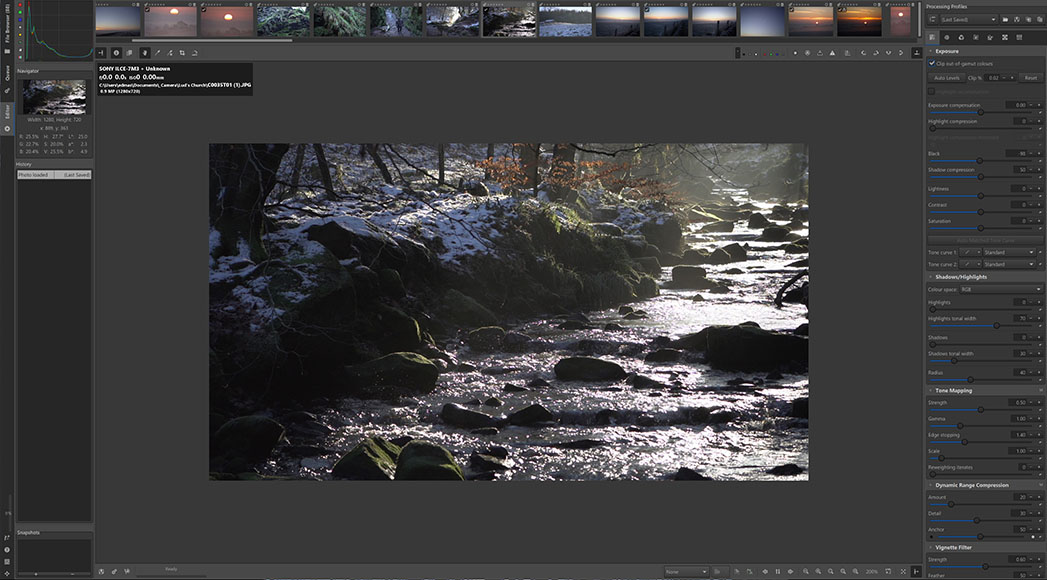
RawTherapee’s user interface can be a little overwhelming but is packed with features
When first using RawTherapee, newcomers to the world of photo editing can be somewhat overwhelmed by the range of menus and features on offer.
RawTherapee bears more resemblance to older programs with traditional menu systems, requiring a steeper learning curve to master.
With that said, while it takes a little time to familiarize yourself with the controls, RawTherapee comes into its own with the wealth of options available.
Whether you’re managing your library of photographs in the File Browser or working in the Editor, RawTherapee’s menu bar system gives you plenty of options.
Its Editor tab features a wealth of tools, from basic Raw file data to slider bars accessible down the right-hand panel for full control of image editing.
The final Queue tab displays all the Raw image files ready to export as Jpeg files, with handy preview icons to help manage the process.
This wealth of options is something of a trade-off in terms of functionality, sacrificing simplistic useability in favour of in-depth tools for processing.

Photographers familiar with Adobe products will find Darktable incredibly easy to use
In contrast, Darktable follows in the footsteps of contemporary photo editing software, such as Adobe Lightroom, with an altogether slicker aesthetic.
Navigating the software doesn’t take much time to master, particularly if you’re familiar with Adobe’s products, from which it clearly takes its inspiration.
Its dark theme and customizable modules make it more user-friendly than RawTherapee, allowing users to cut straight to editing in a matter of seconds.
The core sections can be accessed from the links in the top right-hand corner of the interface, with Lighttable for viewing imported files and Darkroom for editing.
Additional tools for mapping images and creating slideshows are also located in the top right-hand corner, making overall navigation simple and effective.
As with Rawtherapee, the principal editing tools are located on the right panel of the Darkroom section, with submenus for effects, color correction, and other attributes.
It’s an overall much cleaner and easier-to-navigate system than RawTherapee, thanks to its slightly limited set of tools and features.
DARKTABLE VS RAWTHERAPEE WINNER ROUND 1: Darktable
2. File Management
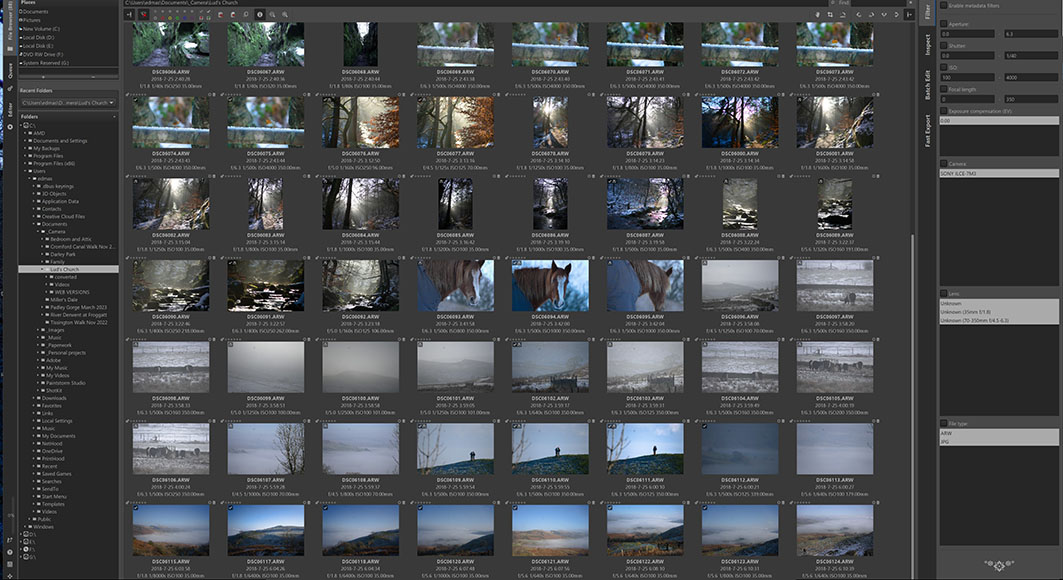
RawTherapee’s file management system harks back to older software
Both RawTherapee and Darktable allow users to quickly import their Raw files into the program along with large batches of multiple images.
With RawTherapee, users can browse through the folders on their computer using a traditional tree structure presentation to locate files.
Select a folder, and the images contained within it will be displayed as thumbnails in the central area of RawTherapee’s user interface.
There’s also the option to save regularly used folders in the Places section, allowing for rapid access the next time you load the program.
It’s a no-frills file management system that doesn’t do anything new, but what it offers is responsive and easy to use.
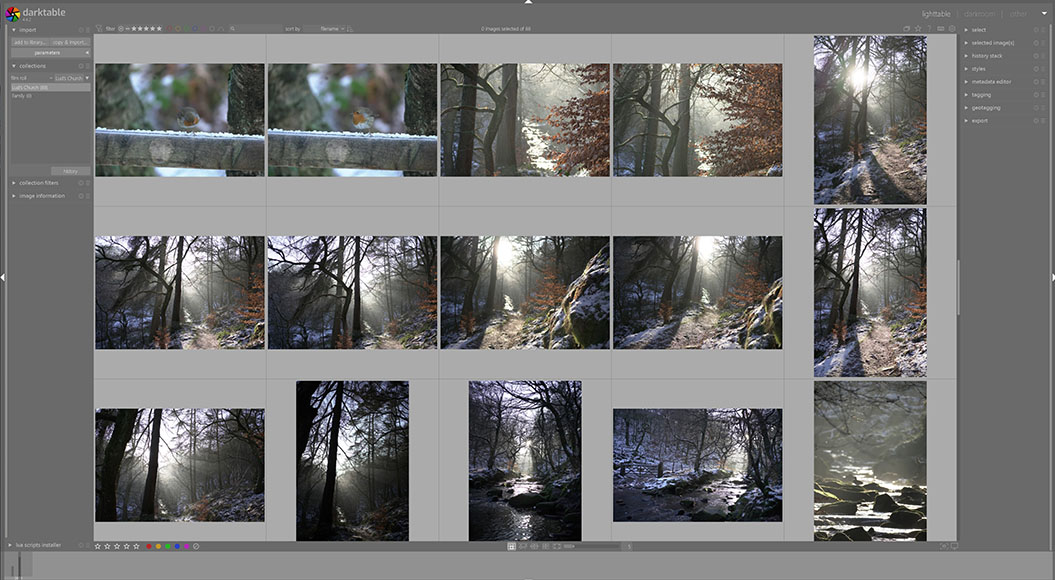
Importing and managing files with Darktable is quick and easy
For Darktable, folders are presented when clicking on the “Add to Library” button, with a searchable window to choose files from your computer.
Additionally, there’s the option to create collections with Darktable, helping users to cluster themed photos together in film rolls.
While RawTherapee lacks the collections feature, it offers a color-themed labeling system to assist with more comprehensive file management.
There’s also the option to zoom in and out of thumbnails in the File Browser, which can be handy when viewing extremely large collections.
Darktable’s image rating tool and color-based labeling system, combined with its neater file management interface, give it a slight edge over RawTherapee.
DARKTABLE VS RAWTHERAPEE WINNER ROUND 2: Darktable
3. Editing Tools for RAW Images
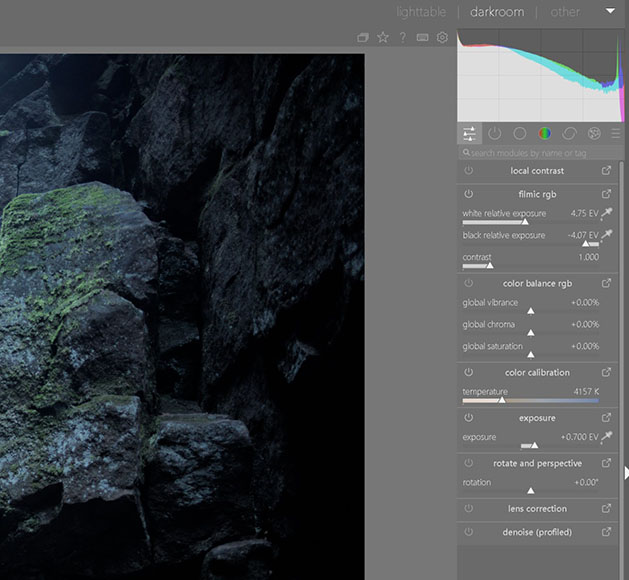
Darktable’s selection of tools can be accessed via the right-hand panel of the interface
Both RawTherapee and Darktable are packed with a great selection of Raw processing and photo editing tools to transform a raw image quickly and easily.
Standard photo editing tools, such as noise reduction, white balance, local contrast, and exposure adjustments, are all present and correct.
Additional post-processing features, including lens correction, image rotation and cropping, and removal of chromatic aberration, are available on both platforms.
All the modules can be found on the right-hand panel on both Darktable and RawTherapee, making it easy to fine-tune images.
With Darktable, the available tools are grouped into five categories based on various properties, with go-to editing tools such as contrast, highlights, and crop/rotation in the Basic group.
Additional groups include the Tone group, color correction, and other manipulations in the Colour group, as well as a Correction and Effects group.
It also features some cool instruments for affecting dramatic grain along with deep colour enhancement and applying graduated density.
All of these tools are intuitively accessible, so even newcomers to photo editing can get their heads around the processes through experimentation.
This beginner-friendly approach is perhaps exemplified in the Snapshot function, which displays the user’s image split into two.
With one side showing the image before the changes and the other displaying new edits, it’s a great way to chart your progress as you work on photographs.
This makes Darktable ideal for honing photo editing skills and grasping how different tools affect the quality of an image.
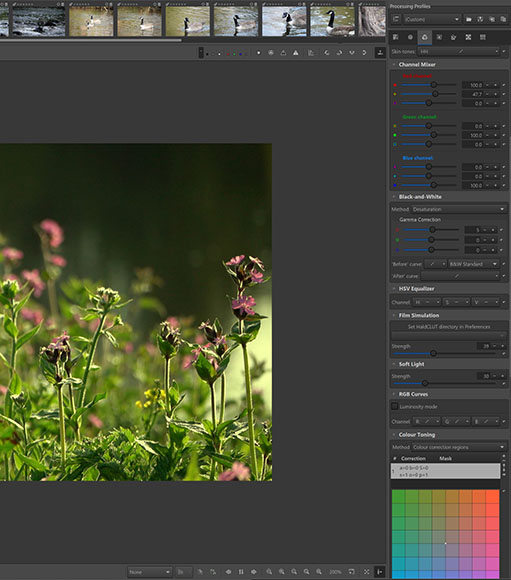
RawTherapee excels with its impressive array of tools for colour correction and grading
RawTherapee delivers the full range of core tools and features found in Darktable, albeit in a slightly more confusing interface design.
When it comes to more advanced photo editing tools, however, RawTherapee has a clear edge over Darktable thanks to its comprehensive selection.
All the standard tools for adjusting white balance, exposure, noise reduction, and other basic tools are present and correct in the software’s Editor tab.
This tab breaks down the available tools into several core categories that can be navigated via the buttons at the top of the right-hand panel.
Exposure, Detail, Color, and Transform tools are all included, as well as advanced tools for tone mapping and adjusting wavelet levels.
Notably, with RawTherapee, there are excellent tools for color correction and grading that go above and beyond Darktable’s comparatively limited options.
Indeed, a case can be made for RawTherapee’s full suite of color correction and grading tools being superior to those offered by Lightroom.
- Related: Lightroom vs Darktable
There are many options here you won’t find on Darktable that are capable of producing more granular changes to colour through non-destructive LAB correction.
As such, it’s frequently lauded by professional photographers who require full control in order to accomplish specific aesthetic results.
It also has a comprehensive Raw developer for more in-depth raw processing, as well as highlight reconstruction to prevent flat, grey images.
While Darktable offers parametric masks adjustable via three sliders, the overall abundance of RawTherapee lends it to more professional-level post-production work.
DARKTABLE VS RAWTHERAPEE WINNER ROUND 3: RawTherapee
4. General Performance
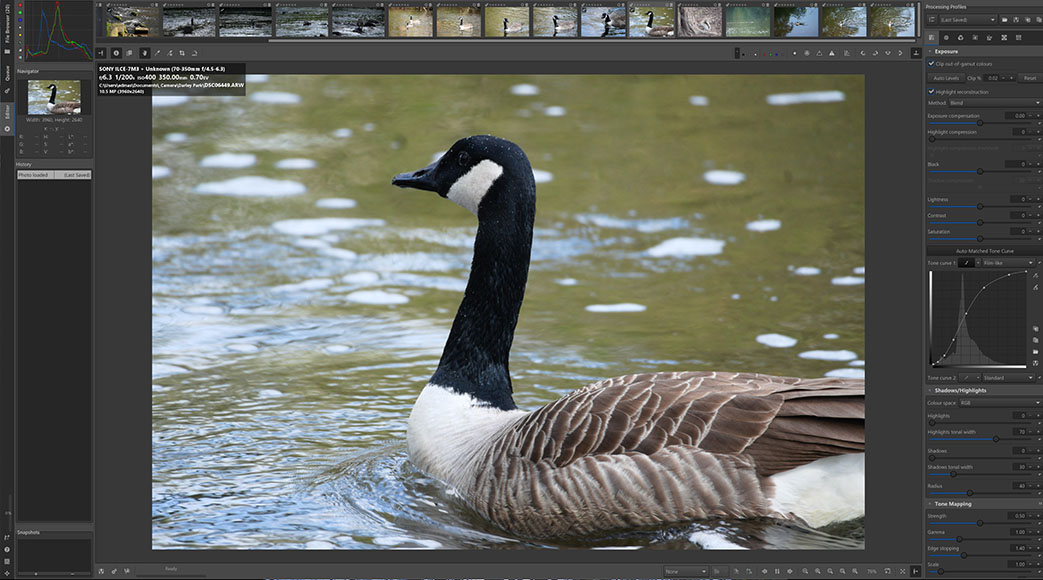
Despite some issues with lagging, RawTherapee produces impressive results
Free-to-use open-source software can often suffer from performance issues, and both Darktable and RawTherapee have shortcomings worth noting.
RawTherapee can sometimes struggle with processing changes and edits on the fly, leading to a short lag while you wait for slider changes to update.
This means users will have to be patient when processing images as the software catches up with the changes they make.
Some lagging issues aside, the results produced by RawTherapee are generally impressive, accurately adjusting the image based on user expectations.
It offers a great degree of compatibility with the most popular lens manufacturers, making it suitable for pros looking for free editing tools.
Likewise, its Raw processing tools are handled with ease, whether you’re pre-processing or correcting chromatic aberration.
Batch processing, while lacking the full range of options from the Editor tab, is also performed with minimal fuss for processing multiple image adjustments.
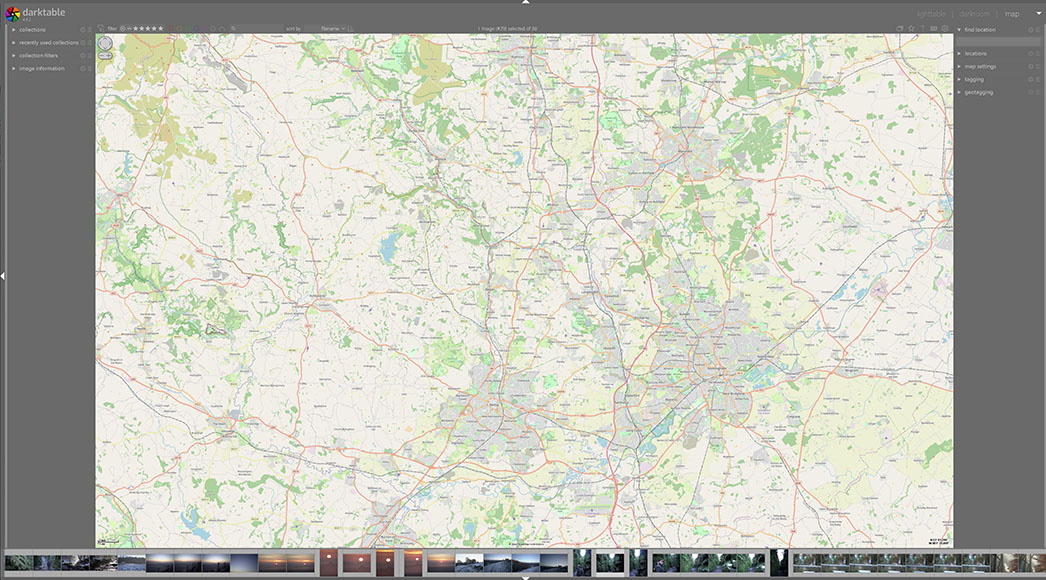
The inclusion of location tagging in Darktable makes it ideal for managing photography excursions
With Darktable, the same issue sometimes applies, although it has the edge over RawTherapee in terms of the frequency and duration of these lags.
One area where Darktable excels is the availability of Map and Slideshow tools, which RawTherapee lacks in its set of features.
With the Map tool, users can apply geolocation information to each of their images and view their location on a corresponding map.
It’s an incredibly useful feature for street and outdoor photographers to keep track of their previous shoots and effectively plan their next day out.
Likewise, the Slideshow tool is a user-friendly method that makes it easier to sit back and preview your collection without having to tap through each image.
General performance for both Darktable and RawTherapee is certainly slower than Lightroom, although any issues will depend on the volume of Raw images being processed.
For casual use, both software is more than capable of handling plenty of images, provided you have a reasonably specced computer.
Professional photographers with a fast workflow and hundreds of images to process will find the lag issues from both programs frustrating if their computer isn’t fast enough.
On balance, however, given RawTherapee’s larger suite of tools than Darktable, its performance comes out slightly ahead.
DARKTABLE VS RAWTHERAPEE WINNER ROUND 4: RawTherapee
5. Printing and Exporting
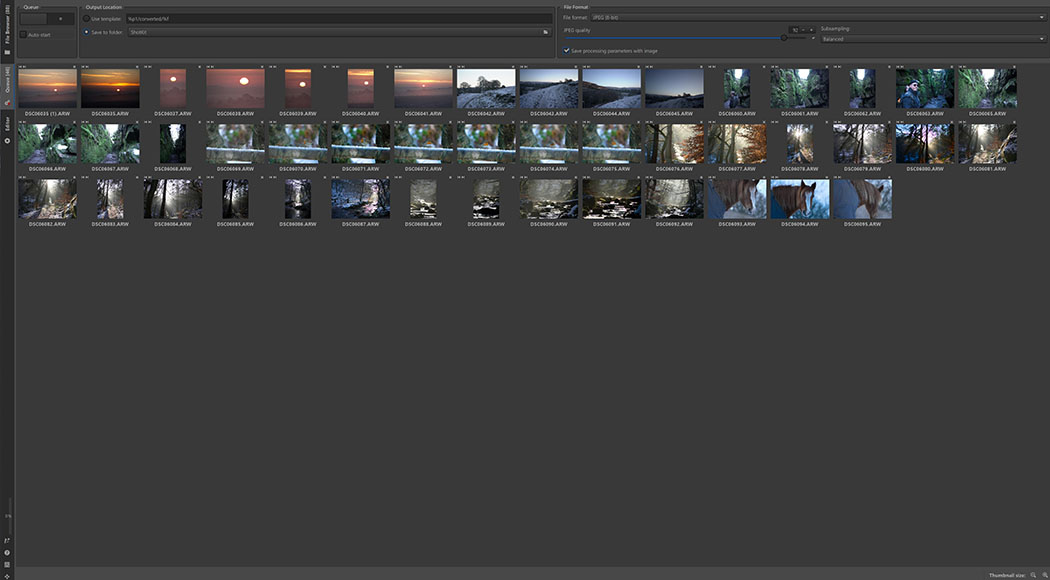
Exporting individual or bulk images in RawTherapee is done in the Queue Tab
Exporting images in RawTherapee is performed via the program’s Queue tab, which stores all images that have been selected for export before processing.
On this tab, users can set the file name and export file destination, with the option to export large numbers of files in batches.
There’s also a Fast Export option that can be quickly used to process files without the need to transfer them first to the Queue tab.
RawTherapee also features a handy soft-proof preview that allows you to set a specific printer profile and preview how it will appear when printed.
If you have large volumes of files in your queue, you can also alter the thumbnail size to more easily verify before you export.
Finally, to further speed up your workflow, you can establish export templates to specify the output location and other exporting parameters for future projects.
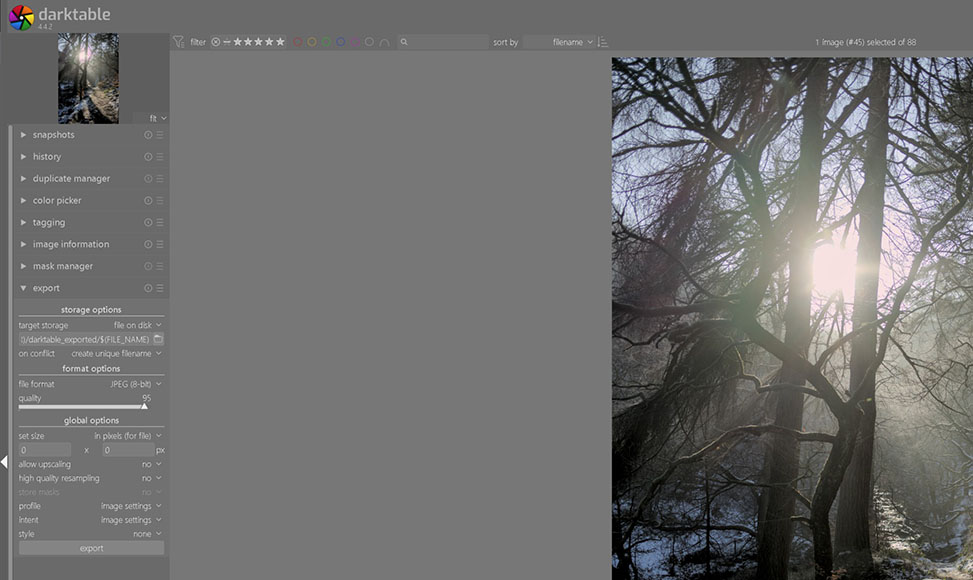
Exporting images from Darktable is simple and effective
As with RawTherapee, Darktable delivers everything you’d expect in terms of basic export settings for processing your images.
All image exporting in Darktable is performed either from the library or while in the Lighttable tab and is simple to accomplish.
You can choose the destination path for single and bulk images, as well as adjust the format, quality, and final size of your images.
Familiar file types such as JPG, TIFF, and PNG are all covered, as well as the faster WebP format optimized for web browsers.
Located in the final stage of the program’s workflow, the export settings also allow users to access a Metadata Editor as well as Tagging tools.
Darktable also features the option to assign colour profiles to the output files before the export processing initiates.
These include standard colour profiles such as sRGB and Adobe RGB, although there’s no option to upload your own custom colour profiles.
DARKTABLE VS RAWTHERAPEE WINNER ROUND 5: Darktable
6. Pricing and Value
Both RawTherapee and Darktable are completely free to use, making them equal to one another in terms of their pricing and value.
Both platforms are easy to install and get up and running, so it’s worthwhile giving each a try if you’re not sure where to begin.
There are no additional hidden costs to either RawTherapee or Darktable, so you won’t have to fork out for upgrades down the line.
DARKTABLE VS RAWTHERAPEE WINNER ROUND 6: Tie
Darktable vs RawTherapee for Photo Editing | Final Recommendation
RawTherapee and Darktable are popular free-to-use photo editing programs that offer plenty of tools to fine-tune your images.
While RawTherapee comes out on top in terms of the sheer volume of features, its clunky interface can be daunting for beginners.
This won’t be much of an issue for professional photographers, who can take advantage of its in-depth system and powerful color correction tools for raw files.
For amateur enthusiasts and hobbyists who just want to make basic alterations, Darktable is the more viable option thanks to its smart interface and workflow.
Ultimately, since both programs are free, it’s worth considering installing each and seeing which one delivers the best results for your needs.














