
Lightroom vs. RawTherapee: Which Photo Editor is Right for You?
Deciding between a free image editor and one you have to pay for each month should be an easy decision, but there's more to Lightroom vs Rawtherapee than that.
Lightroom | Software | By Andrew Dilks
This guide to RawTherapee vs Lightroom will help you decide which photo editor is right for you.
Adobe Lightroom offers a professional user experience through Creative Cloud and is widely adopted by professionals.
Popular course reveals the simple tricks to getting incredible results with Lightroom in record time. Give Your Photos The Look They Deserve!
![]()
With that said, free software and open-source image editing programs such as RawTherapee certainly have their place.
I’ve used both photo editors for professional landscape photography and have tested the full image editing process.
In this guide, I’ll break down the core differences and similarities between RawTherapee vs Lightroom you need to know.
Table of Contents
Lightroom vs. RawTherapee in 2023
In this RawTherapee vs Lightroom photo editor comparison article, I’ll be breaking down the core features each platform has to offer.
Both photo editing programs have a wealth of tools for individual and batch editing of Raw image files that hobbyists and professional photographers can take advantage of.
While Adobe Lightroom has a long-established reputation among professionals, RawTherapee still has a few surprises up its sleeve that make it a compelling alternative.
So, let’s get the ball rolling with this RawTherapee vs Lightroom comparison and see how they can help you create stunning images.
1. Ease of Use

Adobe Lightroom’s user interface is intuitive to use and easy to learn
With its long pedigree in the photography industry and multiple iterations, it’s no surprise that Lightroom is the more polished of the two platforms.
Adobe has refined the software through many versions, streamlining the workflow to near perfection to become industry standard.
Navigation through Lightroom is performed through the main page tabs at the top right-hand corner of the interface.
This makes importing and organizing multiple Raw image files and then making a wide range of adjustments quick and easy.
The Lightroom software holds everything together with a slick, minimalist, and tight user interface across all processes.
Whether you’re using the file browser or photo editing, it’s clear what tools perform which function throughout the editing process.
In short, Adobe Lightroom’s user experience is intuitive and user-friendly, allowing for fast-paced image editing of Raw files for pros or amateurs.
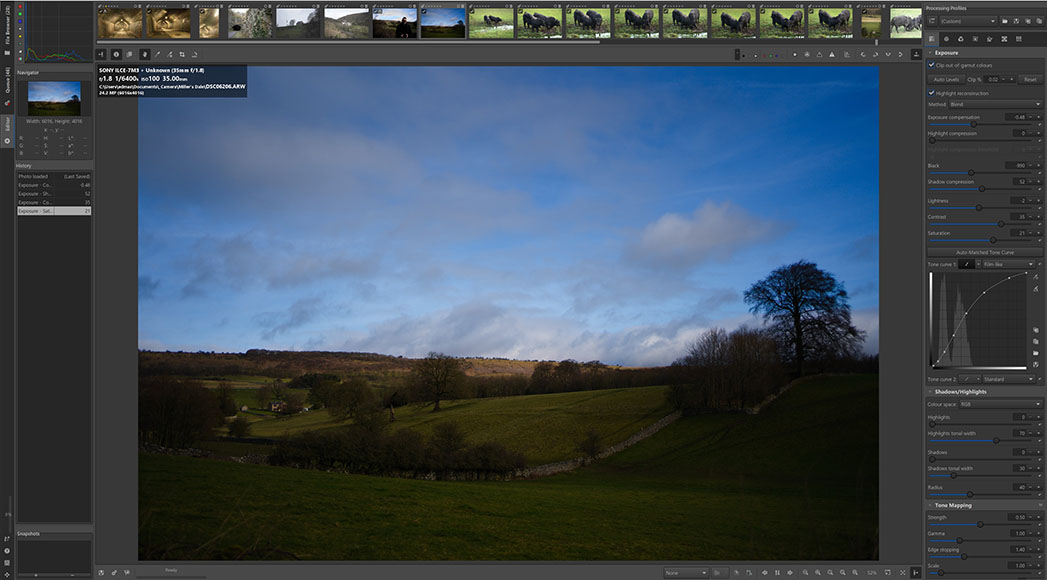
While RawTherapee can feel a little cluttered at times, its wealth of options is impressive
Comparing RawTherapee (review), a free, open-source software, to a professional-level photo editing program such as Adobe Lightroom might seem unfair.
It’s true that Adobe Lightroom has a clear edge in terms of functionality, ease of use, and presentation, but RawTherapee shouldn’t be readily dismissed.
While it may have a more clunky and unintuitive user interface, RawTherapee delivers plenty of options for photo editing, provided you have the patience to track them down.
Like Adobe Lightroom, RawTherapee is split into main tabs/pages for importing and managing files, photo editing, and exporting the results.
These tabs, located on the left-hand side of the user interface, each bring up the relevant options and subcategories to perform various actions.
It’s in the photo editing options that things can get a little confusing for newcomers, with multiple menus and submenus to explore and come to terms with.
The inclusion of lots of buttons for additional functions further slows down the learning curve you can expect while using RawTherapee.
The overall feel is of a program pulled from a decade or so ago, so be prepared to put in a little extra work when familiarizing yourself with the layout.
Rawtherapee vs Lightroom Winner: Lightroom
2. File Management
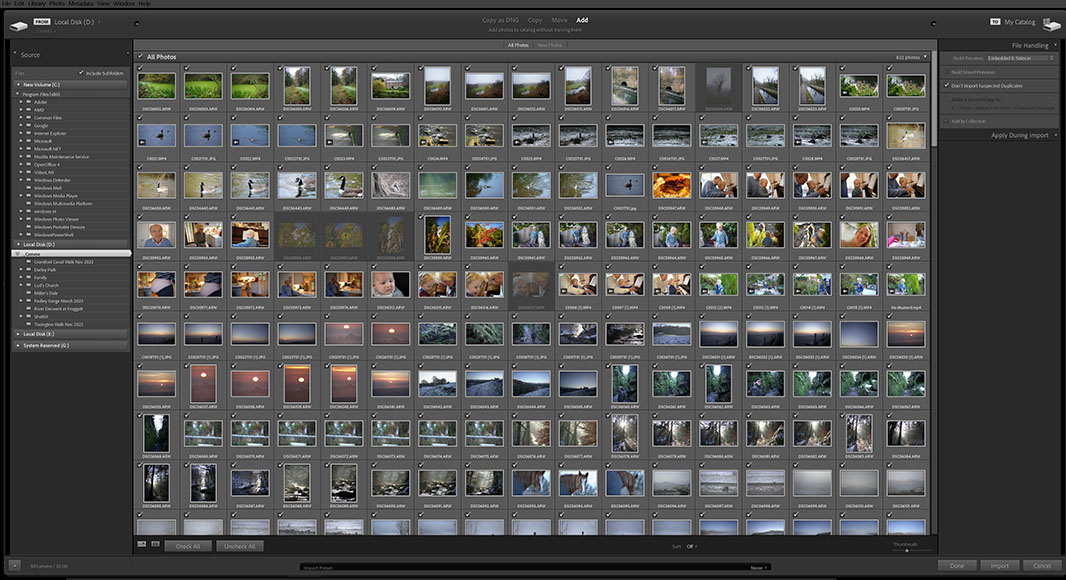
Adobe Lightroom’s file management and import system is responsive to use
Importing images into Adobe Lightroom is fast and easy to perform, with clear instructions on how to do so within the interface.
Once you’ve opened the Library tab, you can select the destination for the files you wish to import and bring them into the program.
Lightroom will then create a catalog which is used to save your edits as you work on your Raw photo files in the software.
There’s also the option to create your own collections, as well as search your computer based on keywords, EXIF data, and other parameters.
One thing to be aware of when using Adobe Lightroom is that moving files to another location can result in a loss of edits.
This is on account of Lightroom’s use of LRCAT files that contain all the catalog data, which is lost when images are reimported into the software.
This minor issue aside, Lightroom’s file management system is clear, with the added advantage of the program being closely tied to Photoshop and other Adobe software.
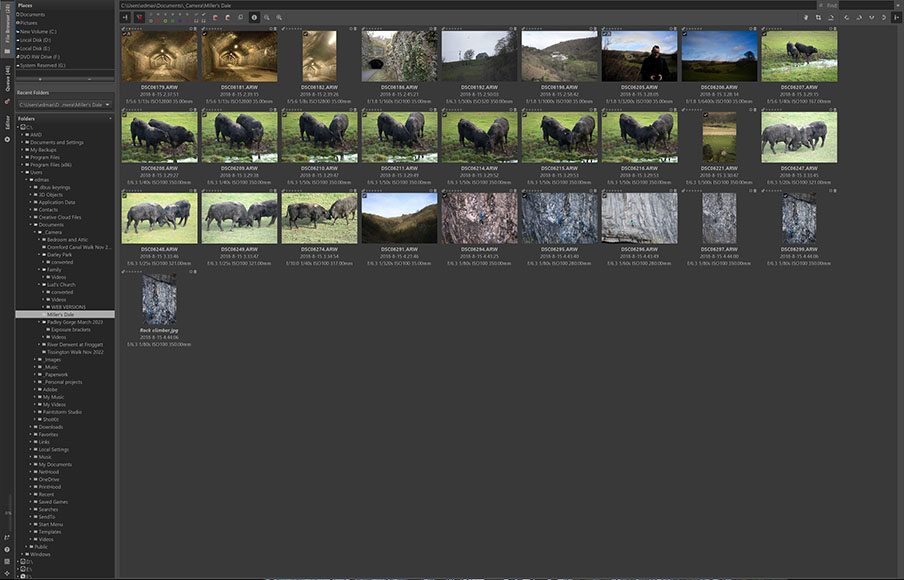
RawTherapee takes a more traditional approach to its file management system
RawTherapee’s file management system is handled through the file browser system, allowing you to access your images without importing them.
Simply locate the relevant folders containing the files you wish to edit in the left-hand side of the tab, and they will be reviewed in the central window.
It’s a simple, bare-bones approach to file management that continues the aforementioned trend for design and functionality that reflects its open-source origins.
As with Adobe Lightroom, users can view metadata information for Raw files, checking for aperture, shutter, ISO, and the focal length of images shot.
There are also options for color-coded tags for images, as well as the availability of ranking to help manage and prioritize files.
It’s all straightforward and self-explanatory, but RawTherapee lacks the clearer organization that makes Lightroom’s Library system more pleasing to use.
Rawtherapee vs Lightroom Winner: Lightroom
3. Editing Tools

Lightroom’s many impressive editing tools are complemented with lots of presets
Adobe Lightroom has a broad selection of image editing tools to help you create rich and detailed images that showcase your work.
There are also many impressive presets to choose from that allow you to produce creative results with a single click of the mouse button.
Basic sliders are available for contrast, exposure, saturation, and other standard image editing processes, along with many more advanced tools.
It’s capable of working with high dynamic range images and comes with masking and cloning features for finer alterations.
There are also tools for creating transitions between images to create collages, along with plenty of crop and alignment tools to play with.
All tools are accessible via the Develop page, where you can find the processing profiles and other compensation sliders to manipulate images.
Other features available in Lightroom include camera-specific lens corrections, transform tools and a nice selection of effects.
More recently, thanks to the power of Adobe Sensei, Lightroom has also introduced various AI photo tools such as subject-aware masking, which can save editors hours of time with selections.
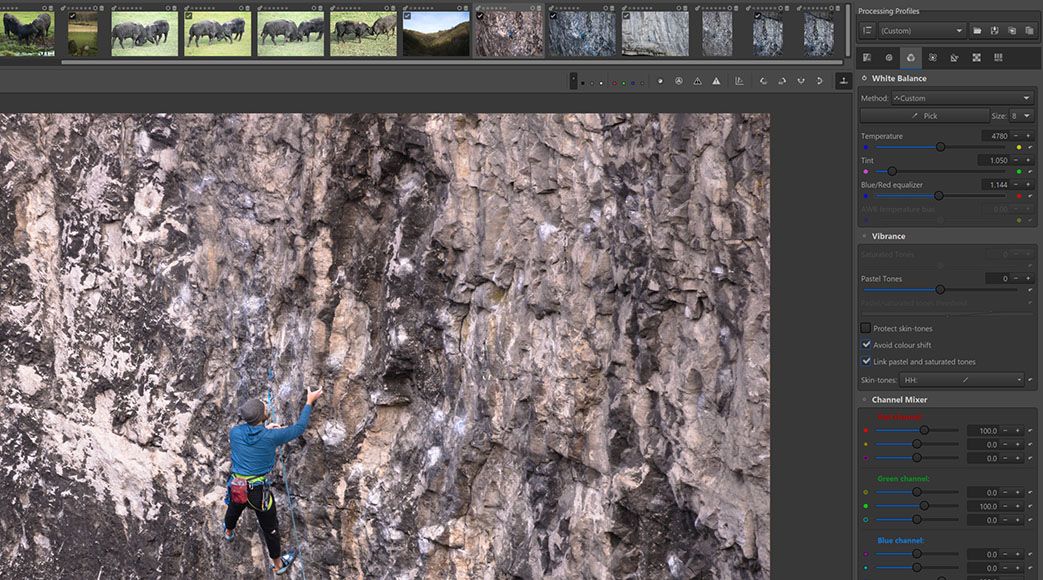
RawTherapee excels with its impressive selection of colour correction and grading tools
RawTherapee’s selection of Raw photo editing tools is surprisingly comprehensive, given the fact the program is completely free.
In addition to the standard editing tools for exposure, contrast, saturation, and so on, there are also plenty of more advanced tools to explore.
After selecting the image you wish to edit from the file browser tab, they can be manipulated via the Editor tab, which features many subcategories.
Noise reduction, sharpening tools, and granular adjustments to contrast are complemented with transform and more advanced tools.
Perhaps where RawTherapee excels is the long list of available tools surrounding colour grading and correction processes.
Temperature and tint adjustments are joined by a detailed channel mixer, as well as colour management and toning facilities.
As with Lightroom, there are options for profiled lens correction as well as chroma adjustments and a gamut setting to reduce blue sky artifacts.
While it may be expected that comparing RawTherapee vs Lightroom will see the latter emerge the clear winner, the result is surprisingly nuanced.
The open-source nature of RawTherapee has allowed for many useful tools to be included, making it a strong competitor to Adobe’s flagship photo editor.
Rawtherapee vs Lightroom Winner: Lightroom
4. General Performance
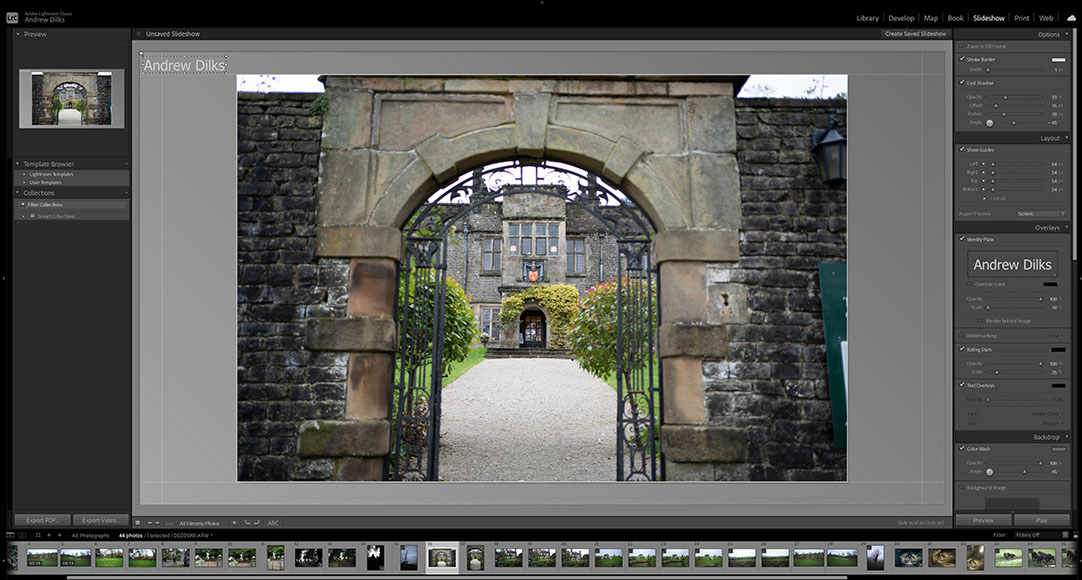
Slideshow, geotagging, and maps are features on Lightroom that RawTherapee lacks
Adobe has long established its reputation at the cutting edge of photo editing software, and Lightroom is no exception.
It’s fast and responsive, with all alterations immediately registering in the image’s preview window within a fraction of a second.
The combination of rapid tools and processes with impressive file management makes it intuitive and enjoyable to use.
While there are plenty of recommended articles and tutorials for Lightroom, new users can jump straight in and perform a variety of editing tasks.
Lightroom is also set up to easily be used in collaboration with other Adobe cloud storage programs such as Photoshop.
This makes it ideal for teams of professionals sharing projects, whether on computers or working on mobile devices.
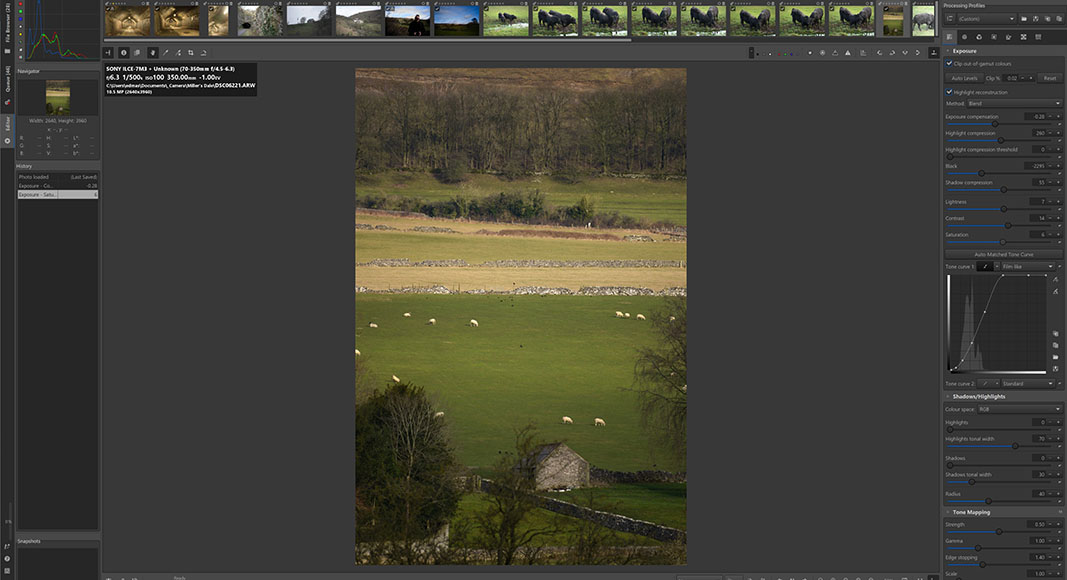
While RawTherapee produces great results, there can be some lag updating edits
While RawTherapee matches many of the features found in Lightroom, it lacks the same high performance of its high-end counterpart.
All editing functions produce accurate and detailed results, although there can frequently be lags when processing these adjustments.
This makes it unsuitable for pros who need a fast workflow without unnecessary interruptions, particularly when handling large batches of files.
With that said users who want to manipulate Raw photo data for small-scale work are less likely to find these lags problematic.
There are batch processing options here, too, comparable to those available through Lightroom, which alleviates some of these performance issues.
The use of two separate demosaicing algorithms simultaneously on images also enhances workflow by allowing users to see their edits in real-time.
You can also work with multi-frame files, provided you pay attention to storage space since everything is performed on your computer rather than via cloud storage.
Rawtherapee vs Lightroom Winner: Lightroom
5. Printing and Exporting
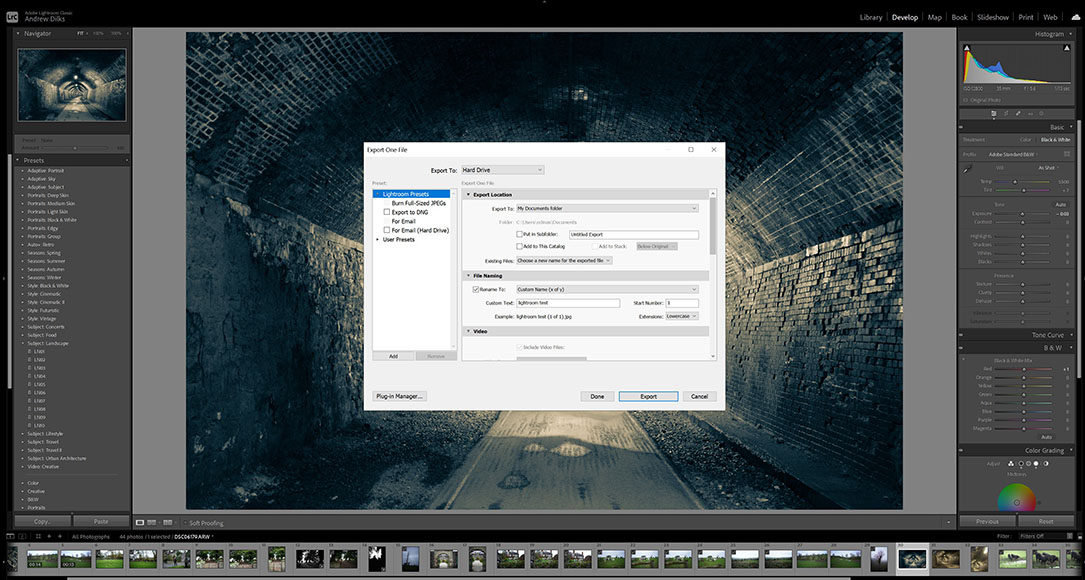
Exporting images in Lightroom is improved with the option to use presets
When it comes to printing and exporting options, there’s only a marginal difference when comparing RawTherapee vs Lightroom.
Exporting images in Lightroom is handled via the File menu, with lots of presets to choose from, along with standard export location and file naming options.
It’s easy to perform and comes with more advanced settings for professionals, such as metadata options and the ability to add a watermark.
There’s also the option to export based on location for batch exports, as well as a template editor to save for future projects.
Adobe has also seen fit to include a selection of export presets for users to process images based on specific parameters quickly.
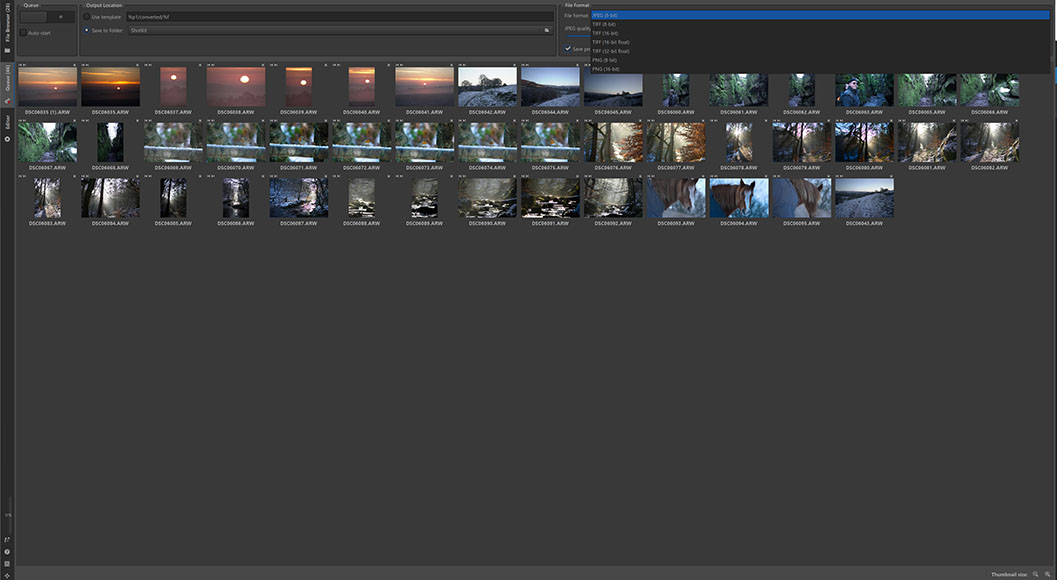
To export images in RawTherapee they need to be added to the Queue page
With RawTherapee, users add their final images to the Queue system, where they can be exported individually or in larger batches.
It’s a more simplified system than found in Lightroom, although the basic features of establishing naming conventions and file formats are all here.
There’s also the option to load up user templates based on previous projects, which allows for consistency with your workflow.
The Queue page displays all images ready for export in the central preview window, with controls to reposition these in the export queue.
There’s an auto-start button that can be toggled on and off, meaning images can be sent to the Queue and immediately exported without further intervention.
While it’s lacking the more advanced options found in Lightroom, it’s nevertheless an efficient and simplistic process to work through.
Rawtherapee vs Lightroom Winner: Lightroom
6. Pricing and Value
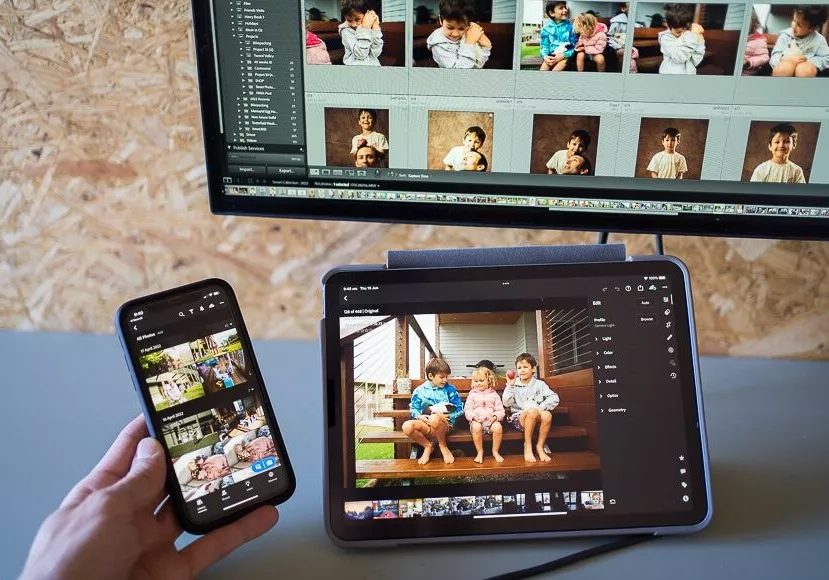
A subscription to Lightroom allows you to backup to the Creative Cloud and edit on multiple devices.
As with the other software in Adobe’s line-up, Lightroom is only available through one of their subscription packages.
The main Adobe Photography Plan offered by the company also features Adobe Photoshop, making it a compelling all-around package for professionals.
While it isn’t possible to purchase Adobe Lightroom outright, the package options start at an affordable price that won’t break the bank.
You can also cancel your Lightroom subscription at any time, making it more viable to download the Lightroom software and give it a try before you commit.
In contrast, RawTherapee is completely free, in line with other comparable open-source programs such as Darktable – see our comparison of RawTherapee vs Darktable for more.
This makes it a compelling alternative for newcomers to photography who don’t have the budget to invest in dedicated software.
As such, it’s worthwhile considering to download RawTherapee and try it out to see if it delivers the basic tools you require for your image editing.
Some Lightroom users will have both programs available, particularly if they want the more in-depth color correction tools that RawTherapee offers.
However, as a free alternative to Lightroom, RawTherapee is definitely a strong contender.
Rawtherapee vs Lightroom Winner: RawTherapee
RawTherapee vs Lightroom | Final Words
This comparison of the RawTherapee vs Lightroom photo editing programs should help you to decide which is the best for you.
While Lightroom software is commonly used by professionals, RawTherapee performs well and delivers plenty of useful features.
If you require fast processing you can apply to a batch edit, Lightroom is the clear winner, provided you’re happy to pay a monthly fee.
The convenience of multi-device editing via Lightroom Mobile, as well as automatic Creative Cloud backups, are undoubtedly useful but aren’t essential to everyone.
Hobbyists looking to make quick edits, on the other hand, should begin with RawTherapee before committing to investing in Lightroom software.

While RawTherapee may be free, Lightroom is the better photo editor is every way for beginners and professionals alike.














