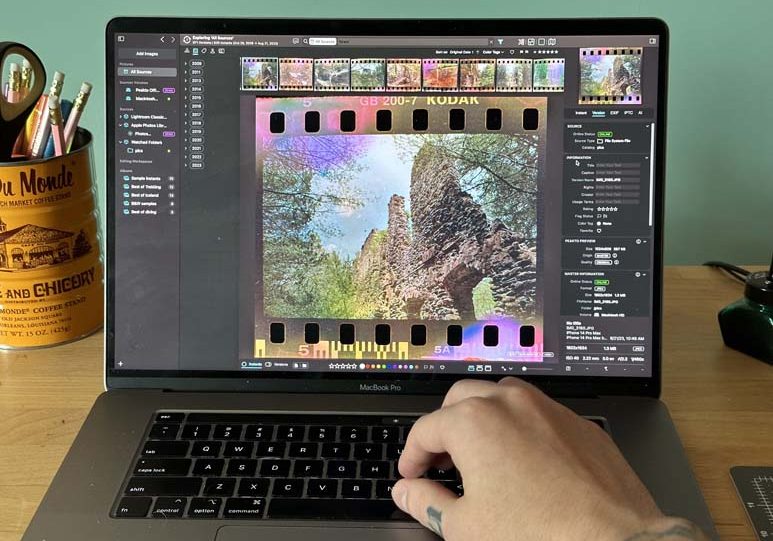
Peakto Review: Universal Image Cataloguer
We take a closer look at Peakto, a unique way to organize your images across existing image catalogs, helping to unearth old photos you'd forgotten about.
Software | By Andrew Dilks
Peakto is a unique piece of software that aims to use AI algorithms to automatically catalogue and sort your entire library of photographs—even across different apps like Lightroom, Photos, and more.
I’ve shot more photos than I can count and I’m sure you have too.
I have a decent catalogue management system in place, but it is locked into date and location rather than categories that could be more meaningful like subject or color.
I’m going to take the Peakto app for a test drive and see if it can help me clean up my photo catalogue.
Who knows, maybe this app is the solution to our collective photograph-sorting woes!
Table of Contents
What is Peakto?

- AI sorting features worked immediately
- Able to work across different apps
- Lightweight software with small download
- Easy to search your entire photography catalogue
- Ideal for photographers with large or poorly sorted catalogues
- Less useful for photographers with smaller catalogues
- The AI tagging features struggled with more experimental photography styles
Peakto is a program that aims to utilize AI-based technology to better manage the growing library of photographs that we all have to sort through on a regular basis.
Tagging photos with relevant keywords, creating flexible sorting systems based on useful categories, and managing multiple libraries across competing are all standout features of this app.
Without getting too far ahead of myself, here are the pros, and a few cons, of Peakto.
Features
-
Peakto’s User Interface and Help Features
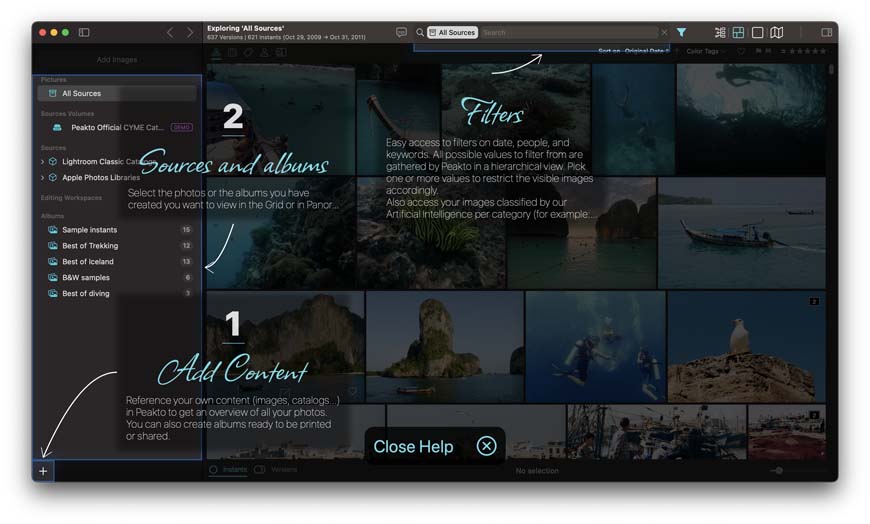
I wanted to start off with a basic feature, but also one of the first things you see when you boot up Peakto. The help screen and UI.
Peakto has some generally useful help tips throughout the app. It’s pretty easy to onboard yourself to this program even if you’re a bit reluctant to pick up new tech.
The overall design of the UI is great for beginners and tech pros alike. A few of the buttons could use a hovering text box description, but you can freely click through everything without worrying about breaking Peakto (or losing your pics!)
-
Peakto Sources
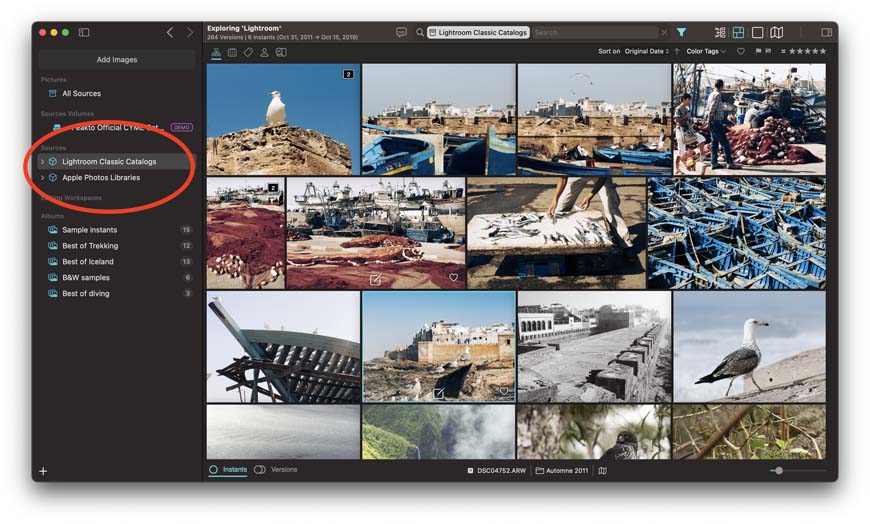
Peakto keeps a record of where you’ve brought your images from—and where the app can search for new images.
This really helped me narrow down my images. Was that portrait shot stored in Lightroom? Photos? A random folder?
Now I can figure it out and get my own cataloging system cleaned up.
This feature was also great to see in case I wanted to revoke access to a particular source.
Do you have some pics on your Photos app you don’t want getting sorted any time soon?
Just pull the source and they will stay happily isolated from your professional photography catalog.
-
Peakto Albums
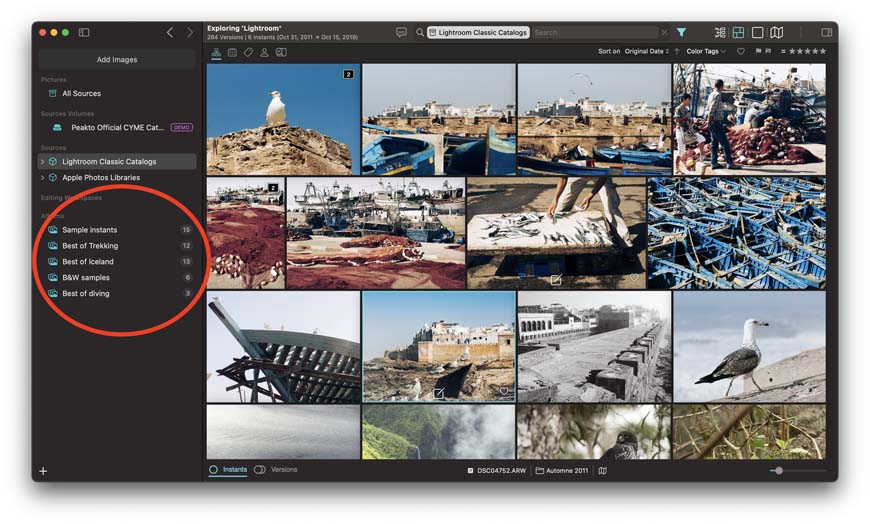
Albums in Peakto can be user-generated or they can be created by the software itself.
Both of these options are great. My albums tend to be curated around topics that are useful to me, but that an AI program would have no way of discerning.
Things like client shoots, specific projects, and other ways of sorting images that aren’t directly discernible by the image itself.
Peakto excels at the other side of things. The AI-generated albums are perfect for sorting things based on the content in the images.
-
Grid View
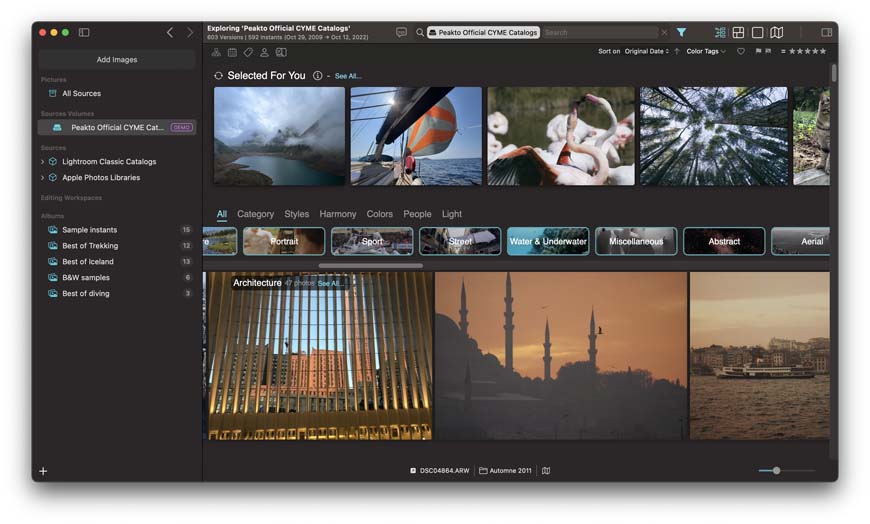
Panorama view with the images automatically categorized by Peakto.
Grid View became my favorite way to navigate this app.
It allowed me to not only quickly sort through my images, but also browse app-generated albums, sorting suggestions, and suggested images.
There’s a lot of useful information on the Grid View screen. I recommend sticking with it as a central hub for using Peakto.
-
Single Image View
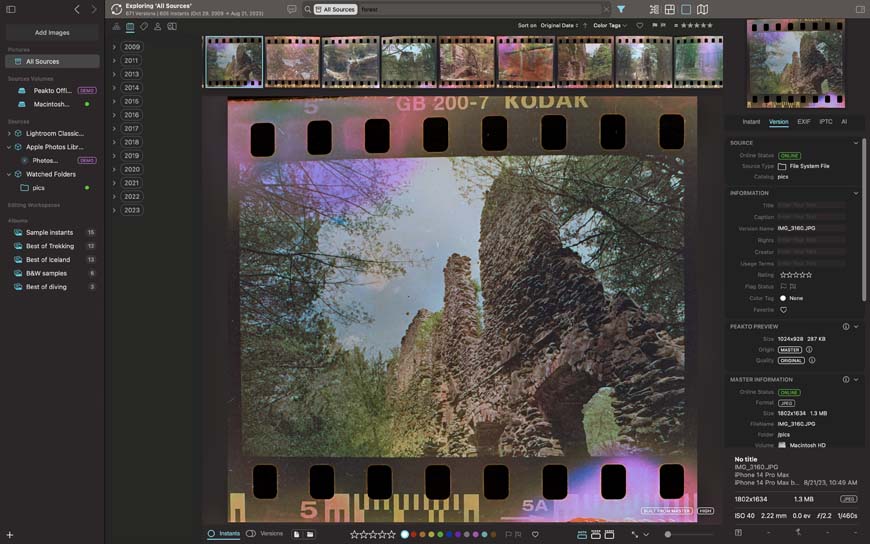
The Single Image View screen not only gives you a closeup of one photograph, but it also lets you take a peak (no pun intended) at the stats for that image.
This includes taking a look at all important metadata.
-
Geotagging, Key Word, and Sorting Features
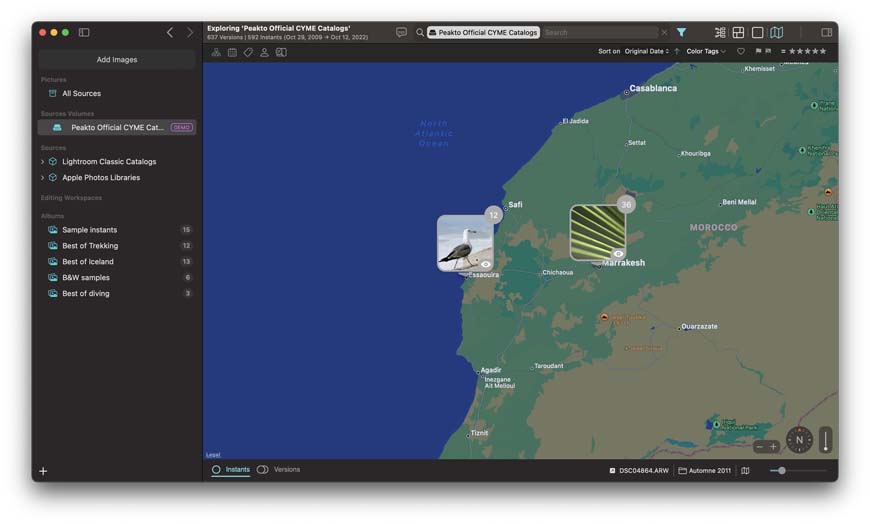
Peakto thrives on data. This means that you get to take a look at and edit some of the information inside the metadata of your images.
This gives you plenty of sorting potential. Whether you’ve been wanting to use AI to update your photo’s keywords or you are a big fan of geotagged images, Peakto can use that information to help you better sort your catalogue.
-
Conversational Search
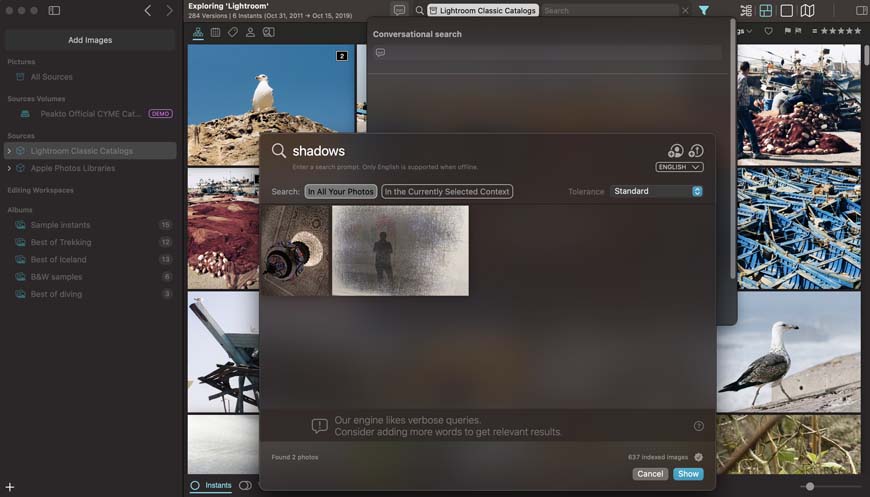
The Conversational Search feature is by far the star of the show with Peakto.
If your single keyword search fails to bring up anything, Peakto will prompt you to use its AI Conversational Search feature.
This works similarly to a chatbot. You just enter a quick phrase like “photos with dark backgrounds” and Peakto will get to work finding images that match your criteria.
I had fun with this searching for things like “images with shadows” or “pictures that are facing left.” Both of those got results for me, but your mileage may vary with this search feature.
Overall Performance
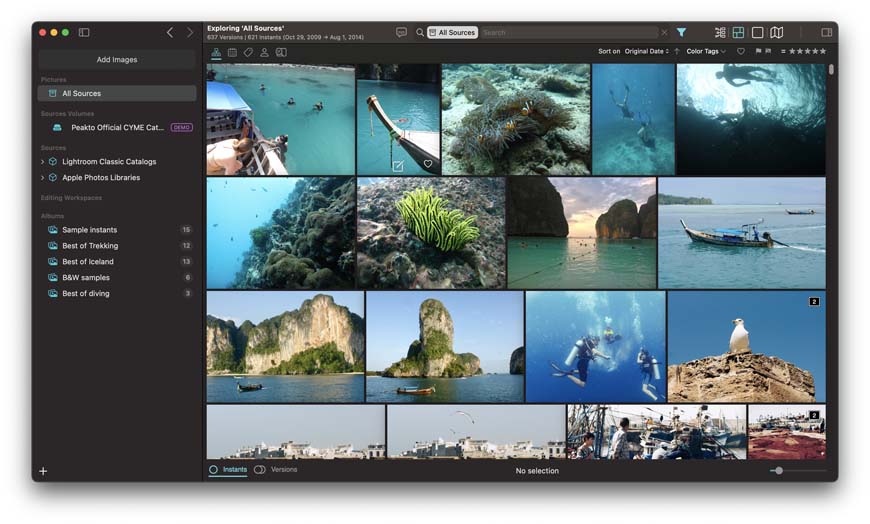
Peakto was lightning fast for me and I was running on a dated MacBook Pro. The performance of this software didn’t leave anything wanting.
For most photography sorting programs, I usually say to add things slowly. Go one album at a time to not get overwhelmed.
However, with Peakto, you can honestly just dump your library in and let Peakto handle the details.
Since this software preservers your original sorting methods, you shouldn’t have much problem. Getting everything in and organized.
Unless your library is overly large or you have a laptop even older than mine, Peakto was able to handle being thrown thousands of images at a time.
Yes, it does take a minute for those images to load and get sorted, but I would expect that from any photo app to be honest.
Once your images are in, there’s hardly any leg between entering a search query and getting a reply—whether that’s results or a prompt to use the conversational search tool.
How I Tested Peakto
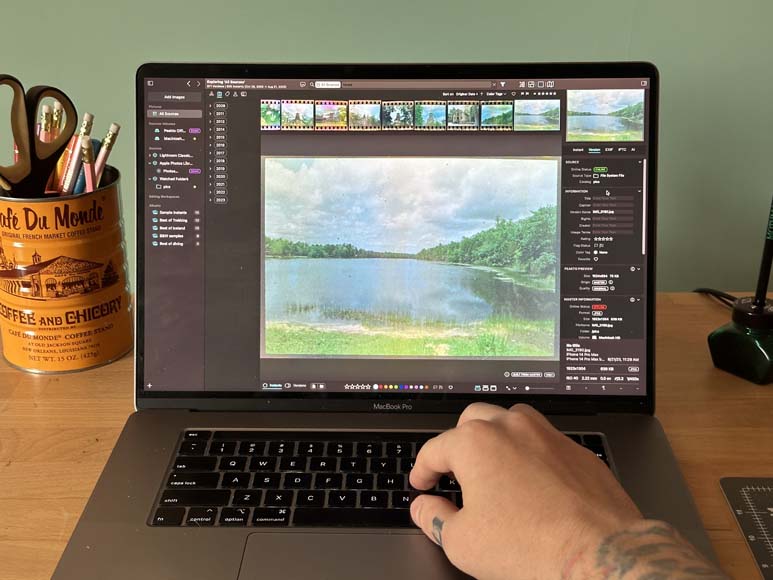
Alright, let’s get to the heart of the review.
When I first downloaded Peakto, I was happily surprised to see that it came with a test library of pre-included photographs.
This was perfect for giving it a quick test run on my MacBook Pro. (Yes, it’s an aging MacBook Pro which means this software even performs well if your tech is a little out-of-date.)
I started by running through all the high-profile features using the test catalogue. I figured that if the software couldn’t work smoothly with its built-in images, then there’s no way it’s handling mine.
No surprise here, but Peakto worked like a charm with the default library. It was time to add my own pics!
Peakto worked great for most of my images. Even some of the pictures that had a lot going on were able to be usefully sorted with this app.
This was especially useful since my current sorting system is scattered across a few devices and drives. It was nice to finally get all those disparate folders into one, central location.
Peakto’s mirrored storage system allows you to keep your original cataloging system while using Peakto at the same time. This means I can stick to my Luddite storage while using Peakto to intelligently sort through my photographs.
The only time Peakto noticeably struggled was with some more experimental photographs. Film scans with sprocket holes, data-bent photography, and anything that really pushes the digital photography envelope seemed to confuse Peakto’s sorting software.
This wasn’t too big of a hurdle even for photographers like me that shoot a lot of this kind of work. I was able to manually sort those in while Peakto handled the bulk of the work.
Overall, I found Peakto to be very useful and I plan on using it as a tool to help me better sort and catalogue my years of photography.
Alternatives to Peakto
Peakto isn’t without its competition. As “AI” software continues to remain today’s tech buzzword, other companies are jumping into the photography sorting space using these advanced algorithms to better manage your photographs.
Here are a few other options you can take a look at before committing your hard-earned dollar.
- Lightroom—Lightroom also has plenty of features for sorting your library, but the trade-off is Lightroom is pretty slow and much more expensive than the competition
- Google Photos—Google has some picture sorting features in their photo app, but Google has a hit-or-miss relationship with user privacy and the features leave a lot to be desired
- Photos App—The regular photos app is a great choice for sorting pictures, but you have to do a lot of the legwork yourself
Value for Money
Like all modern software, Peakto offers a few pricing options.
You can either spend around $10 per month, about $60 per year, or make a one-time payment of just under $190.
If you’re looking for a powerful photograph sorting tool, then Peakto feels fairly cost at each of those price points. The one-time purchase is a solid choice for anyone who expects to use this software for three or more years.
FAQs About Peakto
Does Peakto Use My Photographs for AI Content?
According to their publicly available material, Peakto only uses user data to improve their own algorithms. The AI software runs entirely on your own device meaning your images are not transmitted off of your computer.
Peakto Review | Conclusion
Peakto is an effective program for better managing sprawling photography catalogues—especially if you have tons of different libraries you are looking to merge.
If you’re not into spending hours sorting through your images, adding your own keywording and tags, or handling all of the legwork of cataloguing, Peakto could be a useful tool for you.
I found this software to be at its best when sorting my photographs across categories I wasn’t using and helping me to appreciate my work as a photographer in a new light.
How do you manage your photography catalogue? Whether you’ve always shot digital or you’re busy sorting negatives, let me know in the comments and I’ll cover your photography cataloguing topics in a new article.














