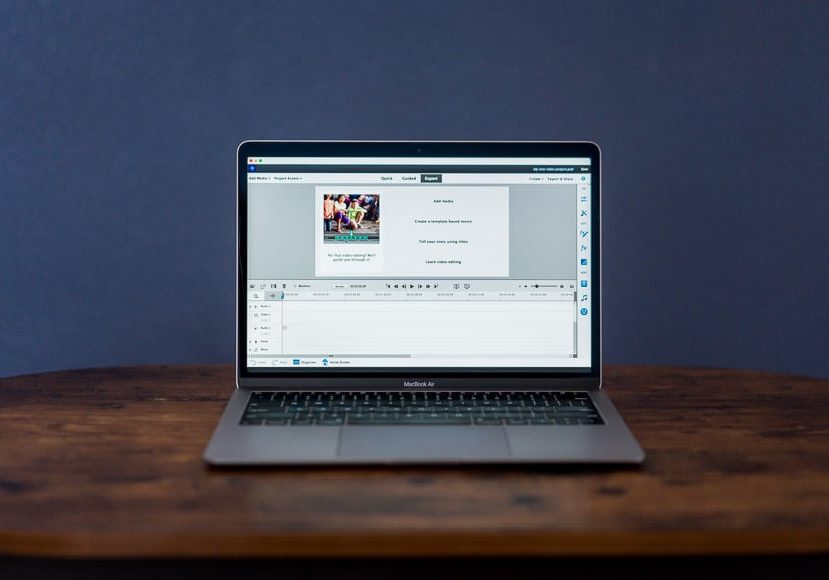
Adobe Premiere Elements Review | Easy Video Editing Software
Adobe Premiere Elements is affordable, easy to use and offers helpful guided editing tools. Find out if this stripped-back video editor is the one for you.
If you’re looking for a consumer-level video editor for your YouTube or social media needs, you’ll want to take a look at Adobe Premiere Elements. It’s a convenient and cost-effective downgrade from the popular professional-level Adobe Premiere Pro.
A powerful tool that doesn’t break the bank, Adobe Premiere Elements strives to be easy to use while still accomplishing most of your video editing needs. And of course, you can get it in an Adobe Creative Cloud bundle, which always feels good.
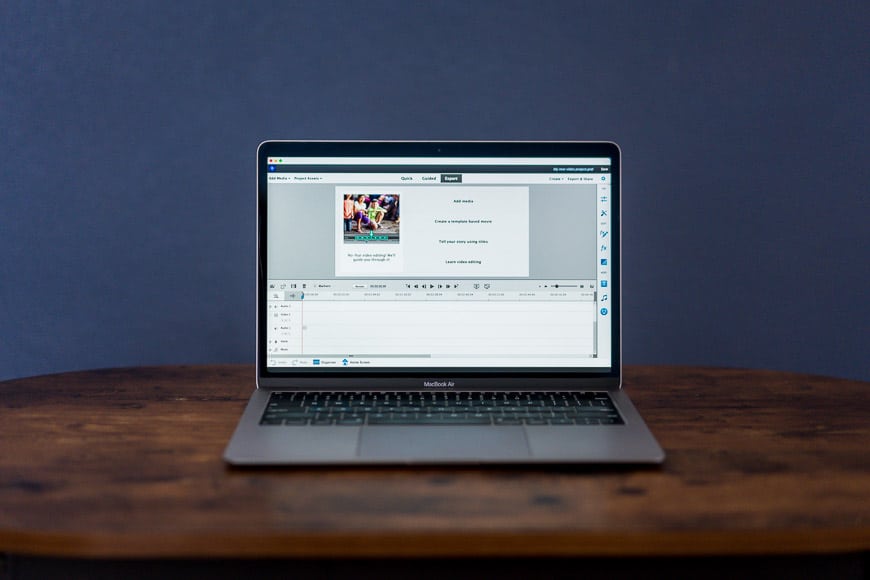
Easy controls and handy guided edits make this an ideal tool for beginners and non-professionals.
I’ll talk through some of the features including updates for 2023 to show you how leading digital publisher Adobe is trying to meet the demands of the ever-growing video editing world.
If you want to learn how to edit video footage, whether for fun or to eventually grow into a video master, read on.
Table of Contents
What is Adobe Premiere Elements?
- Easy guided learning
- Templates for social videos
- Adobe product familiarity
- Inexpensive
- Good for beginners
- Can be slow on old computers
- Very different from Premiere Pro
Adobe Premiere Elements 2022 is the video editing sibling of the Adobe Elements family. You might be familiar with its sister, Adobe Photoshop Elements. You can get both in a bundle for under US$100.
Adobe Premiere Pro is Adobe’s professional-level video editing software – often paired with Adobe Photoshop for photo editing. These are highly detailed programs geared toward the professional.
Conversely, the Elements family is for simple and fast editing and is targeted at anyone just getting started with editing photos and video. Premiere Elements is a stripped-down version of Premiere Pro, making it perfect for beginners or anyone who doesn’t need all the tools of the pro software.
That’s not to say that Adobe Premiere Elements lacks complex editing tools – features like motion tracking, multiple aspect ratios, video tracks and video effects will also suit more experienced users.
As we’re seeing more and more video clips dominating social media, easy ways to edit videos are in demand. Adobe Premiere Elements seeks to solve that with its guided features and simplified interface.
Features
-
Editing Modes
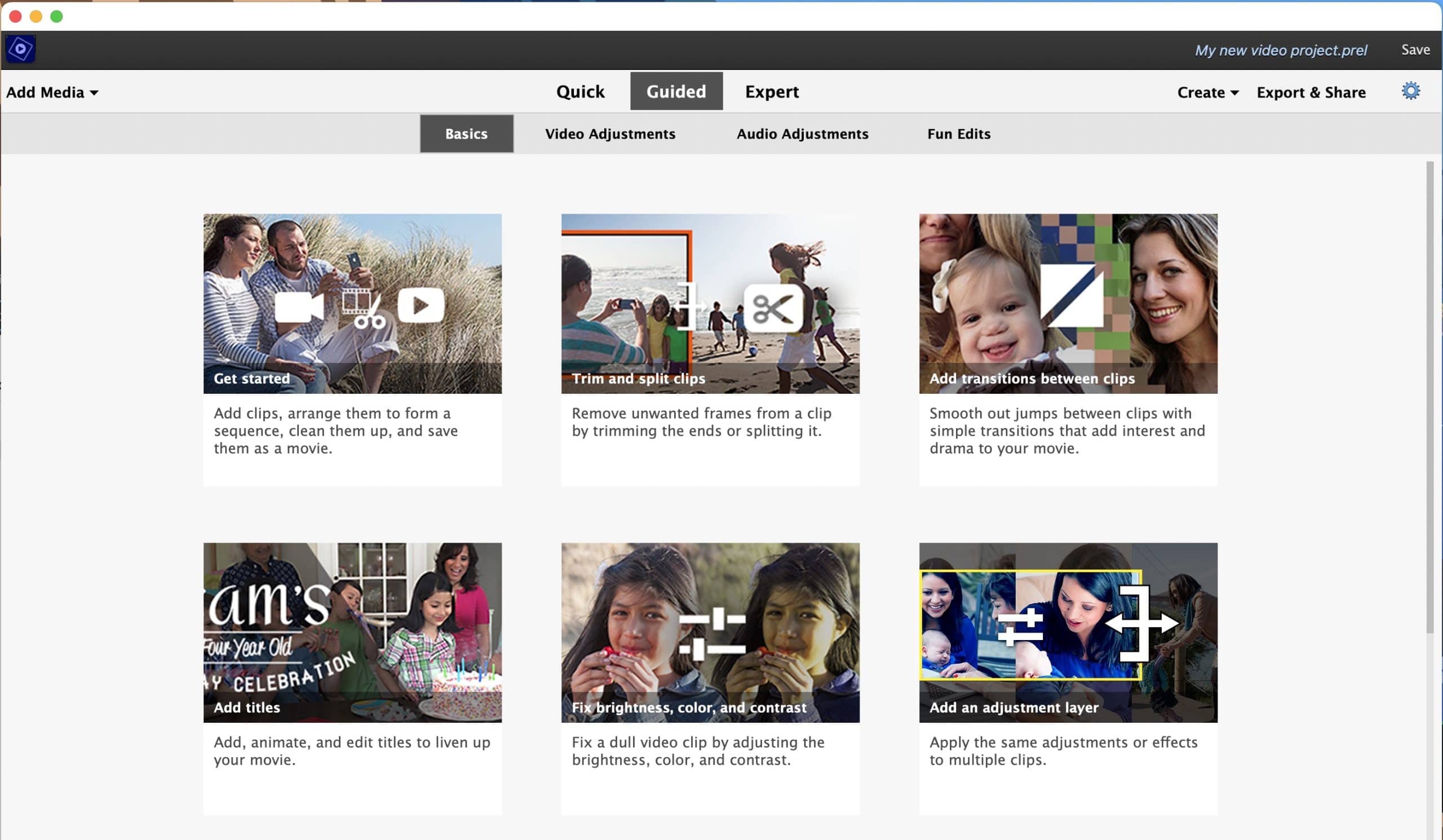
The first feature in Adobe Premiere Elements to highlight is the three different editing modes catering to various levels of experience or need. These modes are aptly named as quick, guided, or expert mode.
They’re just as they sound and I think it’s a slick way to cater to the variety of needs when it comes to video editing.
The quick editing mode is just like you’d expect: a quick and dirty method for editing your video so that you can get it completed and uploaded. When content is about quantity over quality, sometimes speed is essential.
The guided editing mode is a great concept because it walks you through the editing process.
This editing mode is a great learning tool so that you’re not just dropped helplessly into the overly complicated world of editing products.
There are various themed edits to choose from that walk you through the process with step-by-step instructions.
Once you feel comfortable with the editing process in Adobe Premiere Elements you can more easily transition to the expert mode. Even though it’s called “expert,” it’s still very easy to use and the tools you need are very accessible.
-
Social Media Exports
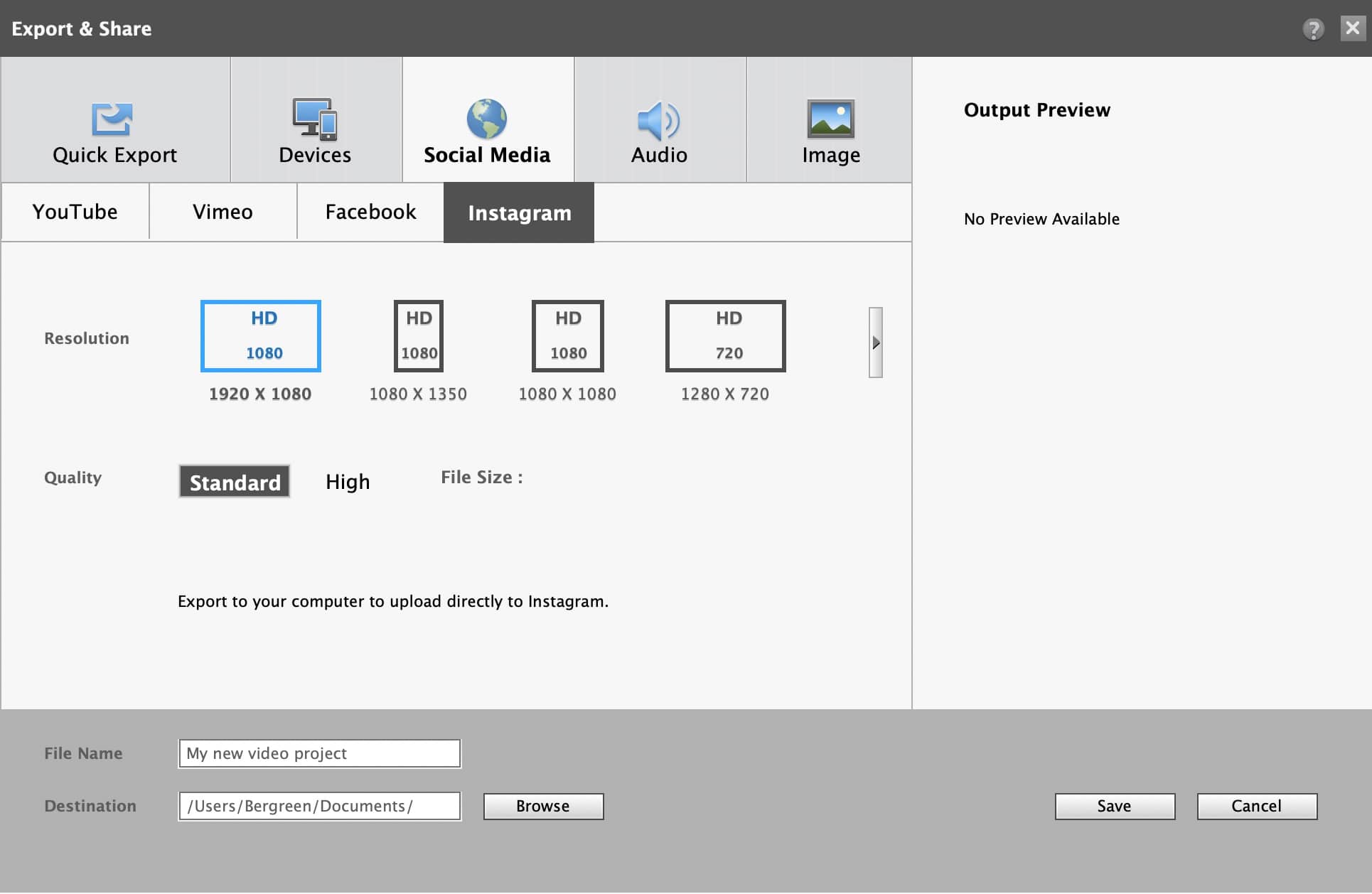
The next feature of note is new in Adobe Premiere Elements 2022 and it’s the new social media outputs.
If you’re frustrated by the fact that you’re supposed to upload a different aspect ratio to Instagram than you are to Facebook, you’re not alone.
The concept of this tool is awesome – an easy way to create and share across your social media sites.
In theory, you can adjust the aspect ratio and use auto-reframes to keep the subject in the center of the frame. I’ve often grown frustrated trying to create videos that will play well on both Facebook and Instagram, so this seems like a slick and important feature.
That is of course when the concept and design deliver what they promise.
The tool isn’t the easiest to figure out how to use. It was a little tricky but with some attention to detail you can achieve a nice output.
My hope is that they will continue to update the templates as platforms change over time (e.g. Instagram trending toward full screen content).
Not all marketers are also professional video editors and vice versa, but with the rise of social media as a powerful marketing tool and video becoming more important, making video editing more accessible is a win. If Adobe Premiere Pro is too much to learn, Elements can fill the gap.
-
Shadows & Highlights Guided Edit

Another great feature added in 2020 is the new guided edit: Adjust Shadows and Highlights.
This, to me, is one of the most useful guided tools because fixing the exposure of a video clip or matching the exposure of multiple clips will help make a video instantly look more professional.
Want to simply fix the shadows and highlights? Done.
Automatic adjustments do a pretty good job and you can fine-tune with simple sliders.
I find myself tweaking things with the custom slider options but then often reverting back to the auto-edit because it applies a nice adjustment without overdoing it.
Having guided tools in Adobe Premiere Elements for novice video shooters and editors to make their content stronger with minimal effort is super helpful. I also love when the automatic features really do work.
This super simple yet impactful feature that recognizes the importance of properly exposed videos is sure to help many users.
-
Animated Overlays
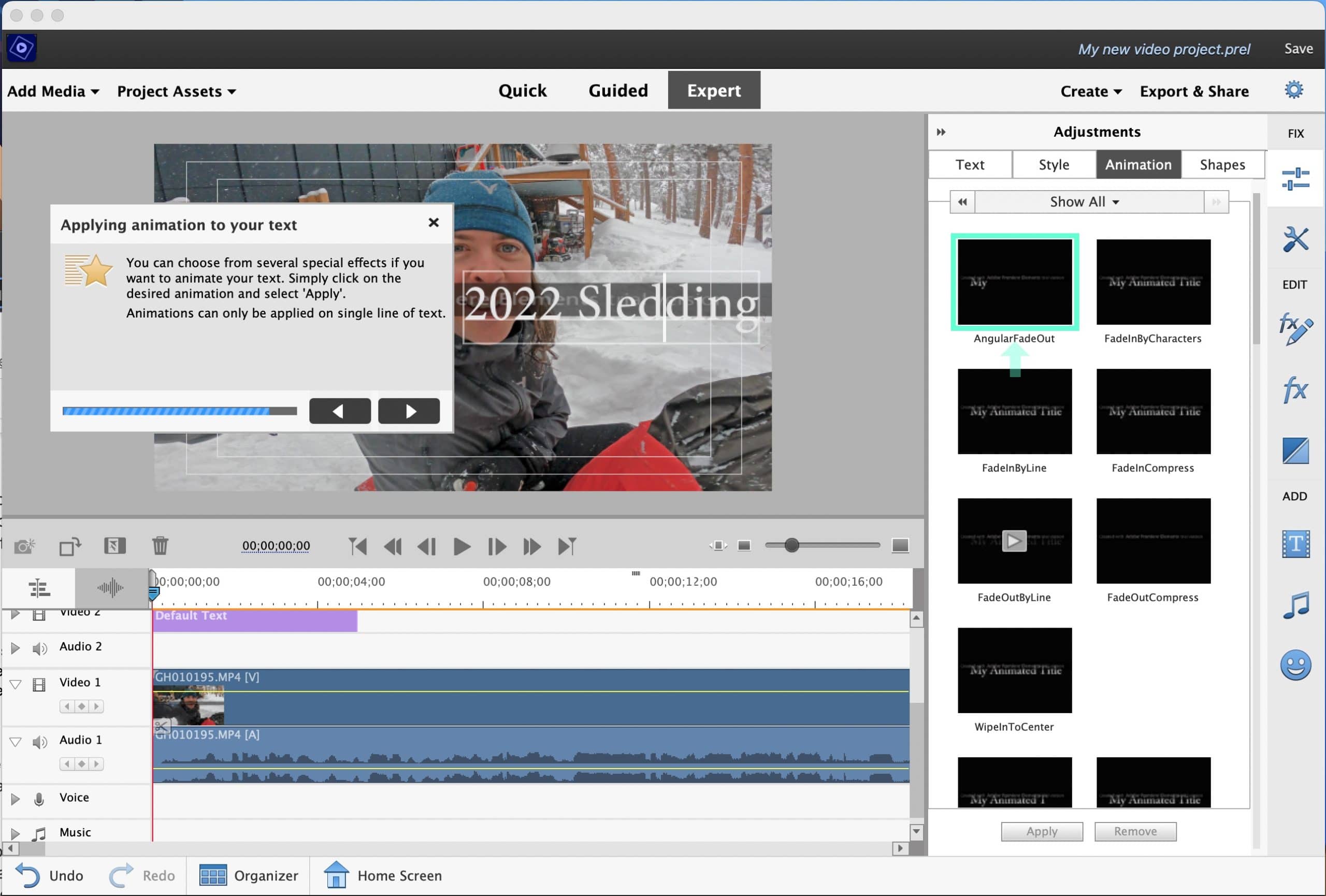
Another guided edit feature added for 2020 is Animated Overlays. If you like things flashy, this one’s for you. This tool seems to be Adobe Premiere Element’s way of helping you make your videos more engaging or clickbaity.
Just in case you need to add something more dynamic to your video, you can with this guided edits feature.
This isn’t a tool I see myself using but if you’re looking to add animations I think it’s useful to try to help guide you through it even if it’s still slightly complicated in practice.
Often times these tools can lead to creating cheesy titles so just be aware that simple is often best. When you overdo the animation with text flying all over the screen, it can easily turn off viewers.
A simple title that fades in/out can communicate without being overly distracting.
Other Great Features
Exploring every exciting feature in this Adobe Premiere Elements 2022 review would be impossible, so here’s a summary of the other things you can do with this software:
Automated editing
Adobe Sensei AI technology and automated options make it fast and easy to automatically reframe your subject, select specific areas to add effects, fix grainy footage, and more.
- Smart Trim
Pick the perfect aspect ratio
Edit and export your videos in social-friendly vertical or square aspect ratios without losing content. Add motion titles, backgrounds, and mattes made for non-horizontal videos, too. - Auto-reframe your subject
Easily resize your videos for social media and more while keeping the most important part of the action in the frame. Works great for clips with a lot of movement. - Make precise selections
Select a specific object—or area—of your video and easily apply an effect that tracks throughout the video, like brightening the subject or blurring the background. - See effects in real time
See high-quality playback of many effects without rendering first—and crop videos faster—with GPU-accelerated performance boosts. - Improve grainy videos
Shot your video in low light? Make it look crisper with a simple drag and drop of the Reduce Noise effect. - Match music length to video
Pick any music file, and it automatically remixes to match the length of your movie—creating a natural sound that’s always the right fit. - Smart Trim
Smart Trim finds and brings together the best scenes based on the style of your video. POWERED BY ADOBE SENSEI. - Easy edits in Quick mode
Trim your videos in a snap or use the Sceneline to combine clips, photos, titles, and more into a unique production. - Candid Moments
Wish you’d been able to capture the moment with photos? Now you can automatically extract great photos from your raw video footage.
Step-by-step Guided Edits
Amazing videos are just steps away. Simply follow along to make quick fixes or add eye-catching effects, transitions, and animations with 27 Guided Edits.
- Guided Edits
Add fun animated overlays
Jazz up any video with flitting butterflies, encircling hearts, and other beautiful and whimsical animations. Create a whole new look in a few quick steps. - Adjust shadows and highlights
Easily reveal hidden details in the darkest or brightest areas of your videos so there’s more to see in every scene. - Create cool double exposures
Make a little movie magic with double exposures. Just follow the simple steps to play a video within a photo and get the best of both worlds. - Add animated mattes
Get artistic by revealing your video with animated matte overlays. Apply different shapes and animation styles to full videos, select scenes, or as transitions. - Create time-lapse videos
Turn a series of photos or videos into a time-lapse that speeds up the action. - Animate skies in your photos
Add movement to static skies to create a captivating effect. - Freeze frames and motion titles
Create a freeze frame of the action, and then add an eye-catching motion title. - Create fun bounce backs
Make a segment of your video run forward and backwards repetitively. Then, export your bounce-back effect as an animated GIF or a short video clip. - Make glass pane effects
Add a video overlay to create a sleek wipe that makes it look like the action in your scene is taking place behind glass.
Create & Share
- Get started on the home screen
Get going quickly to start exploring the endless possibilities, and discover what’s new with the latest version. - Explore new slideshow styles
Show off your photos and videos and tell your stories with new animated slideshow templates in a range of great-looking styles. - Compress for easy sharing
Use a simple slider to reduce the size of your movies so you can easily upload them to web and social sites, send them in text messages, and more. - Auto Creations just for you
Beautiful slideshows and collages are automatically created from your videos and delivered upon launch. - Polished movies, instantly
Pick clips and a theme to create a movie in seconds. Instant Movie pulls it all together with coordinated music, titles, and effects. - Make animated social posts
Create a short visual story to share on social media by embellishing a video clip with either static or animated text.
Effortless organization
Go from hundreds of mystery folders to a visual view of your photos automatically sorted by date, subject, people, places, and events. Plus, your catalog structure is automatically backed up for easy recovery—so you can work worry-free.
- GIF playback in the Organizer
Just click to activate your GIFs now that the Organizer supports playback. - Find videos faster with auto-tagging
Smart Tags are added to your videos based on subjects like sunsets and birthdays, and the people in your photos are also recognized, so it’s easy to tag and find them later. - Find your best videos with Auto Curate
Your videos are automatically curated based on quality, faces, subjects, Smart Tags, and more, so you don’t have to search for the standouts.
Overall Video Editing Performance
The overall performance of Adobe Premiere Elements is solid and meets my expectations.
Patience is a learned skill when it comes to video editing and rendering. We want quick and easy but we also want high quality so we have to be prepared to compromise somewhere.
An important note is that video editing software is generally limited by the processing power of your computer. I’m on a 3-year-old Macbook Air with modest specs (1.6 GHz processor, 8GB ram) and it performed well.
For more intense or responsive editing I’d definitely recommend a machine with higher processing power and more ram/graphics memory. There is nothing more frustrating than laggy video editing! See our guide to the best desktop computer for video editing for our recommendations.
Additionally, there are some features in Adobe Premiere Elements that seem hard to figure out at first but a quick Google search can solve most of your problems and make them a non-issue.
Overall, I was very satisfied with the performance of this program and think it’s a great, less overwhelming, entry point to the Premiere platform.
As a simplified version of Premiere Pro, Adobe Premiere Elements isn’t necessarily easy to use – but it’s definitely learnable, especially with the various editing modes. It strikes a good balance of being a powerful consumer video editing software without being overly complicated or cumbersome.
One thing to note is that stepping up to Premiere Pro after using Premiere Elements is still going to be a steep learning curve. The pro version has a lot of small buttons that you need to learn and a very different layout.
Sometimes companies will make a simpler version of their software that still uses some of the same features but in this case the two programs feel quite different.
Alternatives to Adobe Premiere Elements Video Editing Software
One of the alternatives to Adobe Premiere Elements to consider is iMovie. Like Premiere Elements, it’s a consumer-level non-linear editing app.
However, iMovie is available for Mac only whereas Premiere Elements is available for both Mac and PC, so that may be a limiting factor for you.
You could always consider Adobe Premiere Pro as an alternative. It’s a more advanced and complicated software so check it out if you need more processing power in your computer.
On the other end, Adobe also offers Premiere Rush which is designed for mobile editing and therefore is much simpler but less capable.
Another alternative to look at is Final Cut Pro, again for Mac users only. It’s more expensive than Premiere Elements but a popular choice if you’re looking for something outside of Adobe products. Like Premiere Pro, Final Cut Pro is more of a professional-level product.
There are a lot of other alternatives for Premiere Pro and Elements out there that don’t compete as well on performance or their presence in the marketplace. Camtasia is one that stands out as a simple tool to create videos fast and it offers a screen recorder if that’s a feature you need.
There are so many options and it really comes down to personal preference and balancing cost/features.
Value for Money
This entry-level software comes at an entry-level price of under US$100. When you compare that to the monthly membership of the professional-level Adobe products, it’s a great introductory low-commitment price.
There is also a free Adobe Premiere Elements trial so you can sample it before you buy right here.
With the ever-growing importance of video, an editing tool undeniably has value, and sub $100 feels like a fair price for meeting that demand at the low end of the market.
In fact, I appreciate that there is an entry-level app with a one-time payment option. It helps people get started and play without committing to higher-priced professional-level tools that will require monthly subscriptions.
With Premiere Elements you can get an introduction to video editing and then transition to Premiere Pro if and when you can justify the upgrade. There’s value in that too.
Adobe Premiere Elements Software Review | Conclusion
As a professional photographer and videographer, Premier Elements doesn’t fit my particular needs but it comes pretty darn close.
Therefore, I would definitely recommend it to a beginner or even semi-professional video editor that wants to be able to learn how to edit great videos.
As far as editing tools go, it has less of a learning curve than some of the alternatives, especially if you’re already familiar with Adobe products and following some of the guided sequences.
Note that all editing software quickly becomes burdensome as users demand countless features making it hard to keep anything simple.
One of my suggestions is to do a trial to get a feel for the tool and see if it’s intuitive for you. Different people seem to have strong preferences for how a tool works so that might be the best way for you to know if it feels right.
Video editing is an important skill to start developing if you use social media in any sort of professional capacity.
Alternatively, if it just sounds plain fun to shoot and share videos of your kids or cat then Adobe Premiere Elements is a great option for that too!
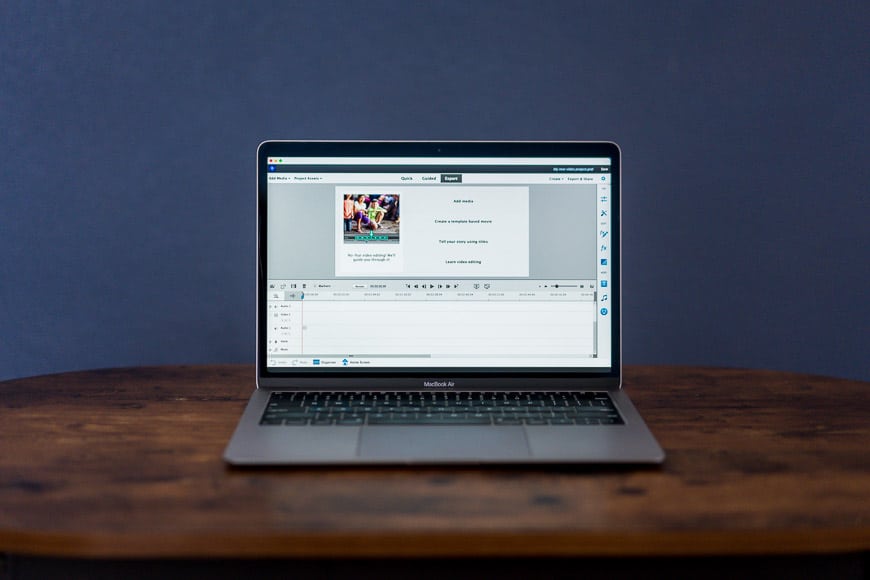
Easy controls and handy guided edits make this an ideal tool for beginners and non-professionals.














